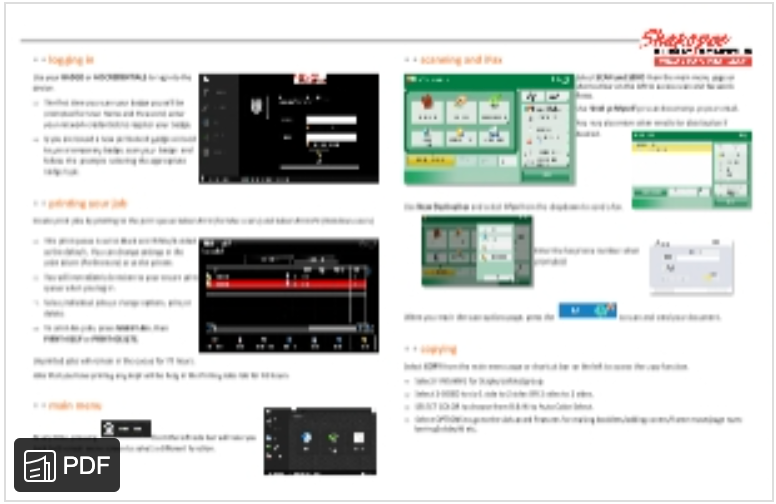Overview
SabersPrint is central queue that allows for submitting job and then releasing (printing) job at any Canon MFP via authenticate login (username\password or RFID card swipe).
Install Printer
-
Macbook
-
Windows (PC)
- Add Button
Go to Self Service.
Locate the SabersPrint. Select Install.
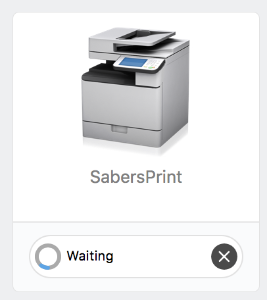
Note the following default settings, in case you wish to change them when printing OR when releasing the job at the printer.
- Double-sided
- Black & White
RFID Registration
Scan your door entry badge.

When prompted (first time only), enter your network username and password.

Logging in manually is always an option, and may be necessary if you have a badge that does not work with these machines.
Select LOGIN.
Your badge is now registered - you can now swipe your badge at ANY Canon device in Shakopee Schools to retrieve your jobs.
Delete
Default Print Settings
How to adjust default setting various within the software\application being printed from.
Google Chrome
- Select Print.
- From the dialog box on the right hand side select destination as Konica_SabersPrint.
- Select Color.
Microsoft Outlook
- Select Print.
- Set printer to Konica_SabersPrint.
- Select Outlook dropdown
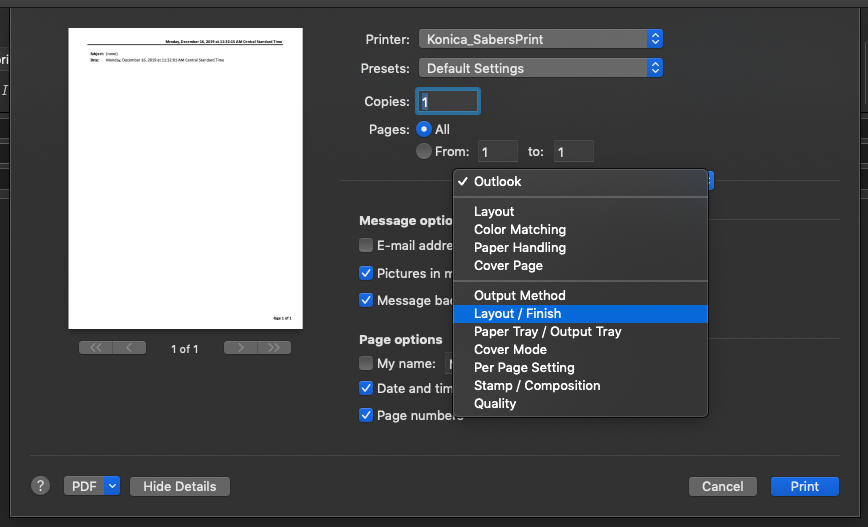
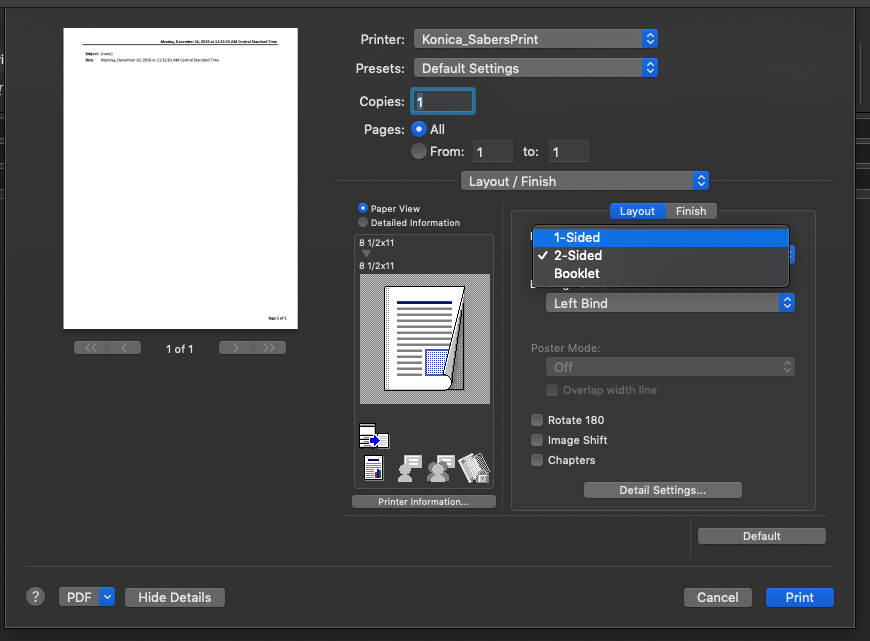
- Select Layout / Finish to change to single sided printing
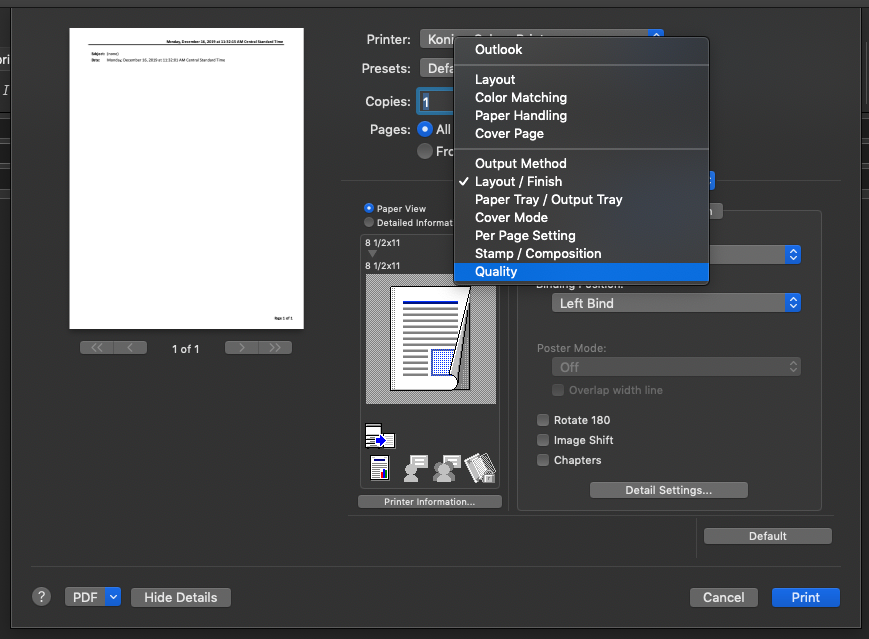
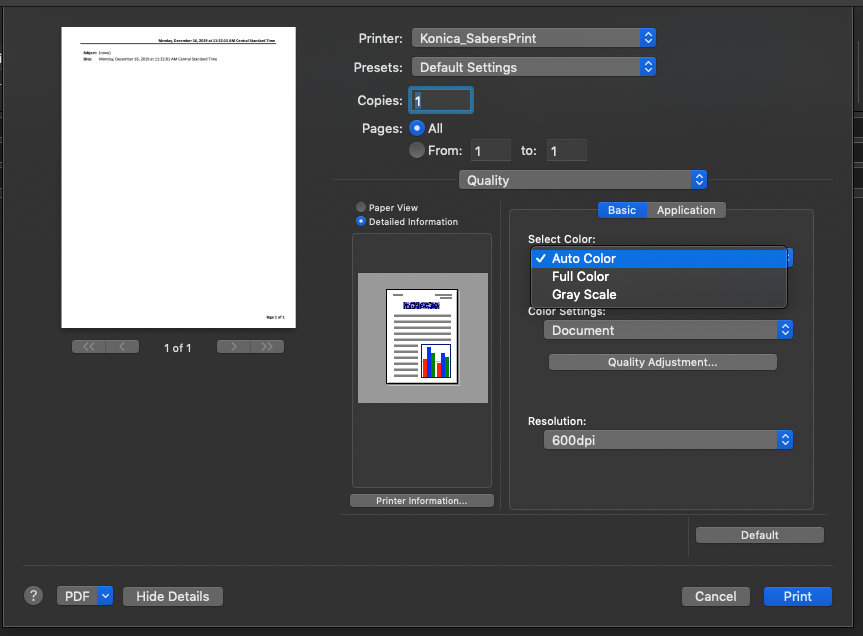
- Select Quality to change to color printing.
Microsoft Word
- Select Print
- Set printer to Konica_SabersPrint
- Select Copies & Pages dropdown
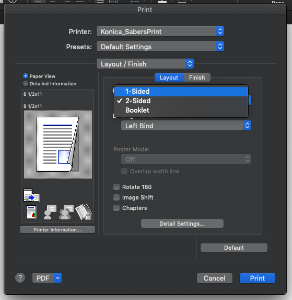
- Select Layout / Finish to change to single sided printing

- Select Quality to change to color printing
Powered by Uniflow