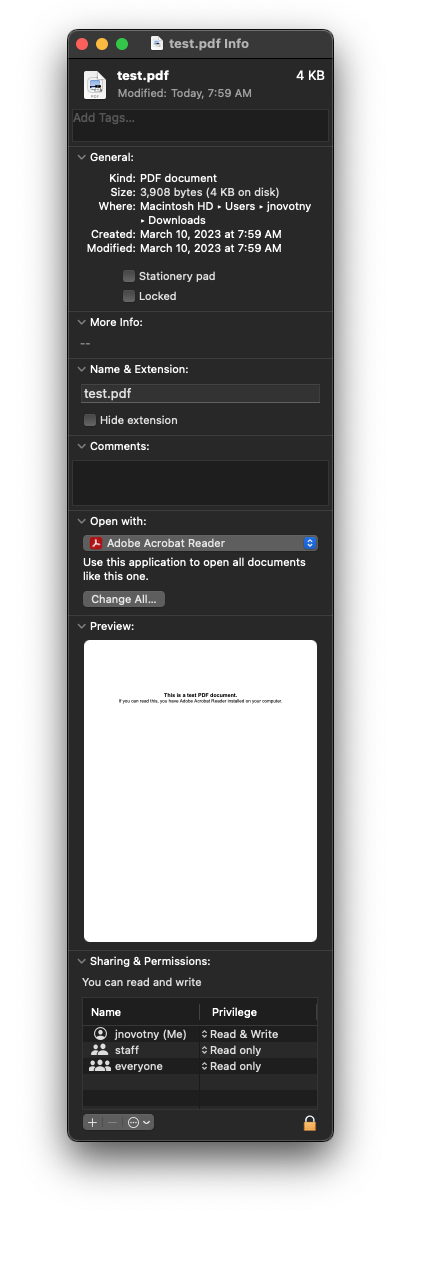Mac - Filter Failed
One of the common errors you may run into is the filter failed message. This indicates a driver problem, either needing new drivers installed or the driver being incompatible with the document. Some fonts cause this and the driver doesn't understand what the fonts are.
Update drivers
1. In Self Service, reinstall the HP Printer Drivers and the PrintRelease policy to make sure they have the latest drivers.
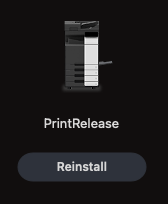
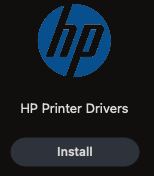
This may or may not solve the error. Anytime a new font comes out, the manufacturer needs to update the drivers for the printer to understand what to print. This isn't always the fastest, so the best thing to do is Print as Image through Adobe Acrobat Reader.
Print as Image with Adobe Acrobat Reader
1. Install Adobe Acrobat Reader through Self Service.
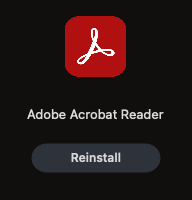
Note: If in Google Docs/sheets, go to File > Download > PDF before doing the next steps
2. Open the file in Adobe Acrobat Reader by holding down control and clicking the file. Choose Open With and then choose Adobe Acrobat Reader.
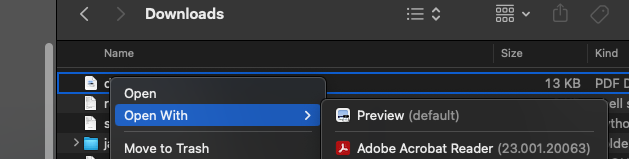
3. Print by going to File > Print or Command⌘ + P
4. Click Advanced, and then put a checkmark next to Print as Image.
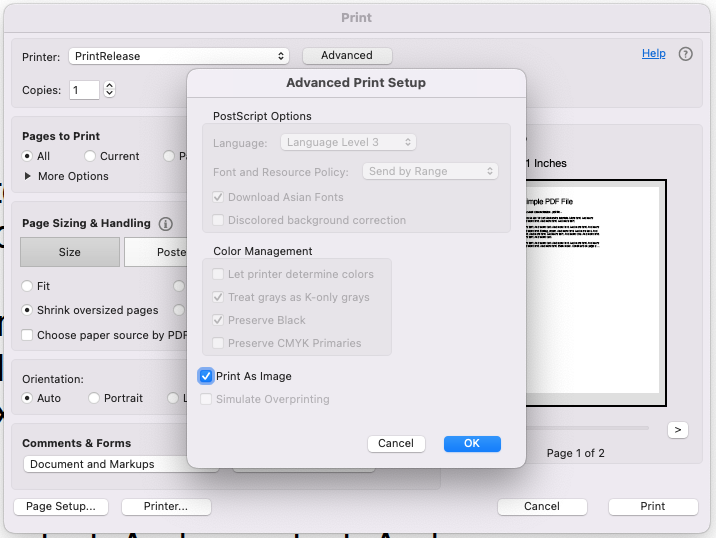
5. Press OK, and then print.
6. If you'd like to open all PDFs in Adobe Acrobat Reader, hold down control and click the PDF, and then click More Info. Click Open With and change it to Adobe Acrobat Reader, and then click Change All.