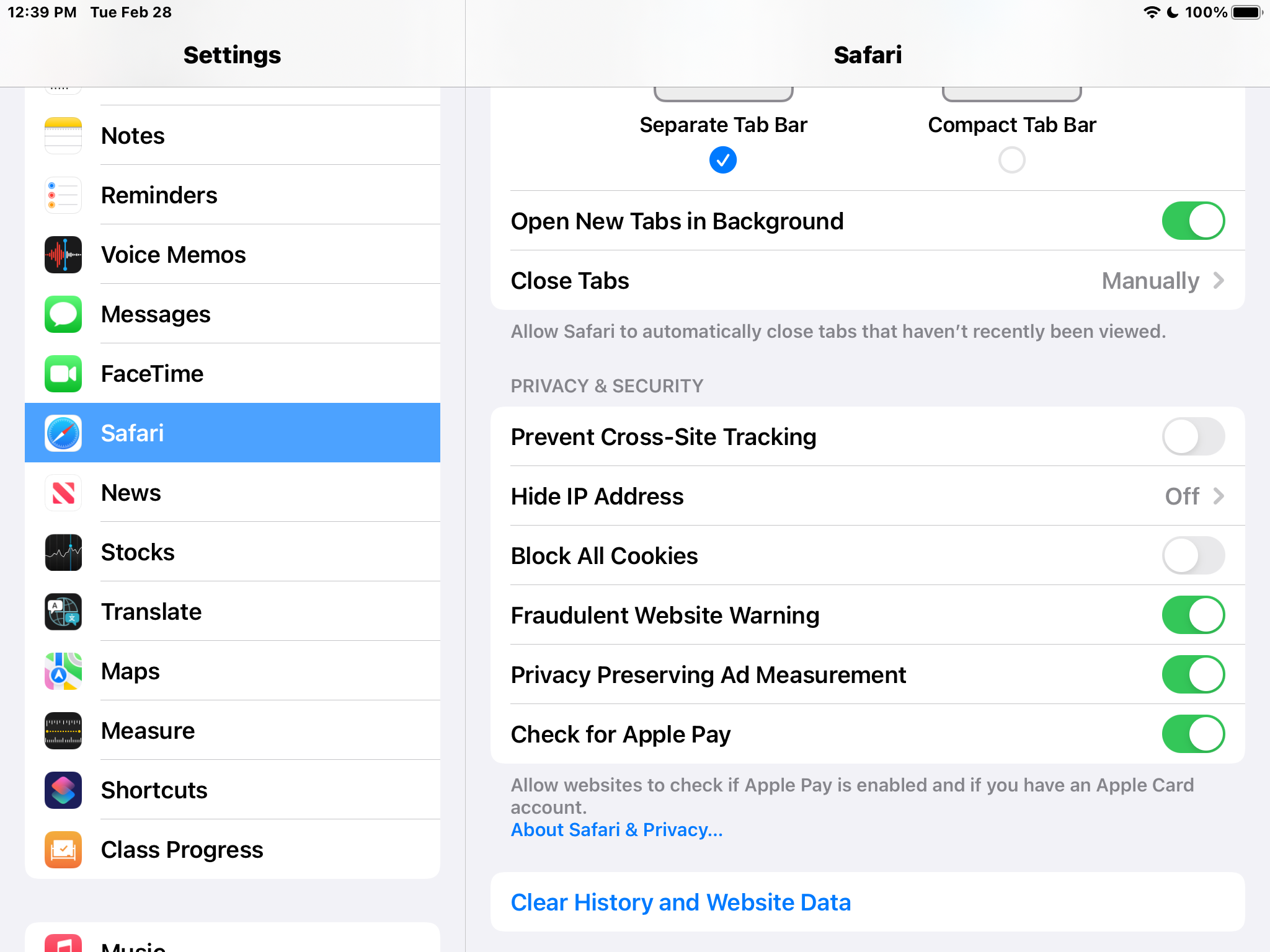The "Hide IP Address" setting for Safari browser may cause connection issues with sites such as Amplify, PebbleGo, Brittanica, and potentially others.
To change the setting, start in the Settings app and scroll down to Safari.
In the Safari settings, scroll down to the Hide IP address setting.
The default setting is "From Trackers". Tap that setting.
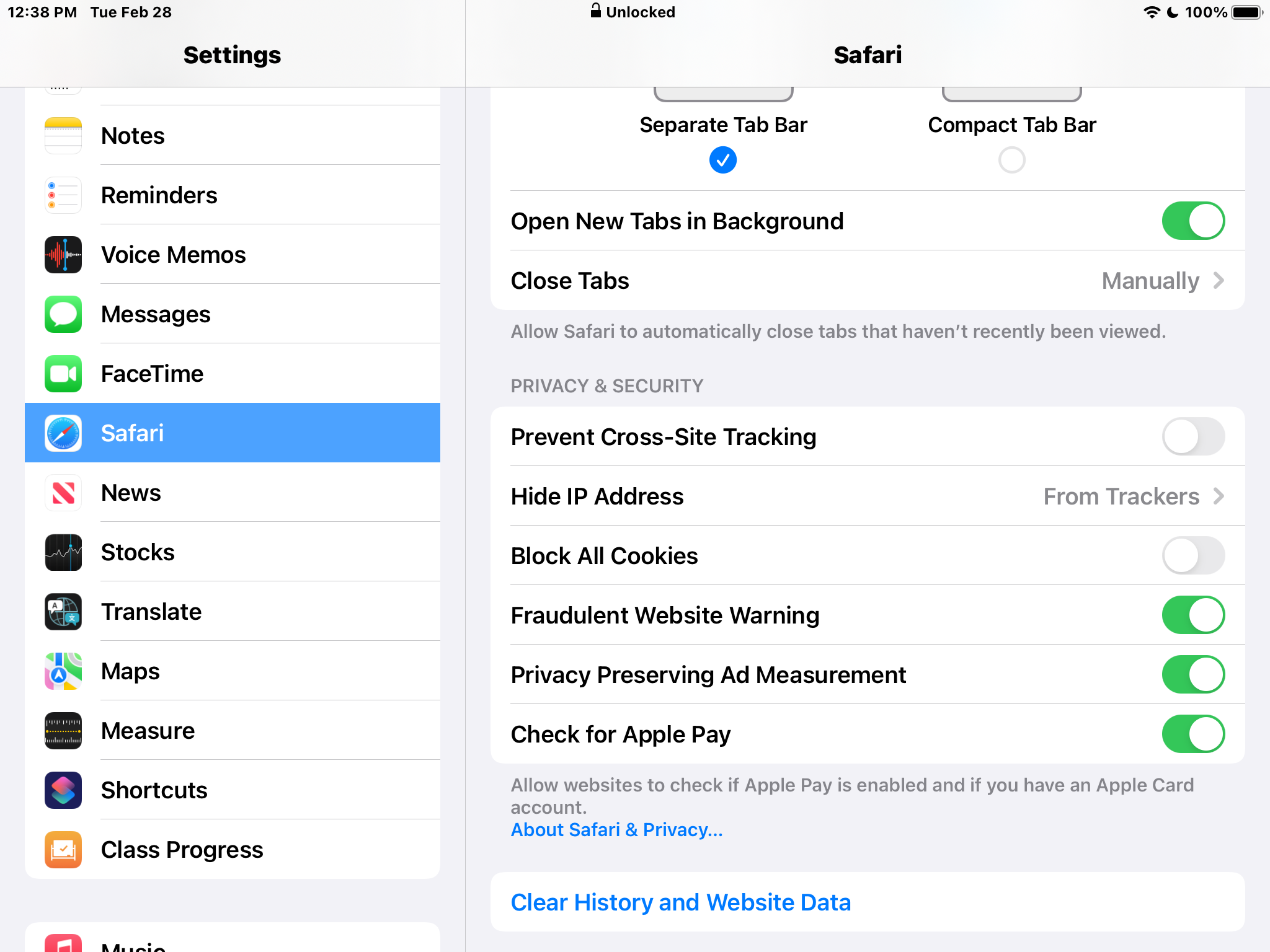
In this screen, tap the "Off" setting to change it.
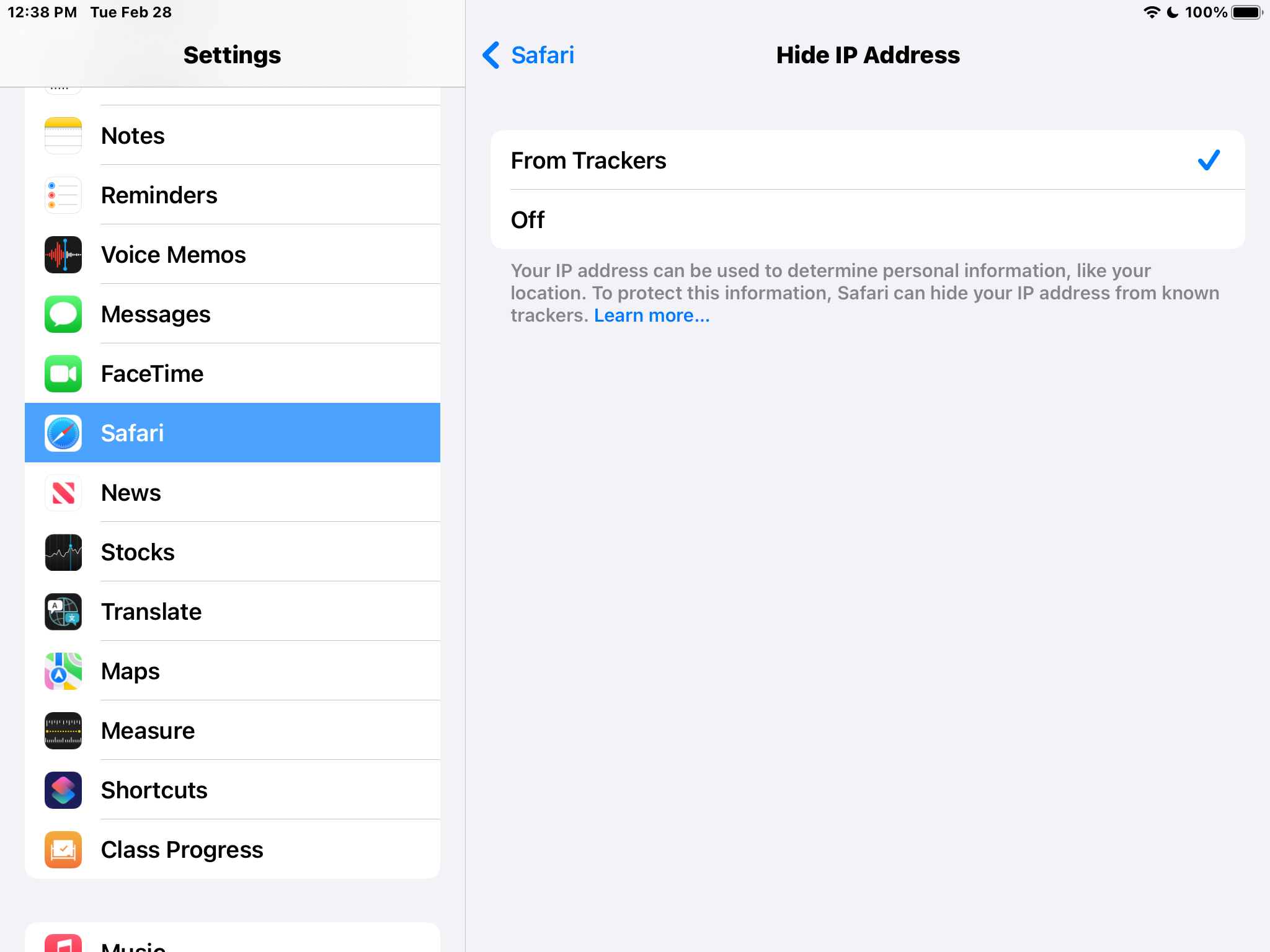
Once "Off" is selected, you can tap the back arrow by the word "Safari" to return to the previous screen.
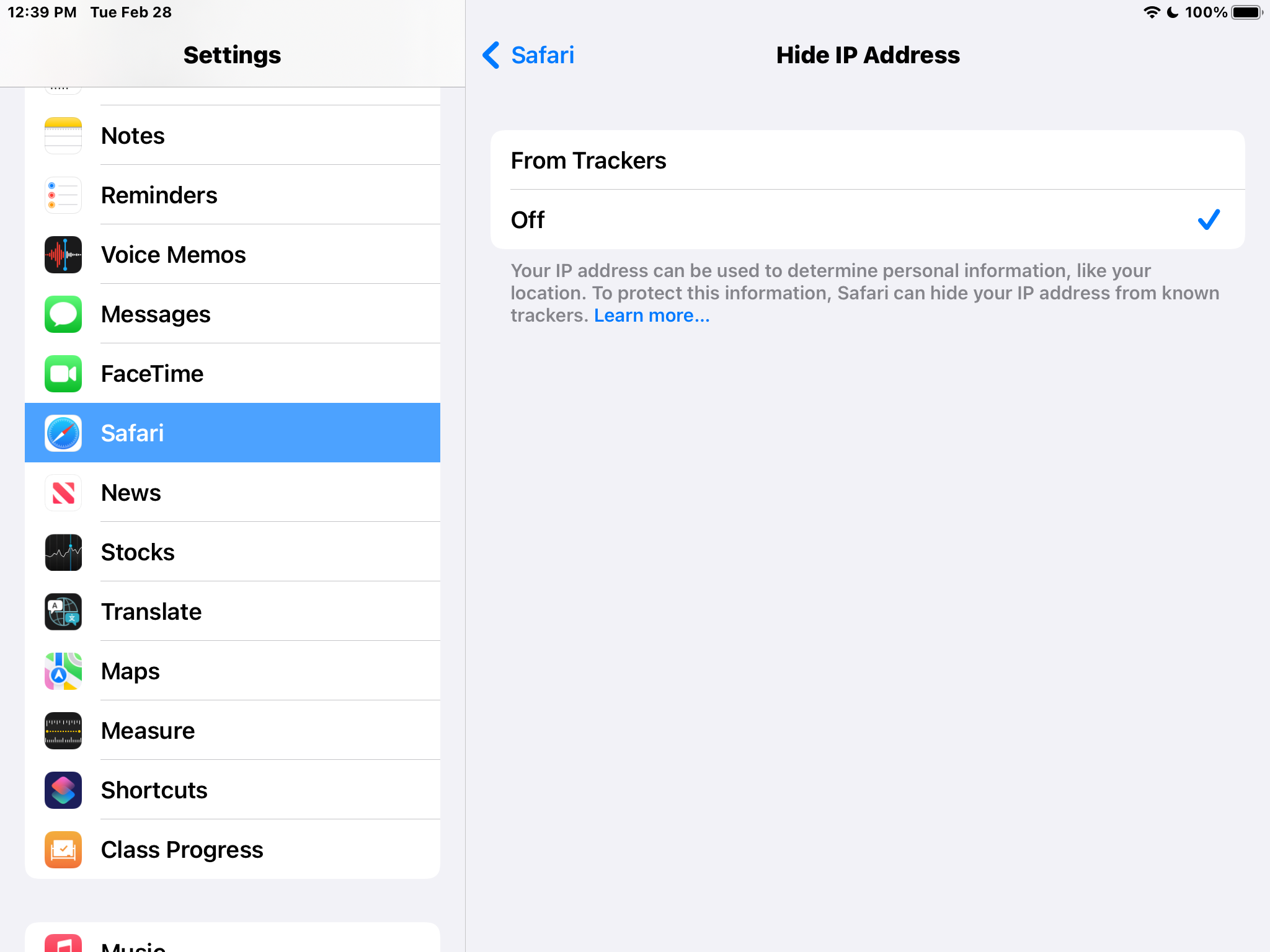
Steps are completed and the "Hide IP Address" setting should state "Off" as shown below.