Sign into Shared iPad
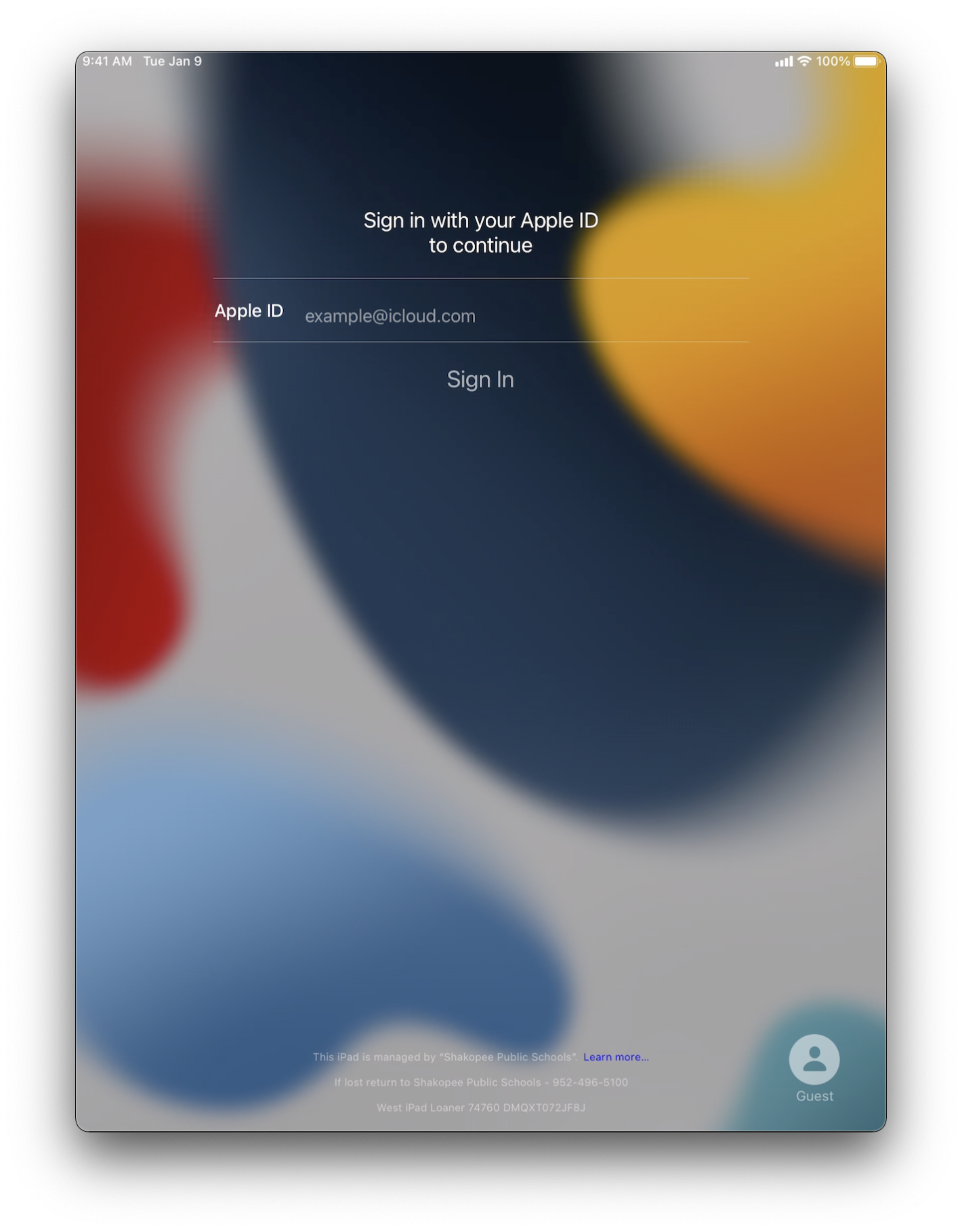
1. Sign in with your managed Apple ID. Select Continue when prompted, enter your password, and then sign in.
| Staff | Students |
|---|---|
|
username@shakopee.k12.mn.us e.g. iivaonvich@shakopee.k12.mn.us |
studentID@shakopeeschools.org e.g. 123456@shakopeeschools.org |
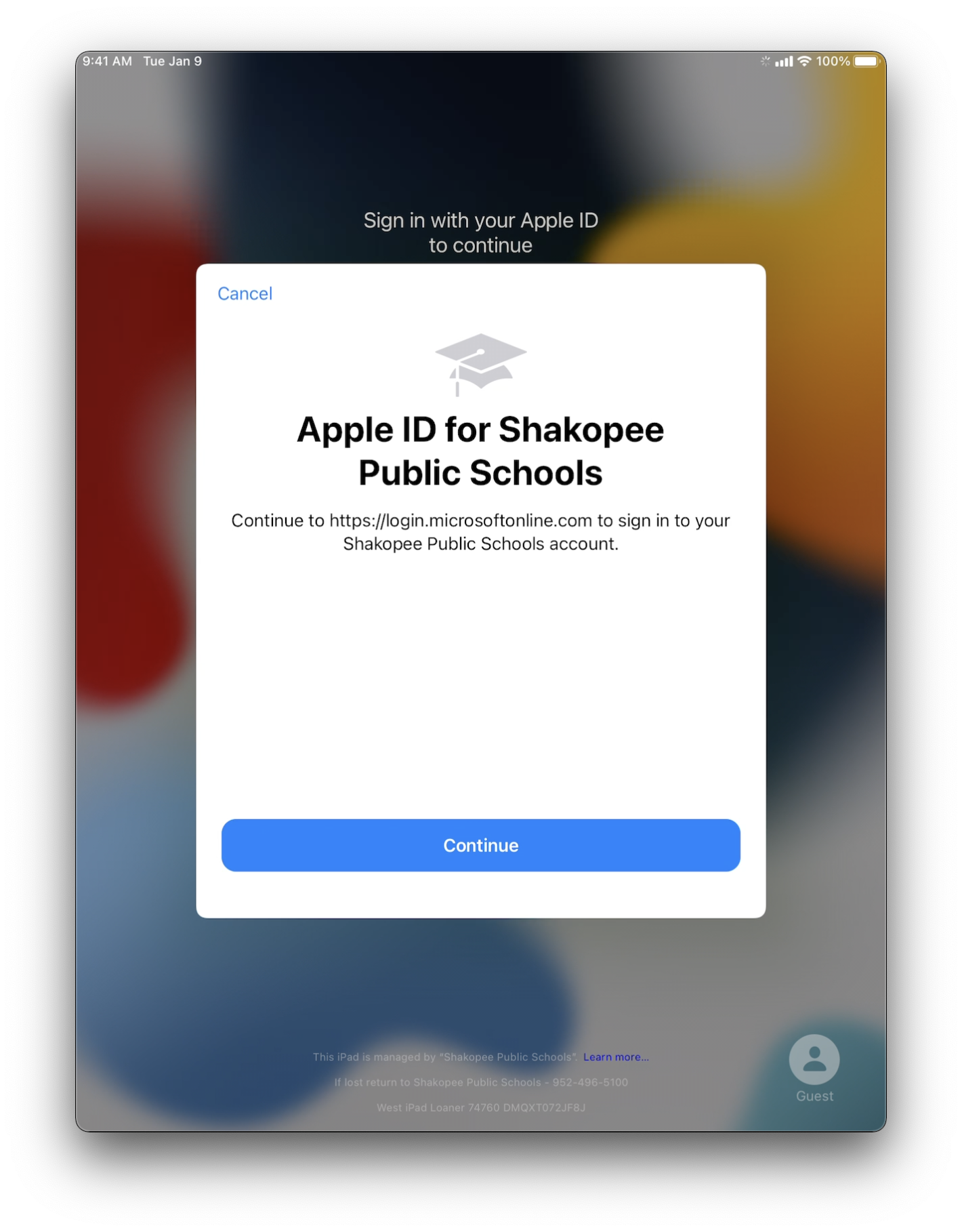
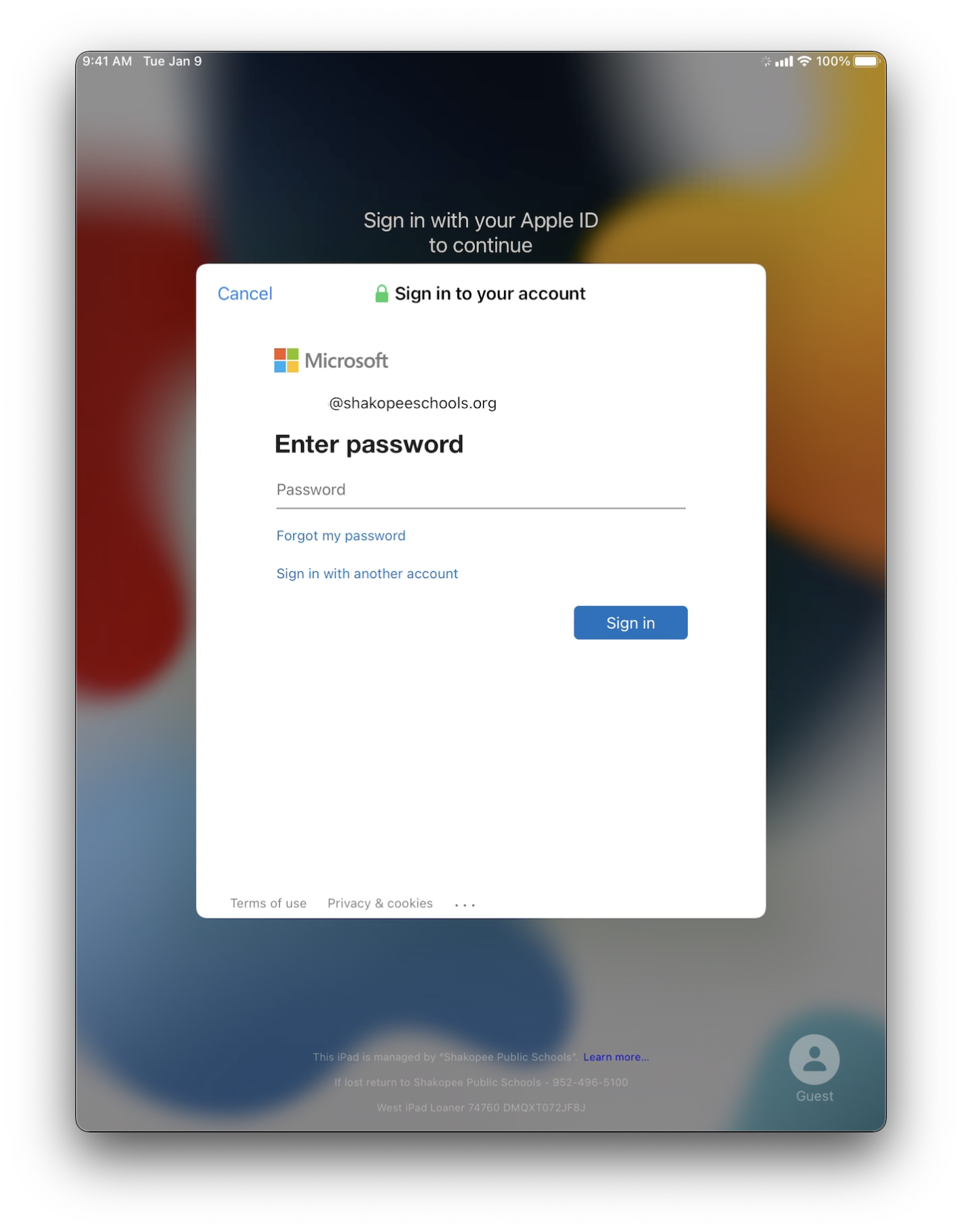
2. The first time you sign in you must set a shared iPad passcode or password. This passcode is 4 digits for students, a complex 8 character password for staff.
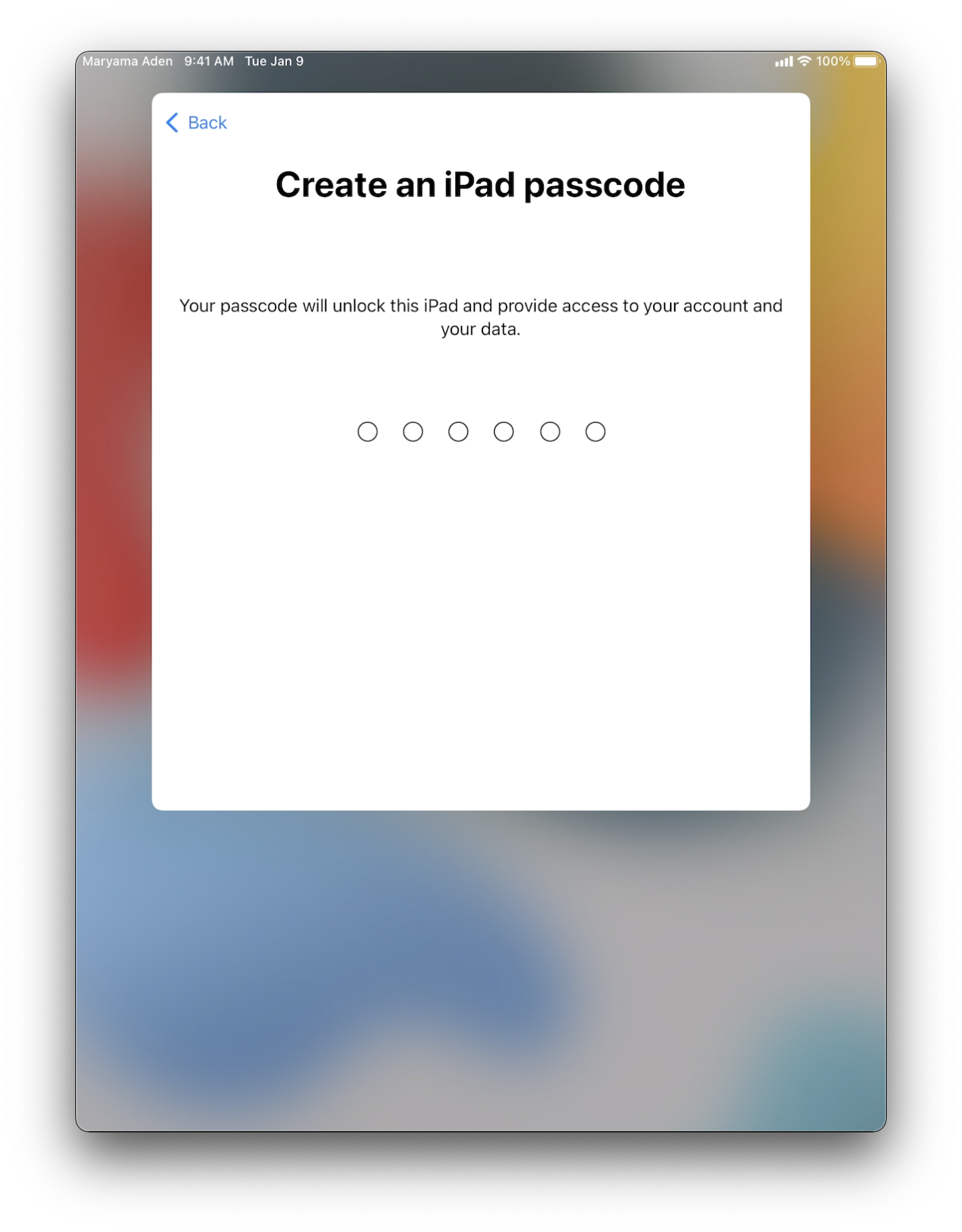
3. After entering a passcode or password you will end up at the iPad home screen already signed into your Apple ID. App data will begin to sync if you previously signed in with your Apple ID on another device.
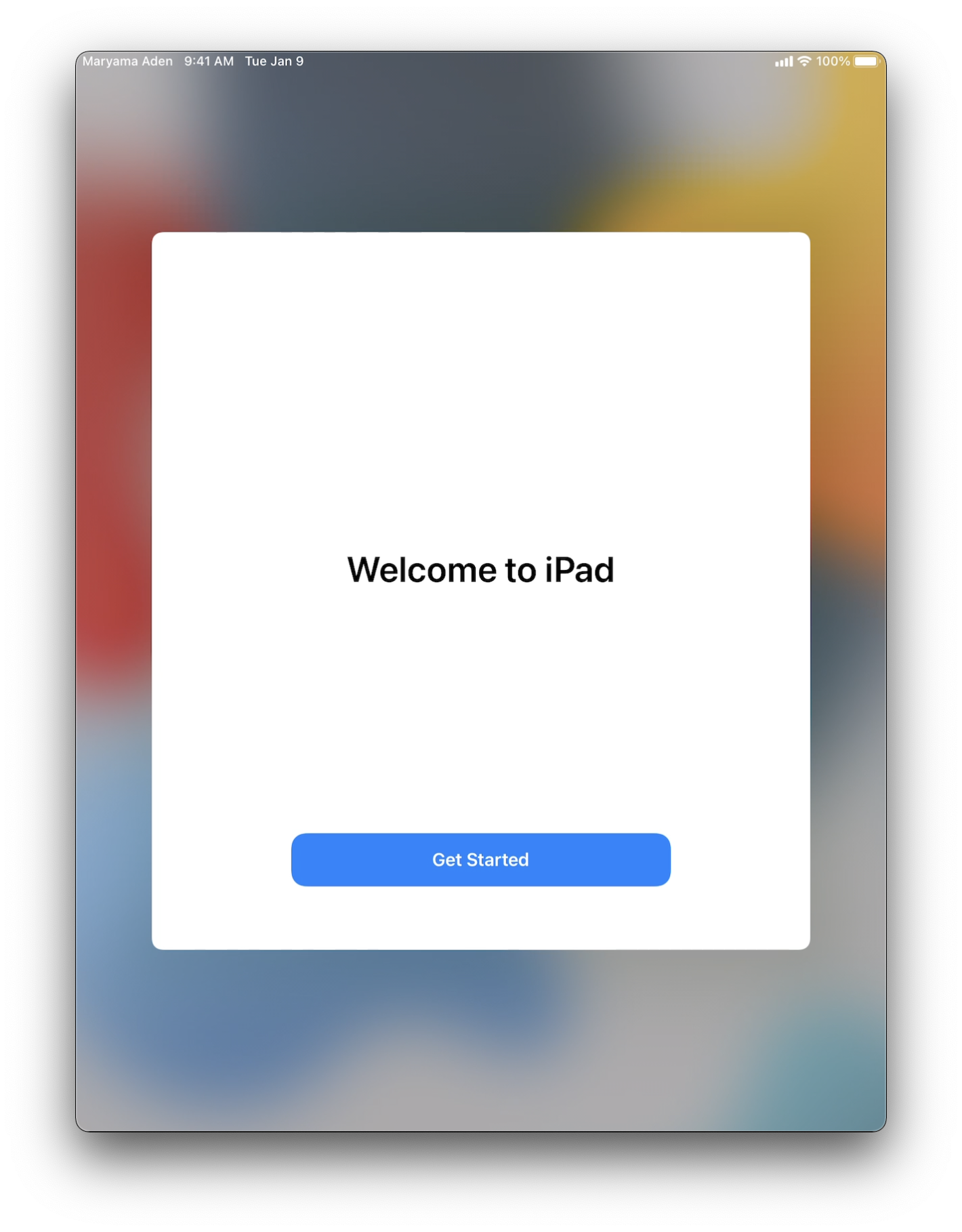
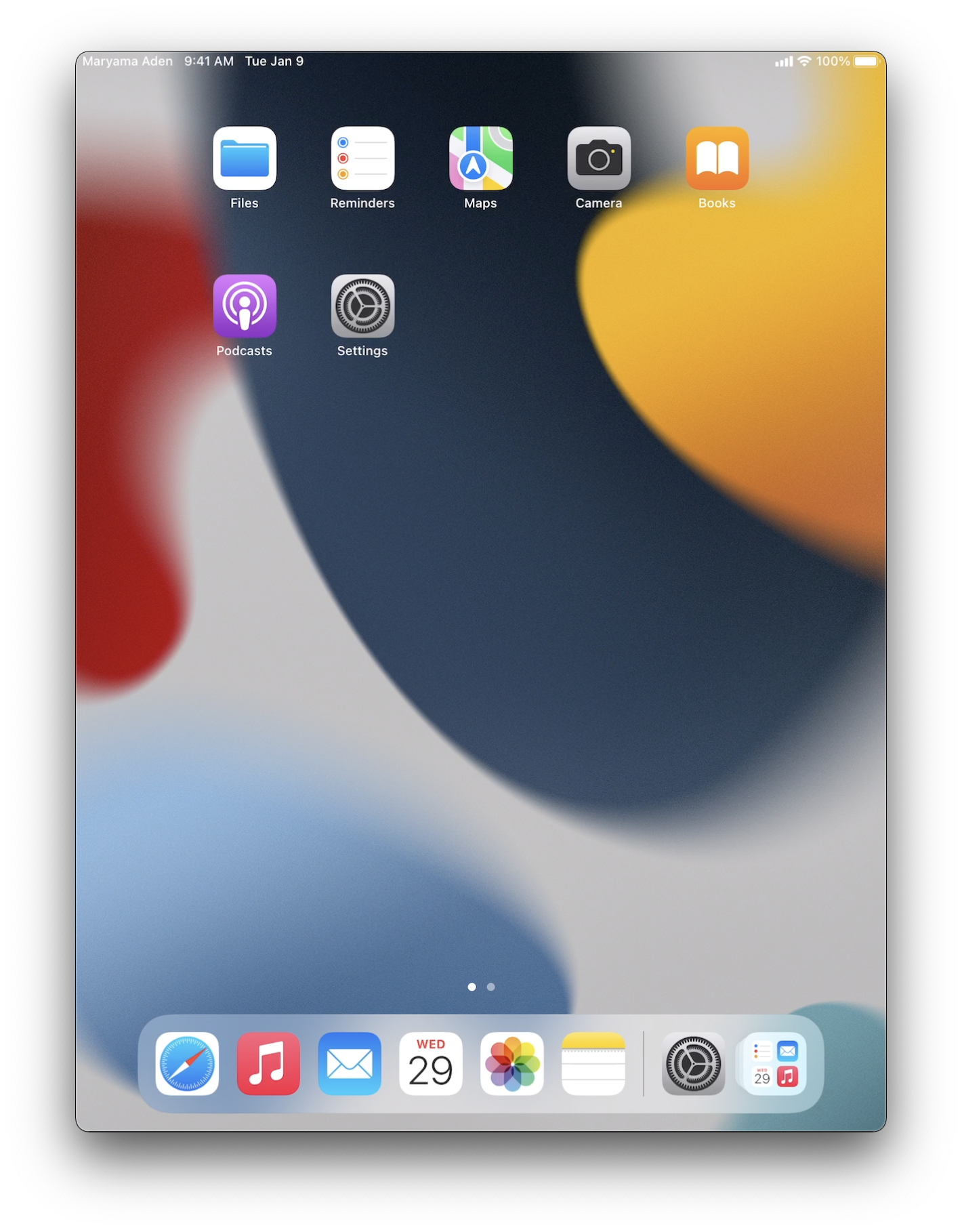
4. The next time you sign, use your managed Apple ID and the passcode you set. Note, you will need to sometimes repeat these steps when signing into a new shared iPad.
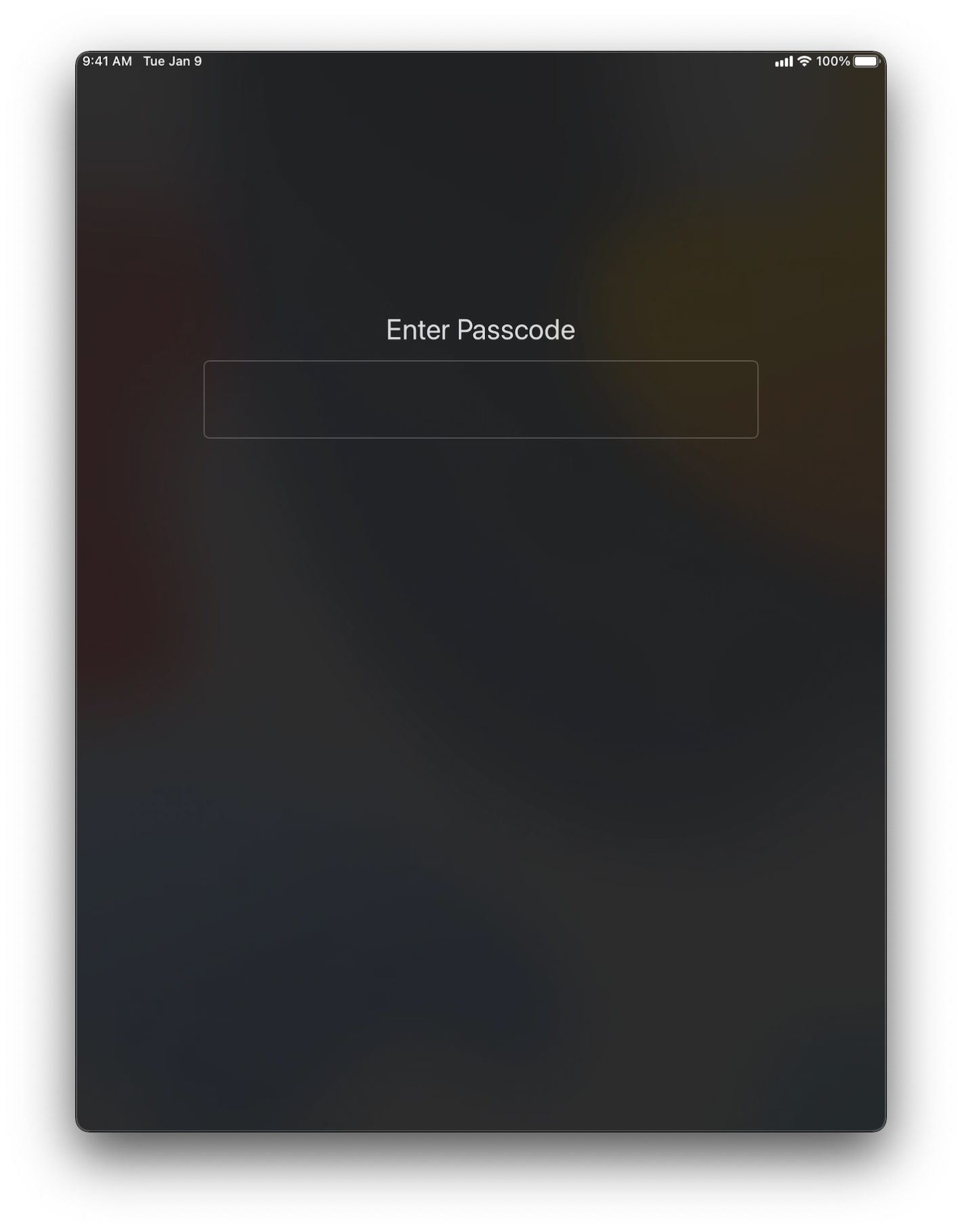
Delete
When to Use Shared iPad
Shared iPads are most often used with loaner devices at the elementary and middle school level. They can also be used in a situation where a one or more iPads is being shared between multiple people (usually staff). If you have a situation where an iPad is needed by many people at different times, shared iPad could be a good solution. The big advantage is data is not inadvertently shared between people they shouldn't be. For example, someone forgetting to sign out their email or Google account before passing the iPad off to another person
DeleteHow Shared iPad Works
Shared iPad is a special mode where multiple people can use the same iPad with entirely separate profiles. User data is secured by a password or passcode. With the district's standard configuration up to 5 people can share one iPad at a time.
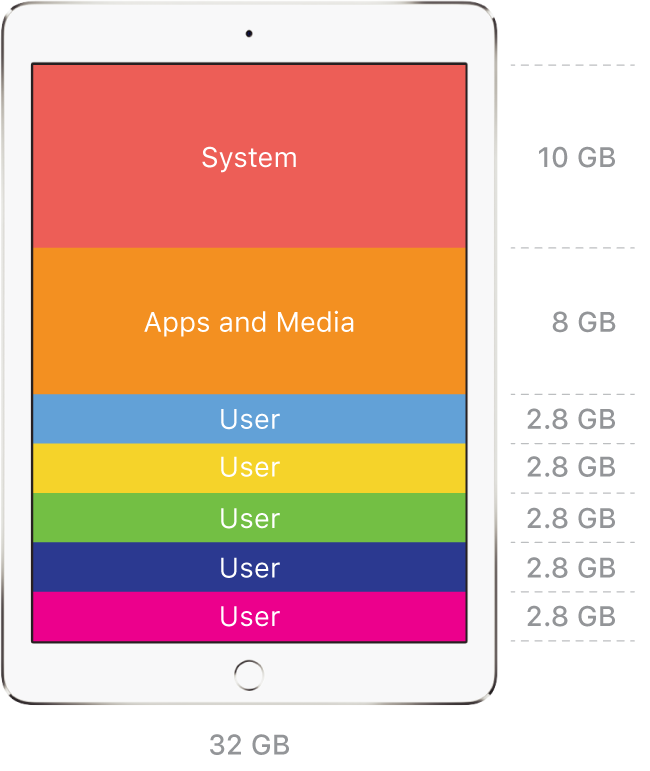 Delete
Delete