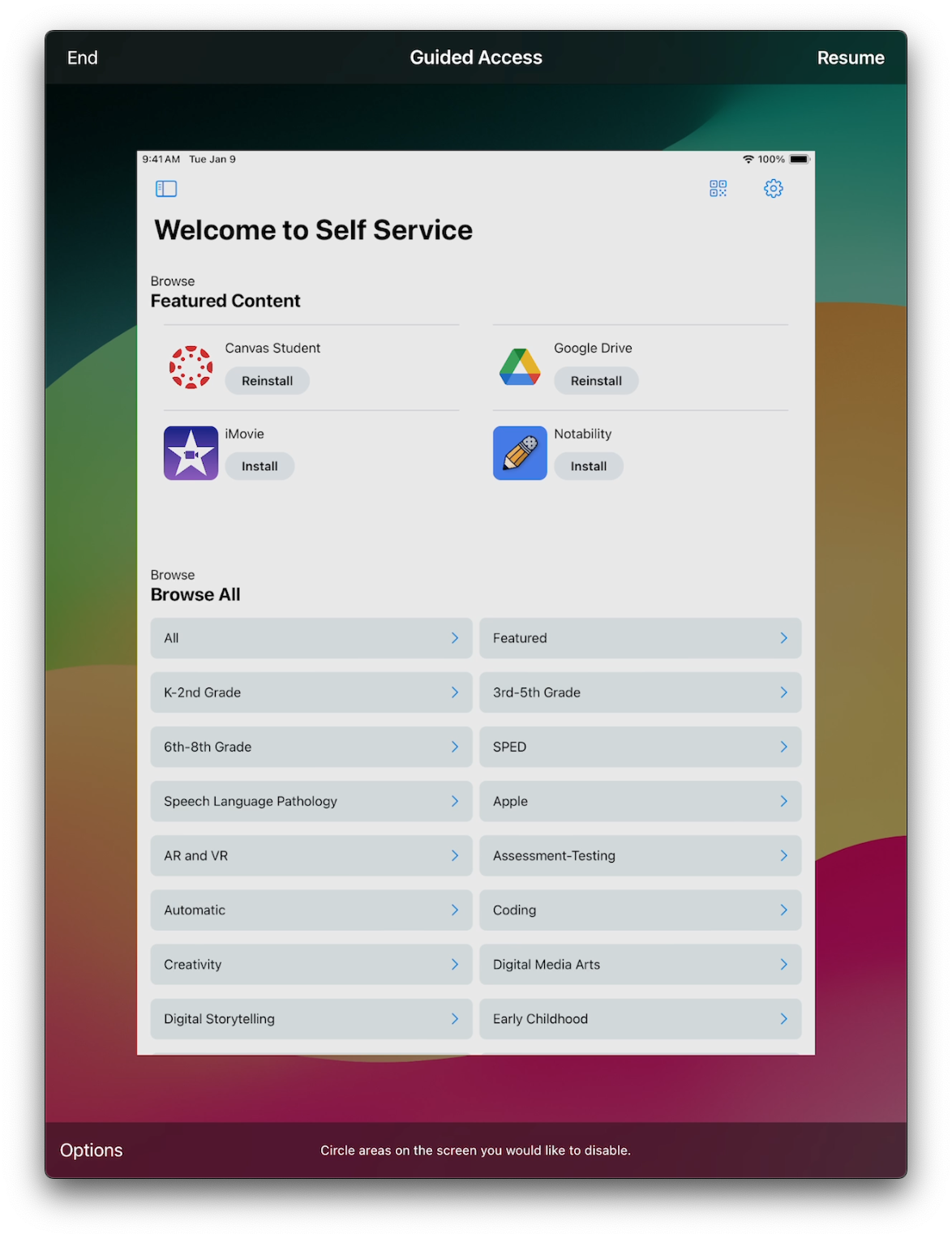Guided Access limits your device to a single app and lets you control which features are available. You can turn on Guided Access when you let a child use your device, or when accidental gestures might distract you.
Set up Guided Access
- Go to Settings > Accessibility > Guided Access, then turn on Guided Access.
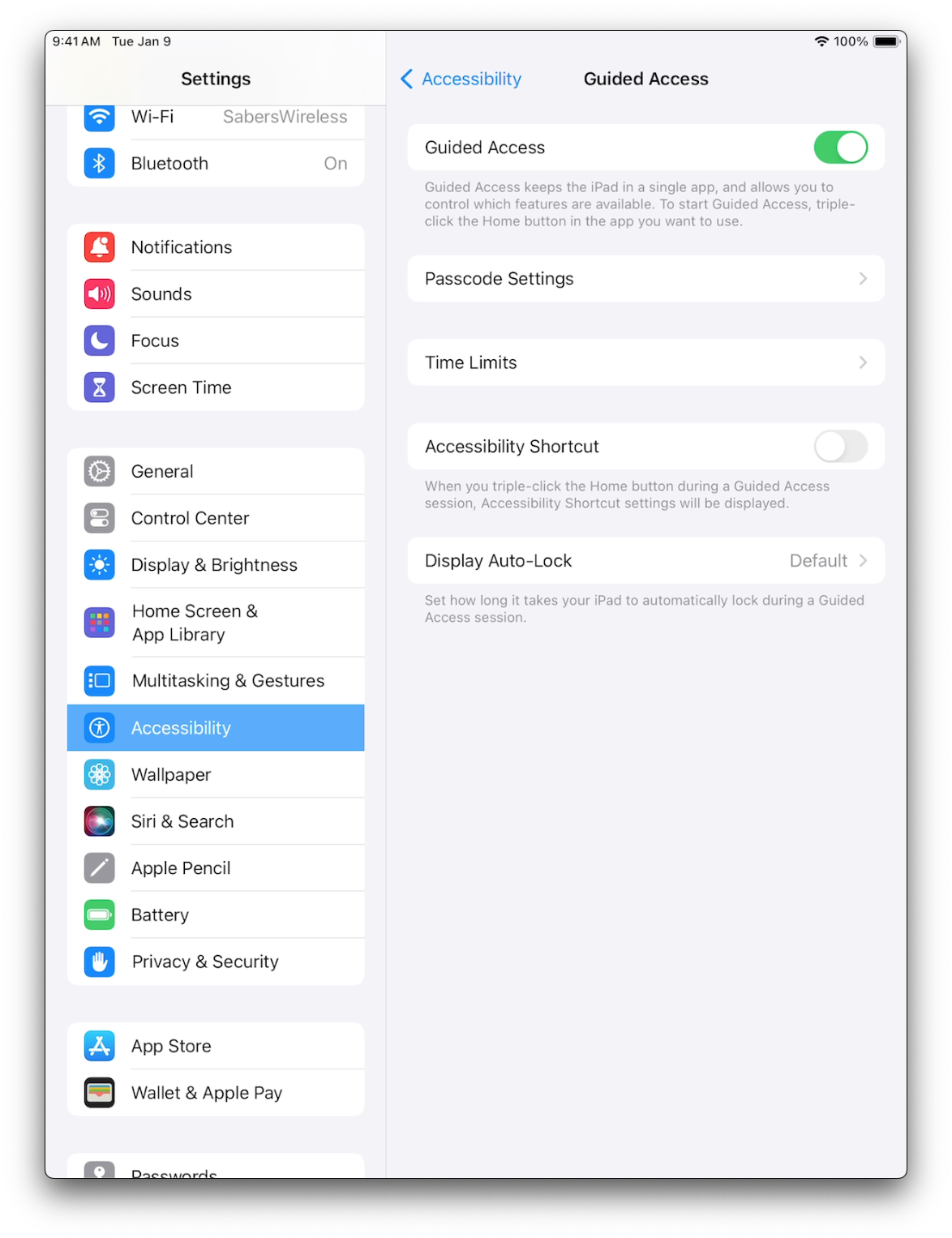
- Tap Passcode Settings, then tap Set Guided Access Passcode. Enter a passcode, then re-enter it.
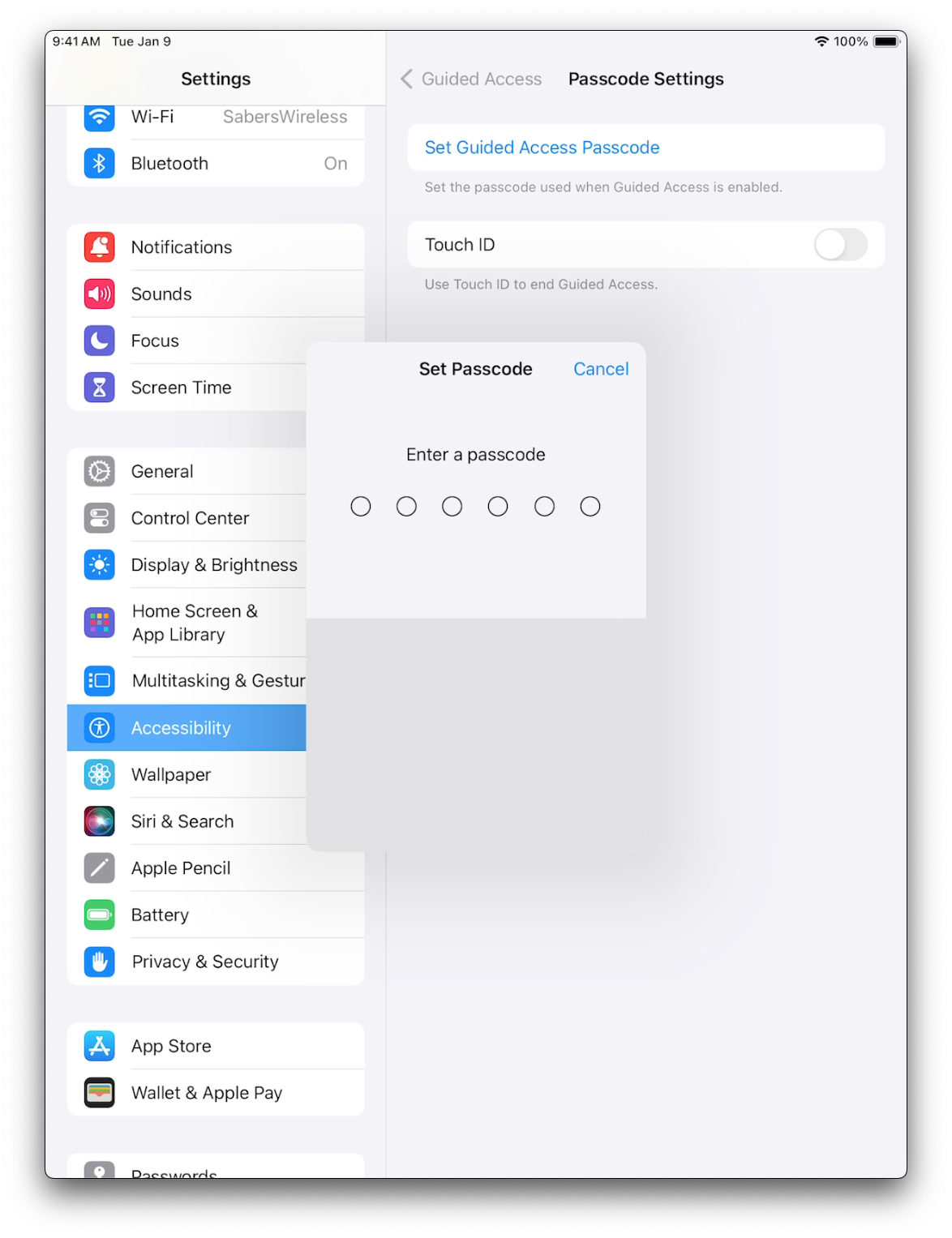
Start a Guided Access session
- Open the app that you want to turn Guided Access on.
- Triple-tap the home button at the bottom of the iPad.
- Tap Start.
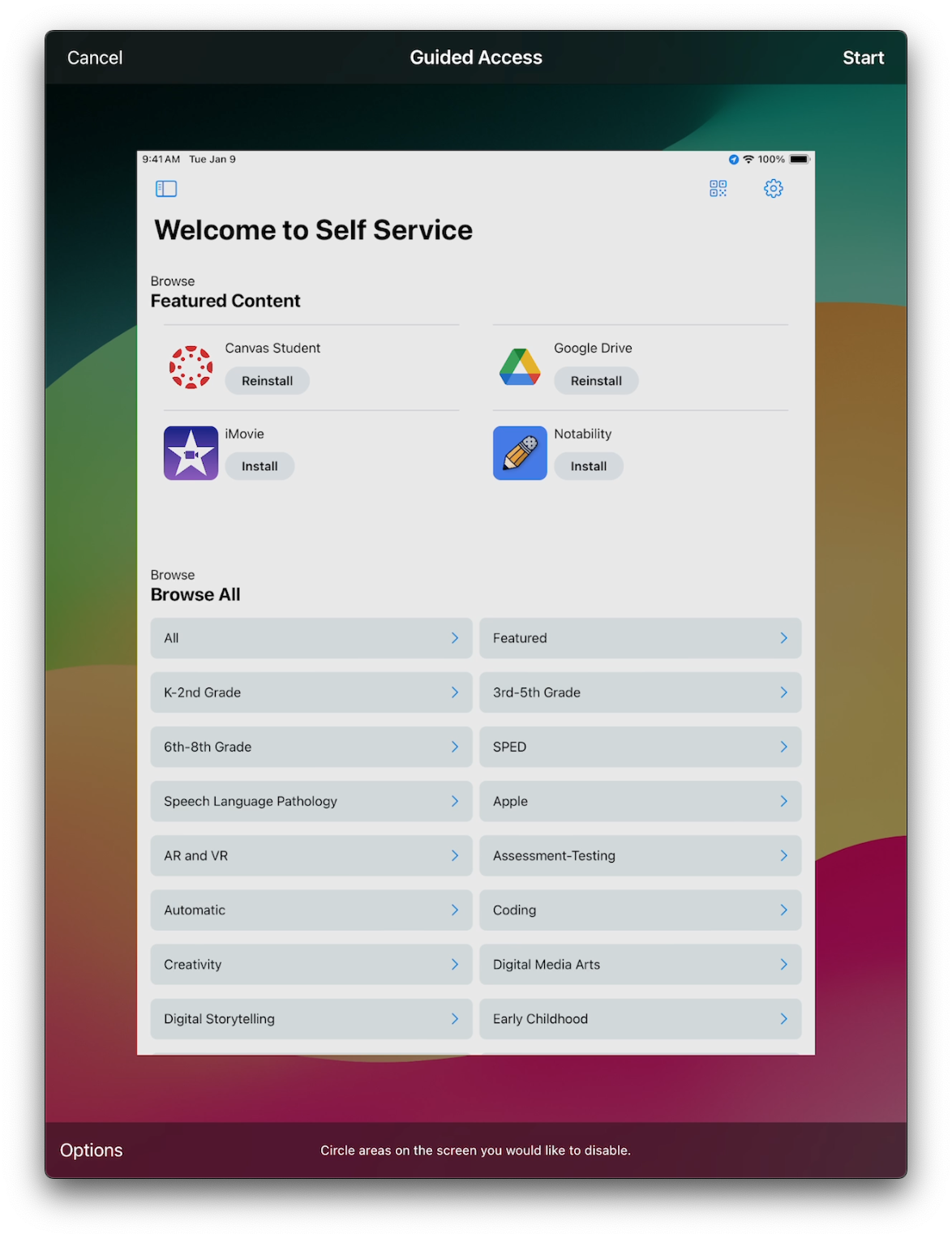
- To turn off features or set a time limit, triple-click the Home button, then tap Options.
- Turn on the options that you want, then tap Done.
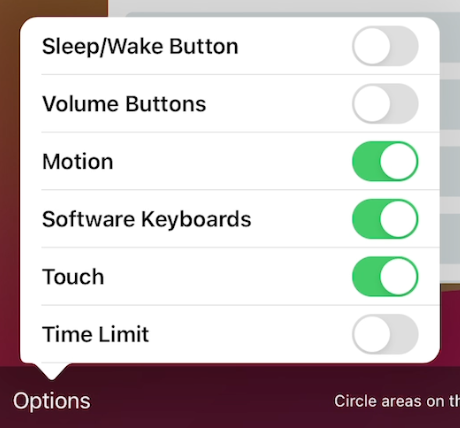
End a Guided Access session
- Triple-click the Home button, enter your Guided Access passcode, then tap End.