1. Go to https://my.avid.com/get/pro-tools-first
2. Select create an account. Fill out the information as required with your school email account.
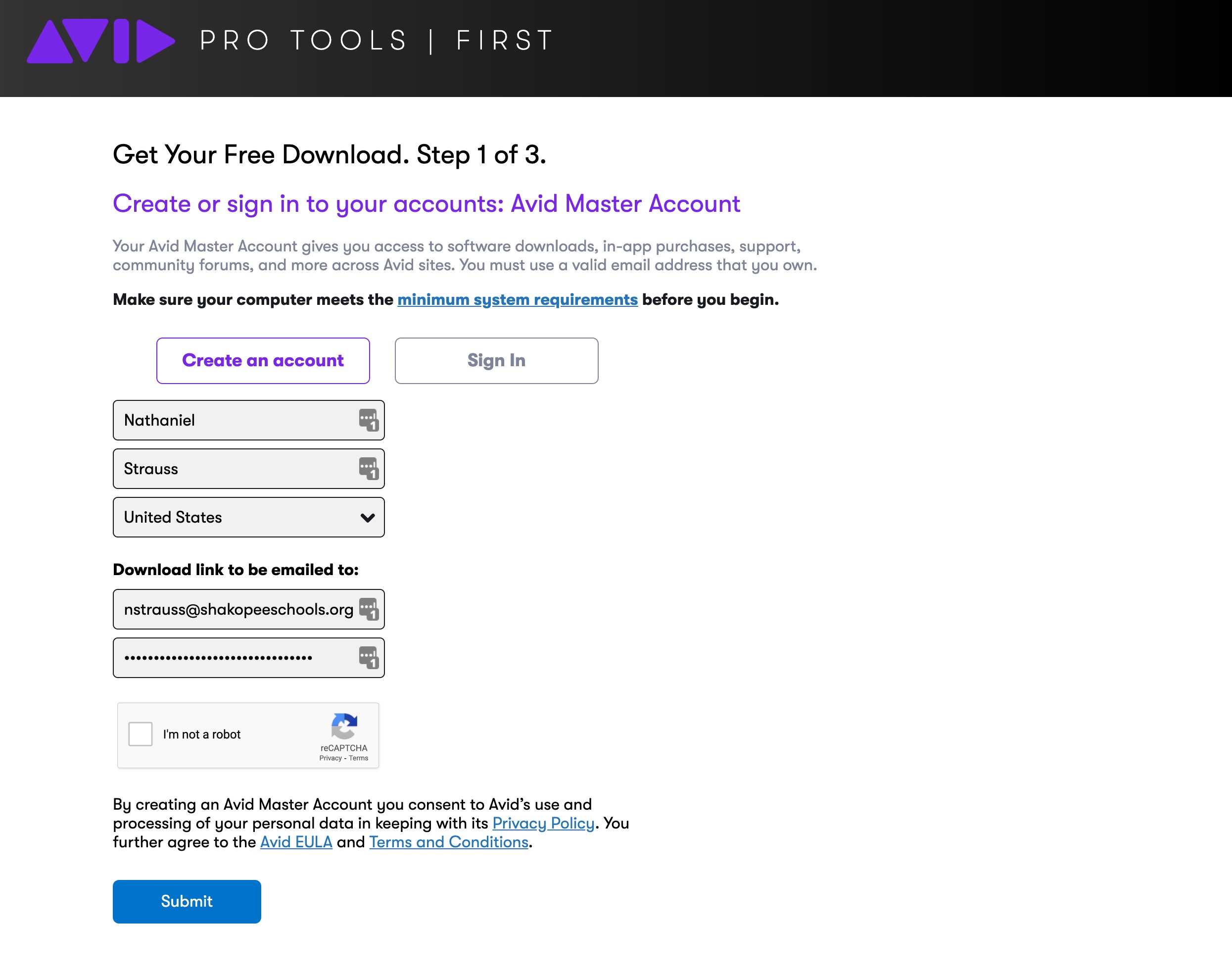
3. Create an iLok account when prompted with the same password you just set. iLok is required to license Pro Tools First. Without it the app won't run.
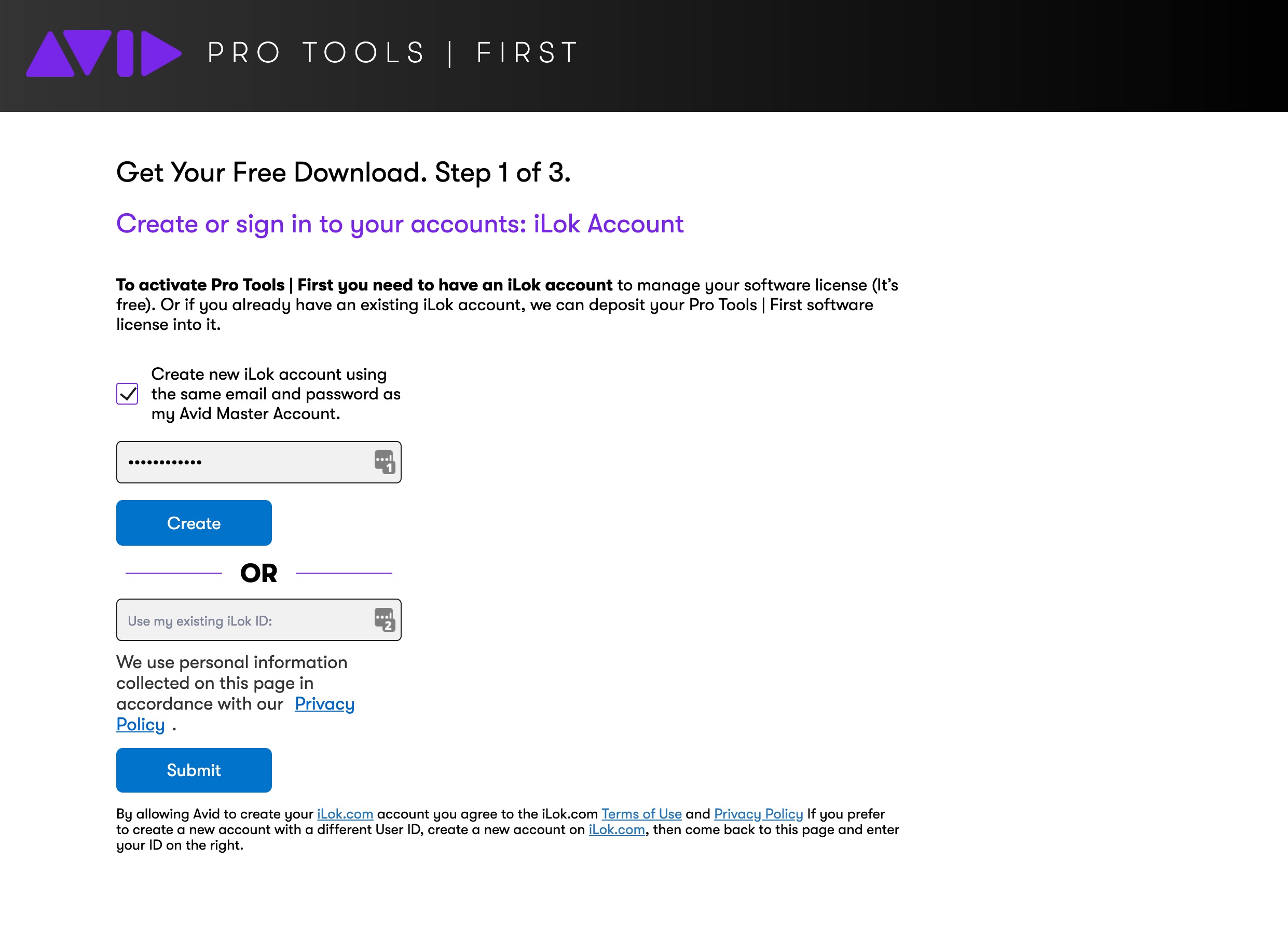
4. Fill out the survey on the next page, select "I'm currently a student" and then "Email my download links". Do not use the links sent to your email.
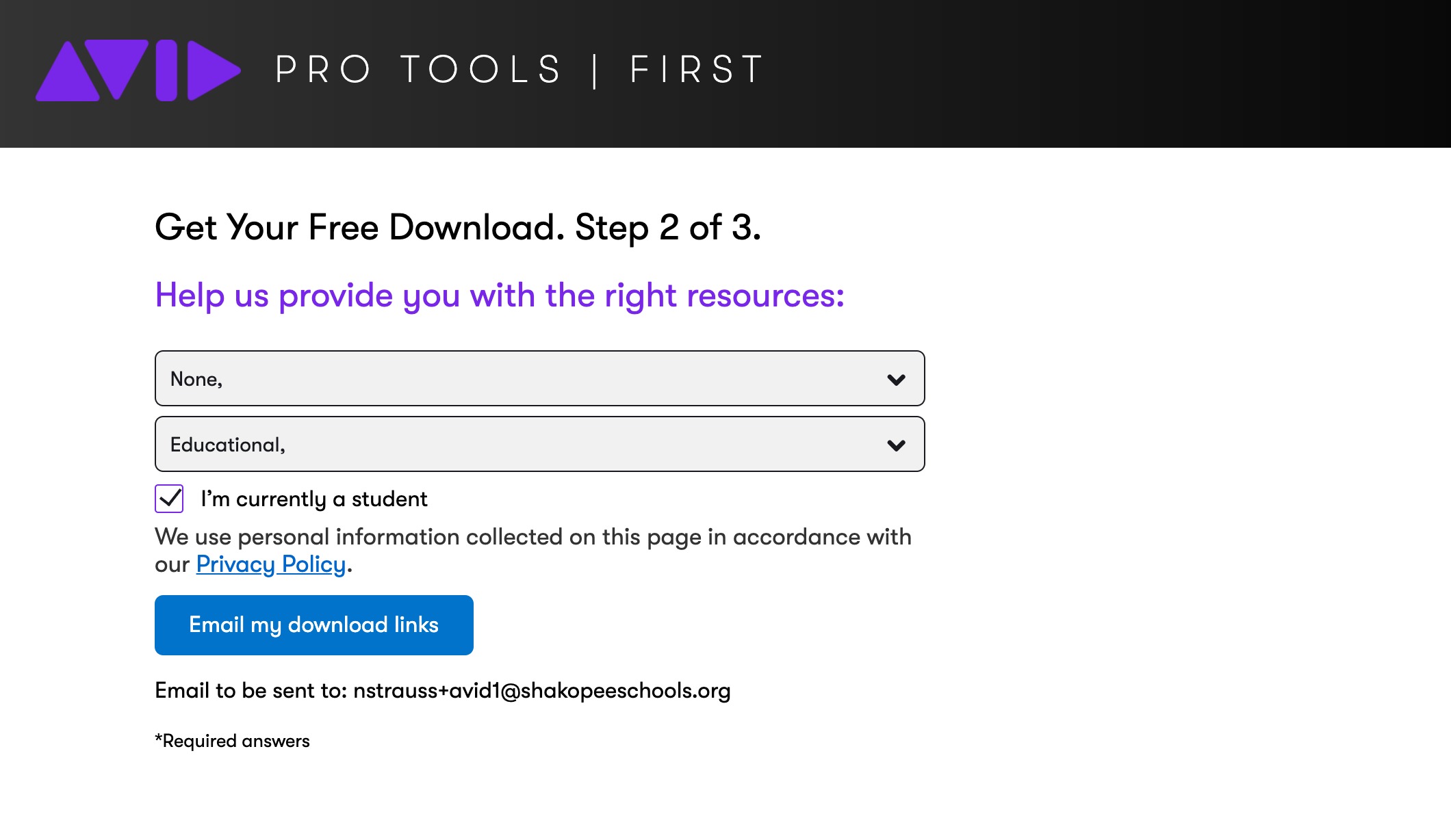
5. Open Self Service, search for Pro Tools First, and install it. The install will take about 15-30 minutes.
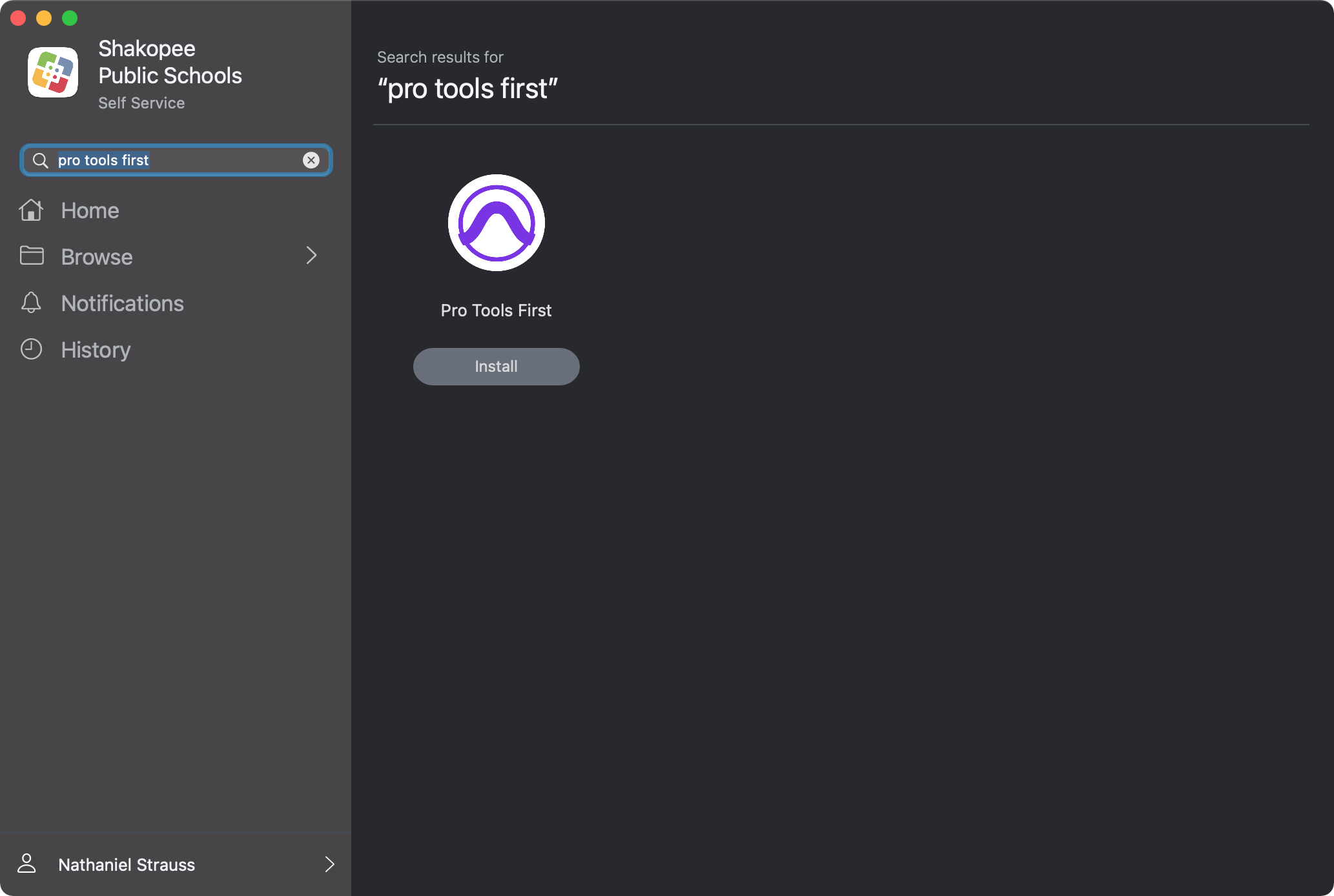
6. Stop here. An admin password is required to complete the install.
To get help completing the Pro Tools First installation go to C300 during regular school hours or email helpdesk@shakopee.k12.mn.us with your school email account.