The process of backing up a computer can take anywhere from 30 minutes to multiple hours depending on the amount of files stored on your computer. Make sure you won’t need to physically move the computer until the backup is complete. The recommendation is to back up your files before school starts in order to give yourself enough time.
Step-by-step Guide
Open Self Service and find Quick Backup.
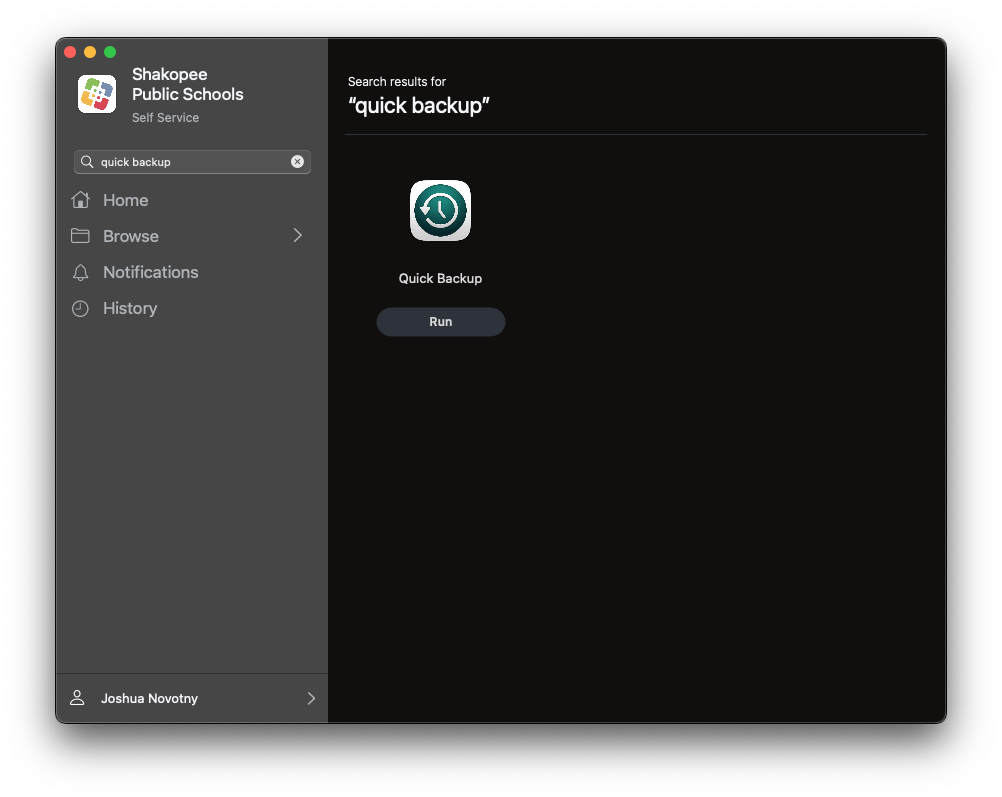
Run Quick Backup. A dialog will appear prompting you to start the backup.

A full copy of all files is created locally. It's possible the backup job will fail due to a lack of disk space. If the computer is low on disk space, try moving large files to Google Drive first or deleting files you no longer need.
You additionally have the option to back up Movies, Music, and Pictures. These folders contain iMovie projects, iTunes/Music libraries, and albums from Photos.
Most backups will be fairly quick, but the time will vary depending on how much data is on the disk. If Google Drive is running, the backup will be moved to My Drive and synced to Google. If it is not running the backup folder is moved to the Desktop.
Copying backups could take up to 30 minutes to complete.
Once the backup folder is moved to My Drive it will begin to sync through Google Drive. Click on the Google Drive icon in your top menu bar to see the sync status.
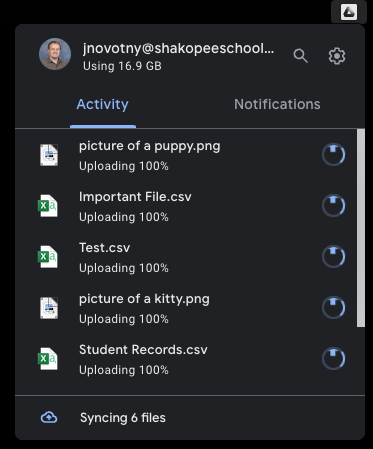
Do not shut off the computer until file sync is complete.
The backup folder is named Backup_YourUsername_Date, so Backup_jsmith_2023-05-01-43-49 for example. If there are other important files not included in Desktop, Documents, or media folders you can move them to backup folder as well to be synced to Google Drive.
Once completed, you'll be greeted with this pop-up.
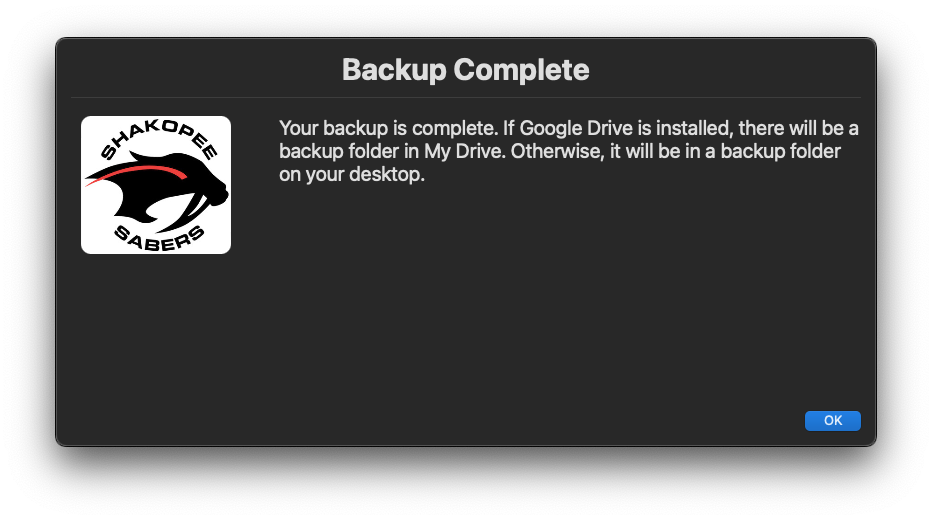
All done! Your backup will be in your Google Drive or in a folder on your desktop.