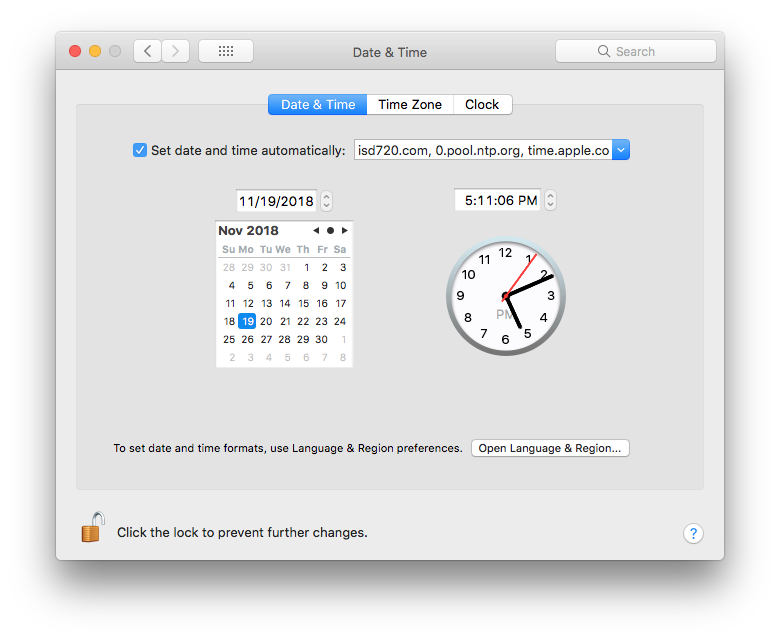Macs will sometimes lose their date and time settings due to the battery having fully lost its charge. It is common for Macs to be left in cold cars overnight, during practice, or an activity which in turn speeds up how quickly the battery is drained.
Mac are designed to be operated between 50-95 degrees F. Please try to avoid leaving them in cold or freezing temperatures for long periods of time or damage could occur.
Time is an important factor in connecting to the district's secure wireless network (SabersWireless), printing, and accessing most websites. If a Mac's clock is incorrect by over 5 minutes these functions usually stop working.
To fix your date and time follow the directions below.
1. Open System Preferences > Date & Time.
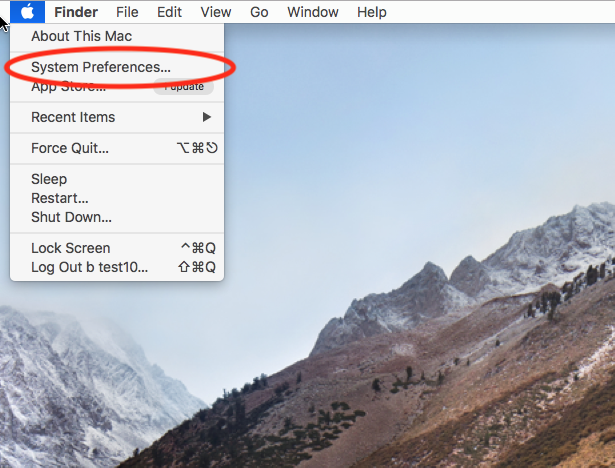
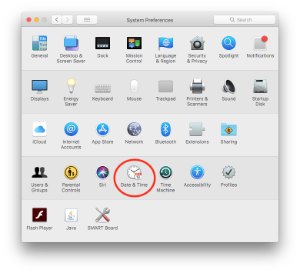
2. Uncheck "Set date and time automatically"
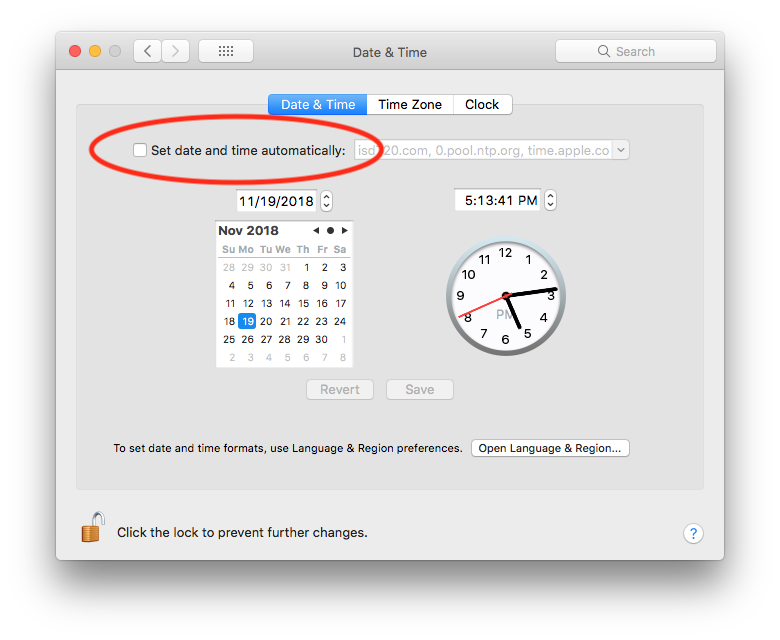
3. Manually change the date and time to the correct value. Once set, select Save.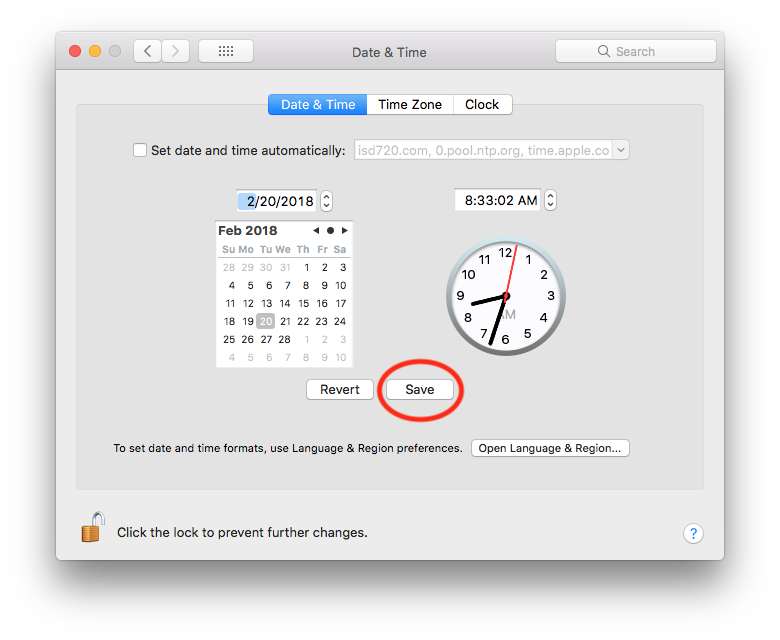
4. Attempt to reconnect to SabersWireless or another secure wireless network.
5. Once successfully connected to a network, check Set date and time automatically" again.