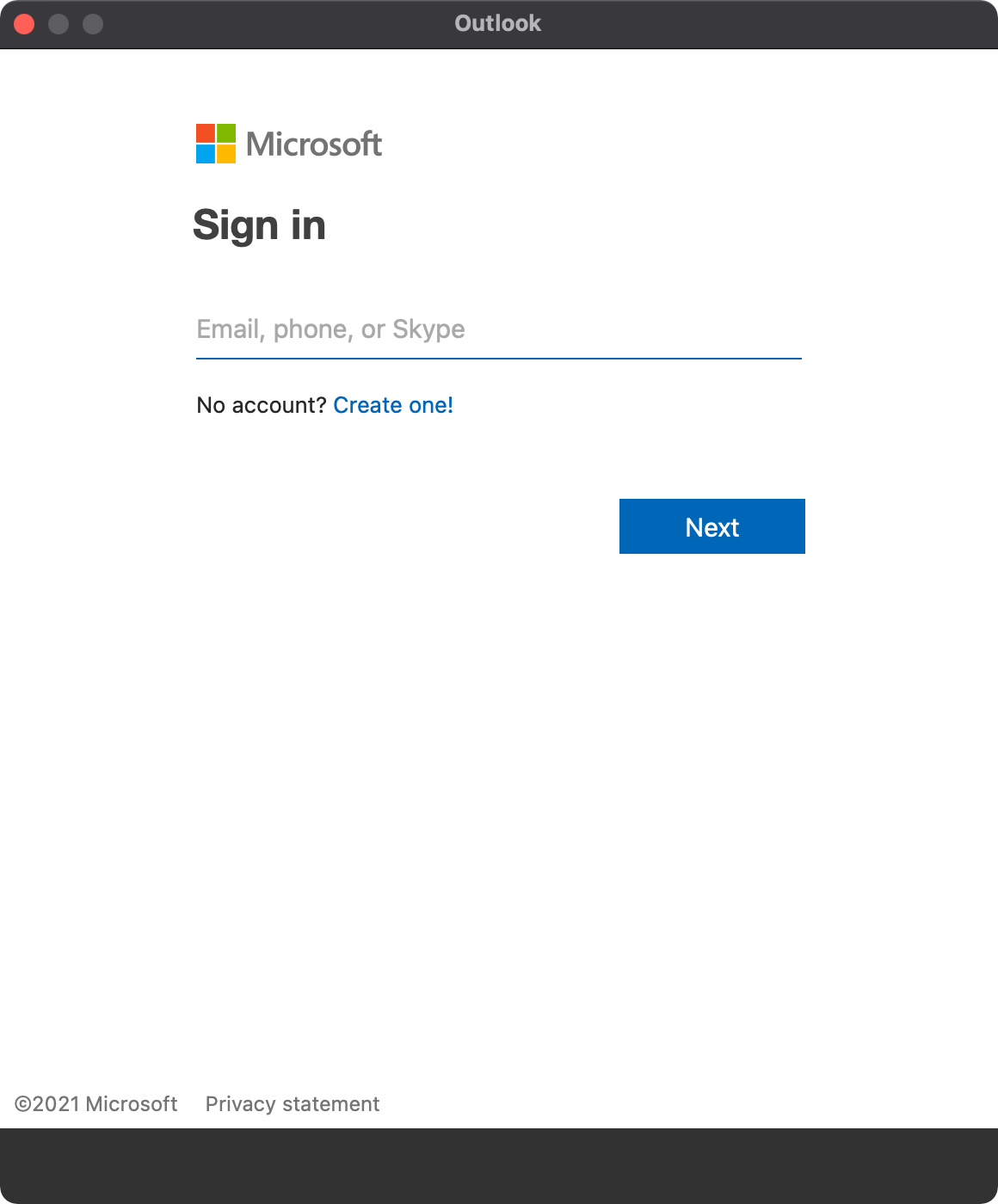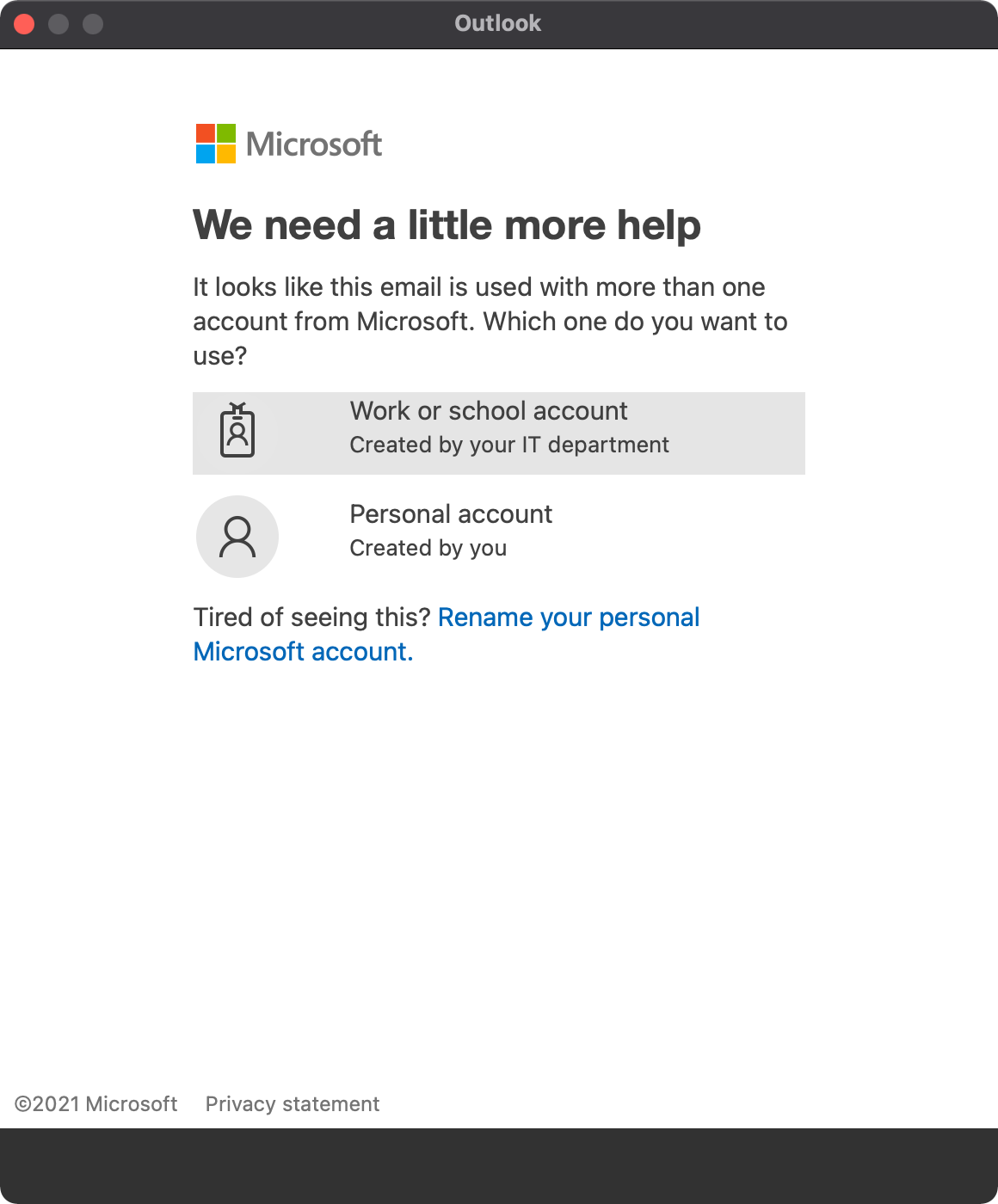Sometimes Office for Mac apps (Excel, Outlook, Word, etc.) have issues with activation or licensing. Follow these directions to run the Self Service troubleshooting tool which fixes the majority of issues.
Note, in some cases even after following these steps sometimes apps will still show as unlicensed. If that occurs, please open a help desk ticket by emailing helpdesk@shakopee.k12.mn.us.
1. Quit all open Microsoft Office applications. They will be force quit later on. Save your work (email drafts, Word documents, etc.) now to avoid losing it.
2. Open Self Service and search for Microsoft License reset. Select Run.
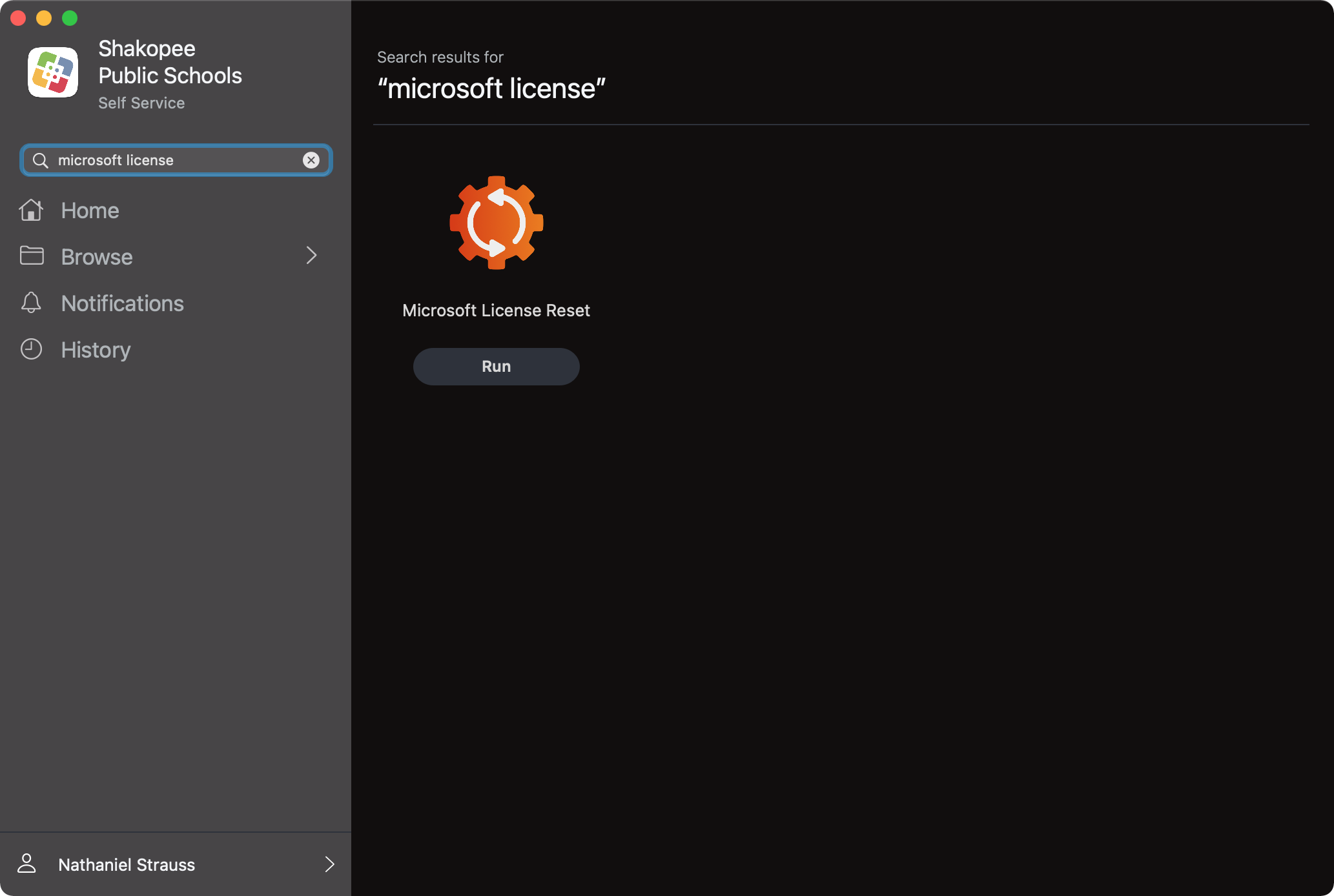
3. Afterward open any Microsoft app - Excel or Outlook for example - and sign in when prompted to active the license. Be sure to select "Work or school account" at the second screen. Note student and staff accounts are different. Use your primary email address.
| Staff | Students |
|---|---|
|
username@shakopee.k12.mn.us e.g jkomisky@shakopee.k12.mn.us |
studentID@shakopeeschools.org e.g. 123456@shakopeeschools.org |