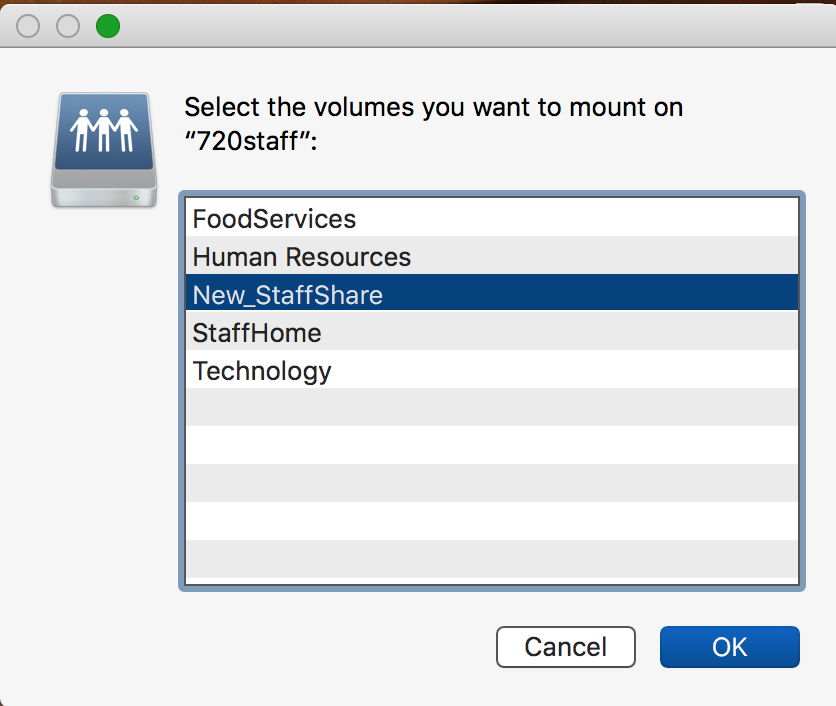There are two common ways to connect to a network drive on a Mac. For the majority of users, the first method through NoMAD will work. For users with additional access to network drives, the second method may be necessary.
Connect via NoMAD
Connecting to your personal "home" drive or the district "staff share" drive? Click on the Nomad icon (the triangle with the green checkmark in it, generally at the top of the screen), choose File Servers, then select the drive.
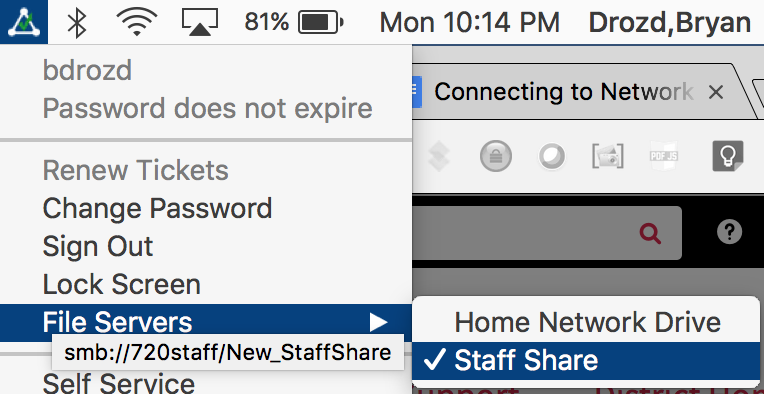
Connect using Finder
Minimize open programs so that the Finder is visible. (Or click on the smiley Mac icon to go the Finder directly).
Click on the Go menu. Then, click on Connect to Server.
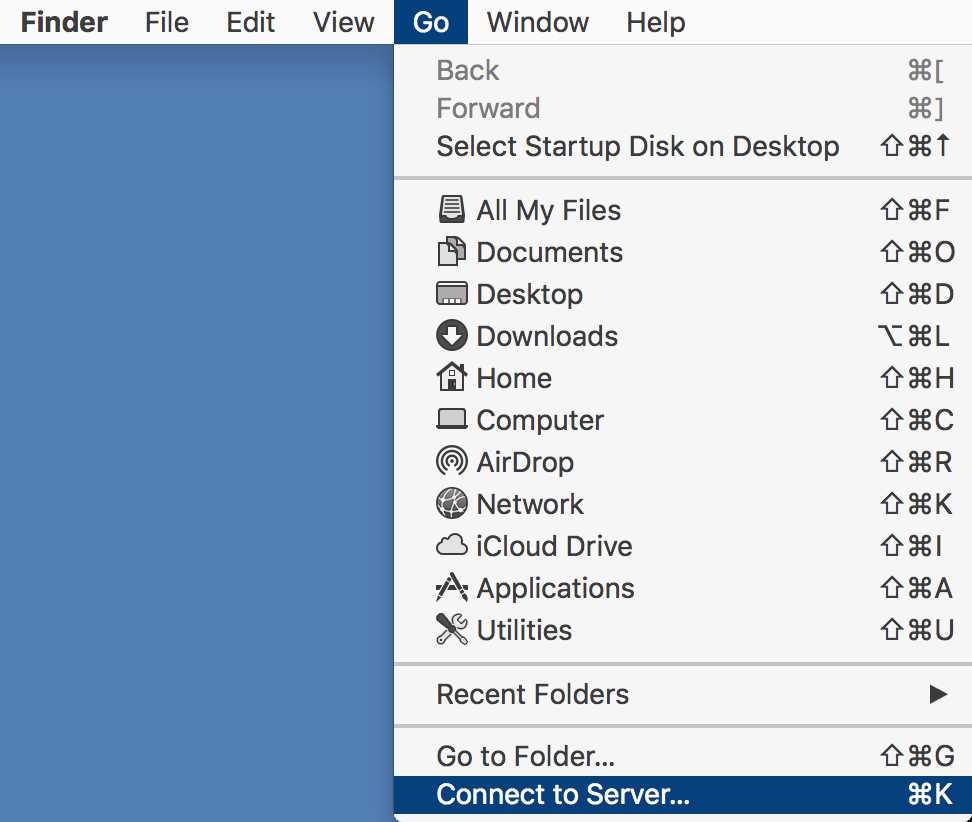
Type in the drive location. If you are not sure, open a ticket with tech for that info. An example is smb://720staff, but that is the staff share so it's not one you would typically need to add manually. But we'll use it as the example.
After typing it in, you can click the + sign to save it. (Recommended once you are sure it works!) You'll only need to do that once.
Then, click Connect.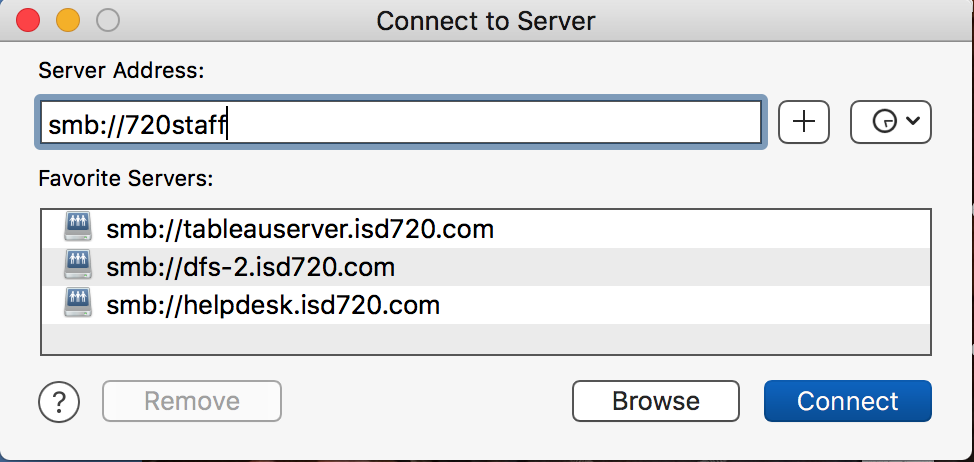
Select the drive folder you are trying to access. Click OK.