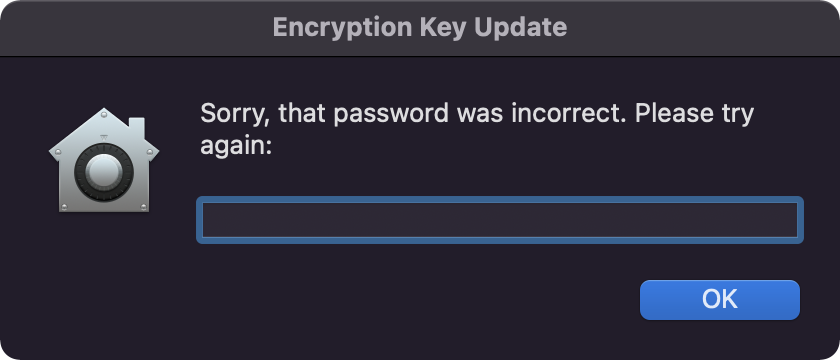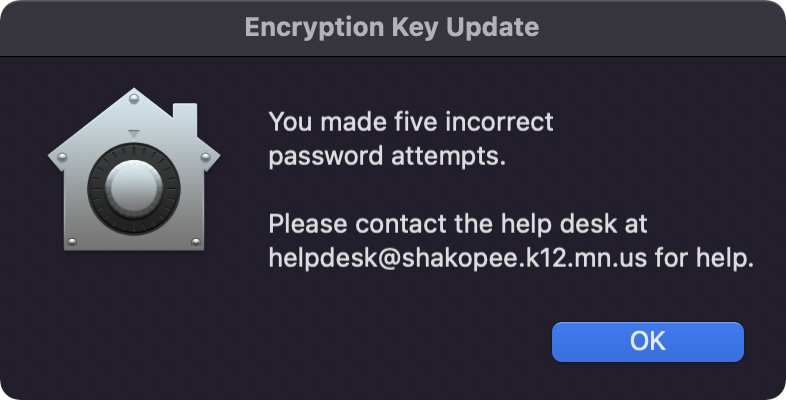District Macs are encrypted using Apple's FileVault 2 technology. Sometimes if there is an issue with the encryption status or other data associated with your Mac you may receive a notification like the one below. Click the notification and you'll be prompted for your password. Enter your password to update the encryption key and update it with our management system.
1. When a notification like this one pops up click the Update button. The full text of the notification is "Your encryption key needs to be updated. Click update and enter your password when prompted."

2. Click Next and then enter your password when prompted.
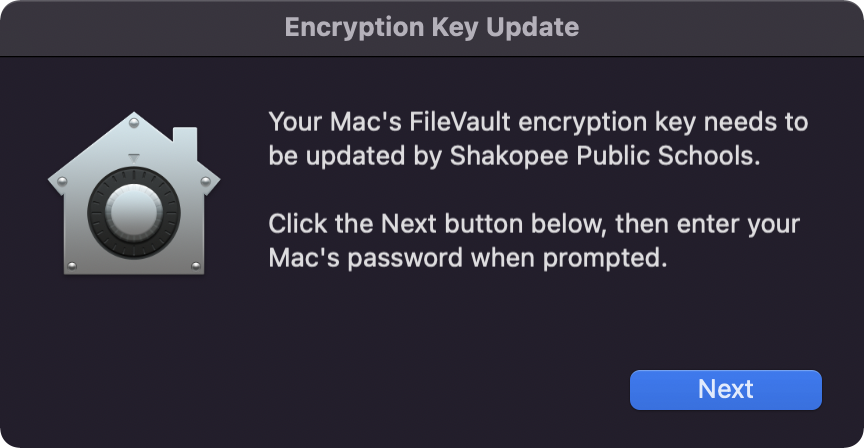
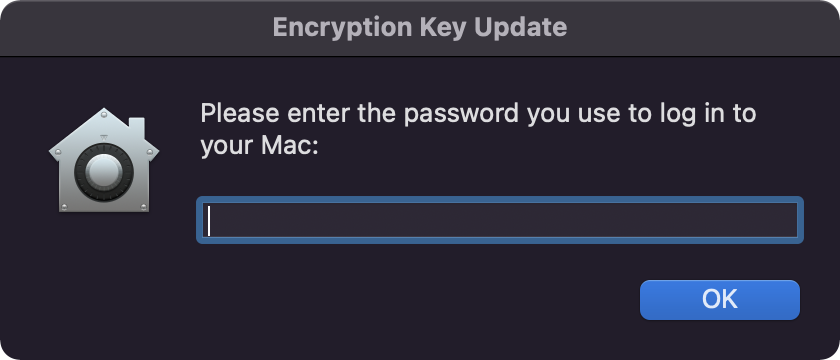
3. If the key was updated successfully there will be a success message. That's it!
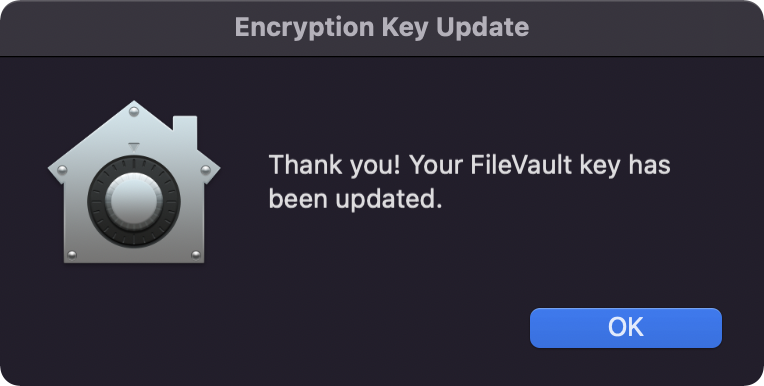
If the password was entered incorrectly, double-check that it's correct and try again. The password is the one used to sign into your Mac. If after five attempts the password is still wrong, email helpdesk@shakopee.k12.mn.us for more help.