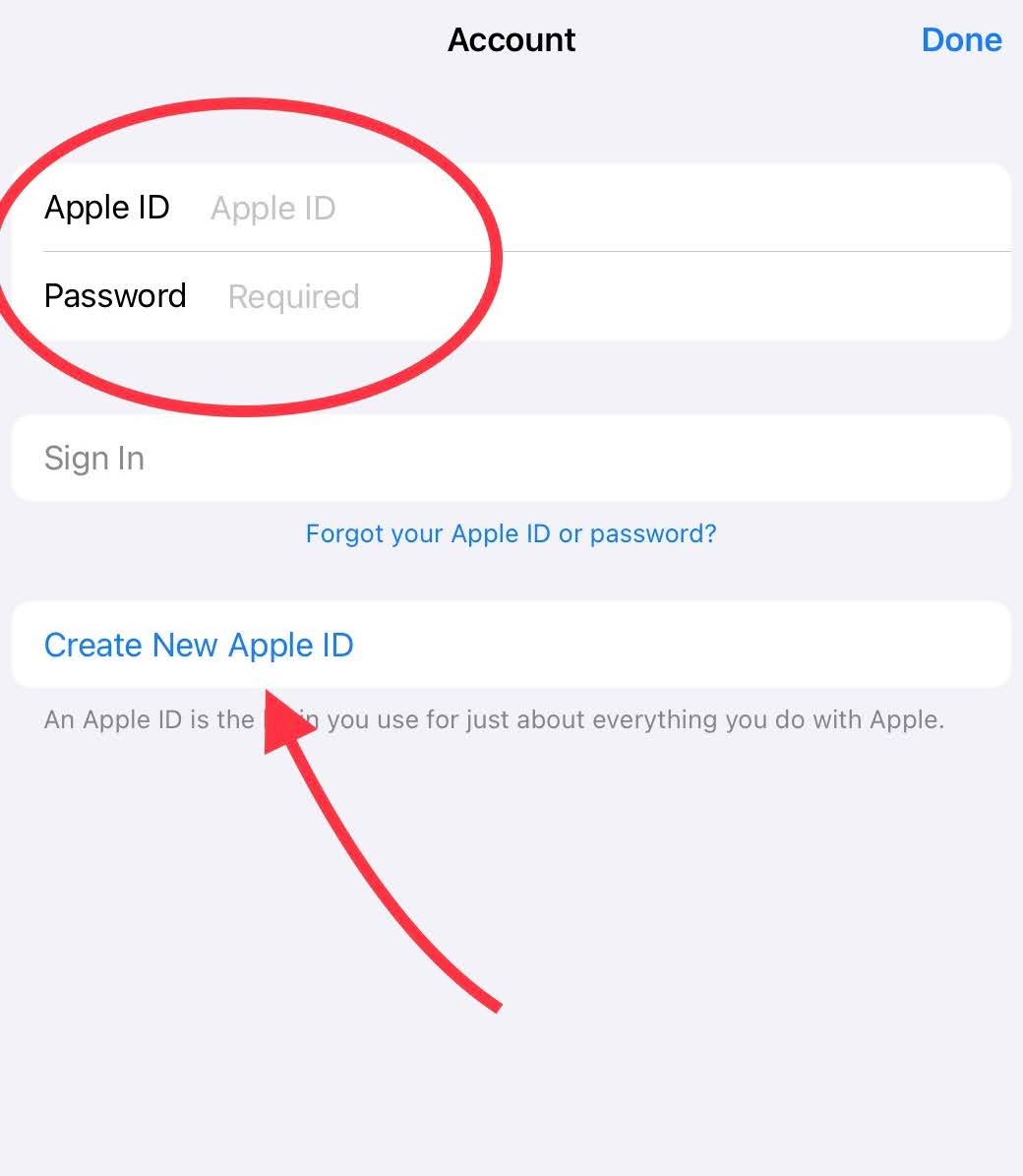Overview
Managed Apple IDs are the account you use to access Apple related apps and services on your iPad or Mac. They are available to everyone in the district. Apple IDs use the same email address and password you already use. It's recommended that everyone sign into the school provided Apple ID to get the most out their device. Follow the directions below to begin.
Staff |
Students |
username@shakopee.k12.mn.us |
studentid@shakopeeschools.org |
Sign In
Apple ID sign in directions. Select iPad or Mac to begin.
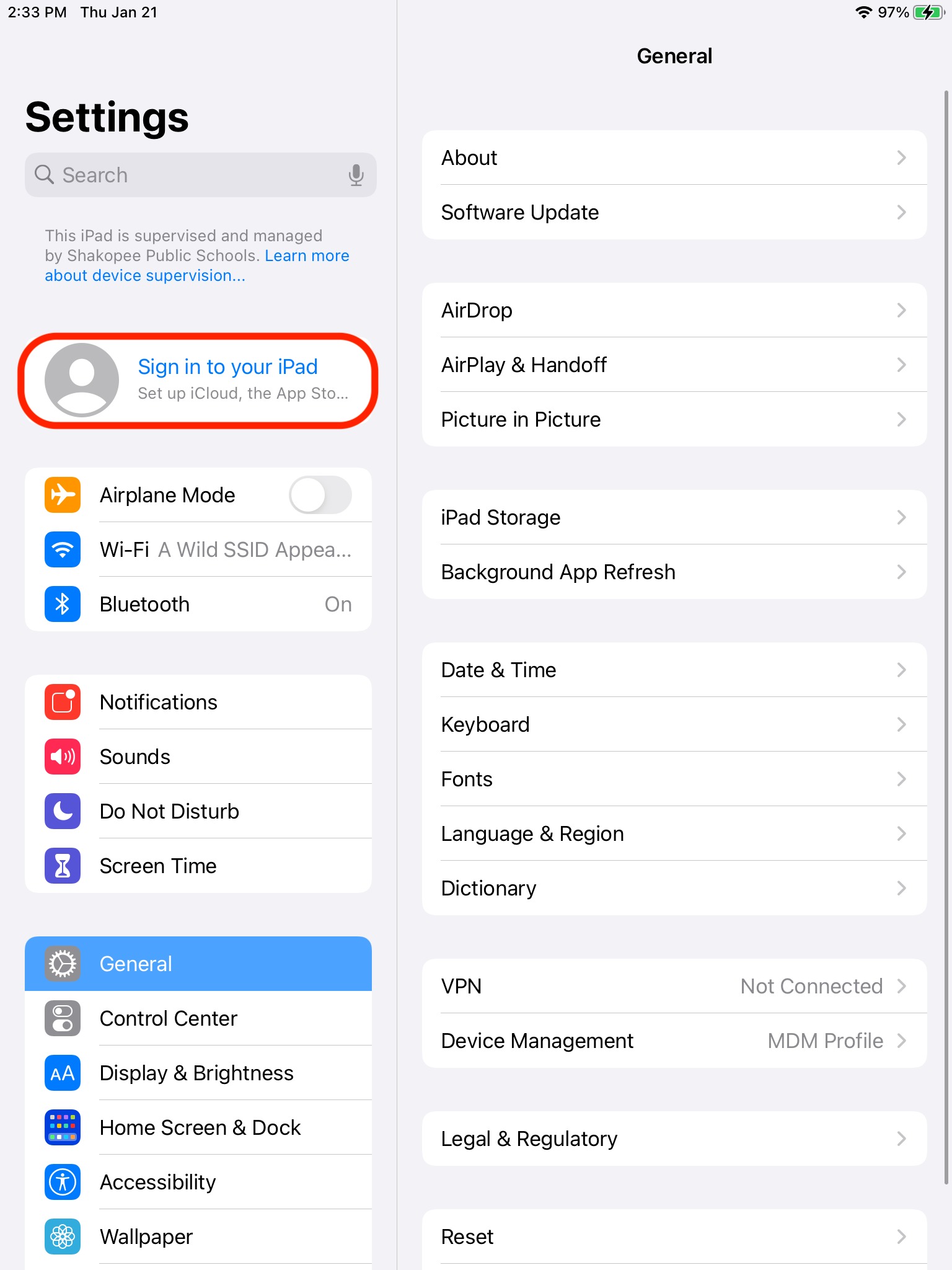
2. Enter your school email address. studentid@shakopeeschools.org (for example, 123456@shakopeeschools.org) for students and username@shakopee.k12.mn.us for staff.
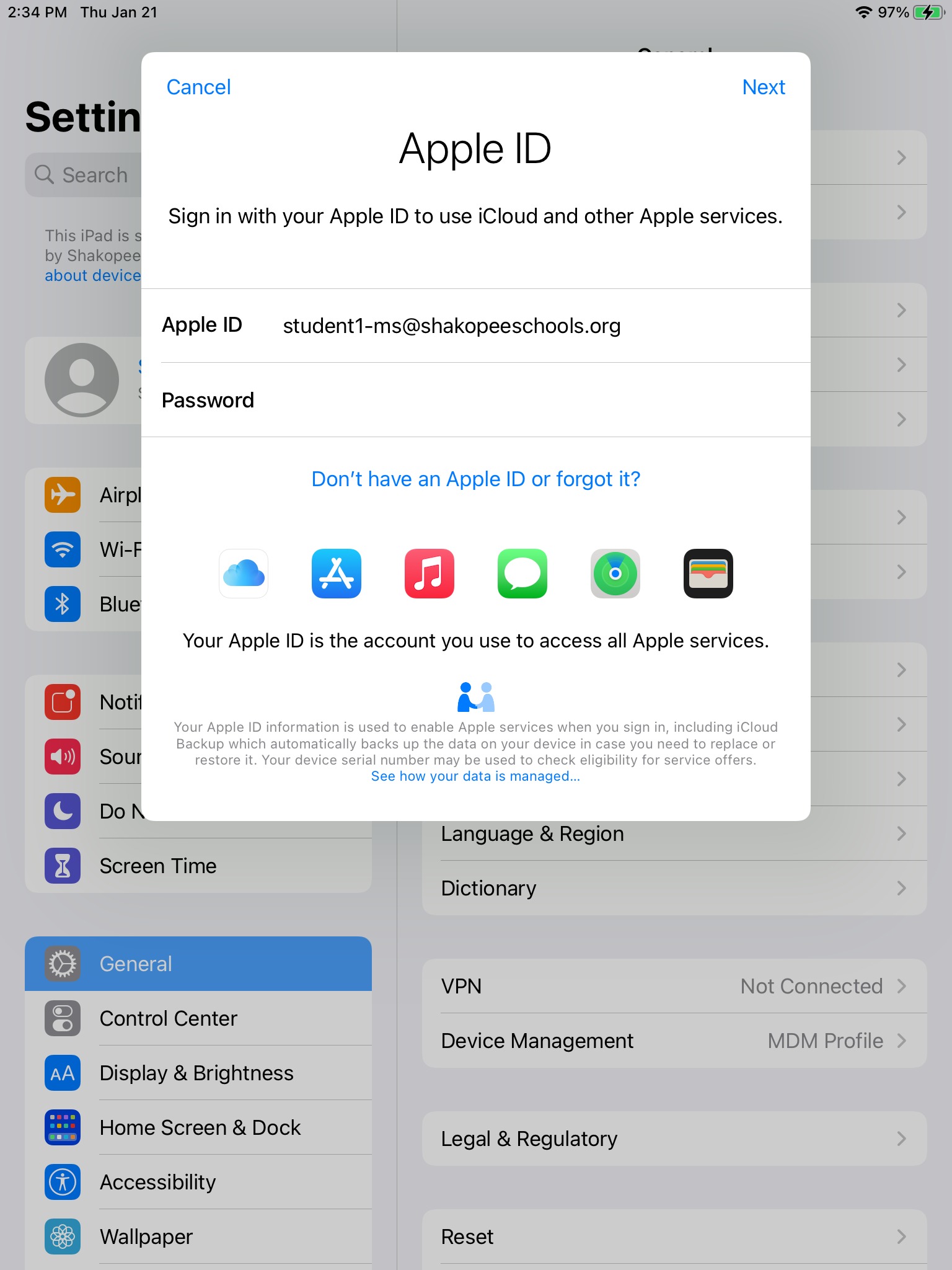
3. Apple will identifying the Apple ID as managed by Shakopee Public Schools and redirect to a Microsoft sign in window. Select "Work or school account" and then continue signing into your account.
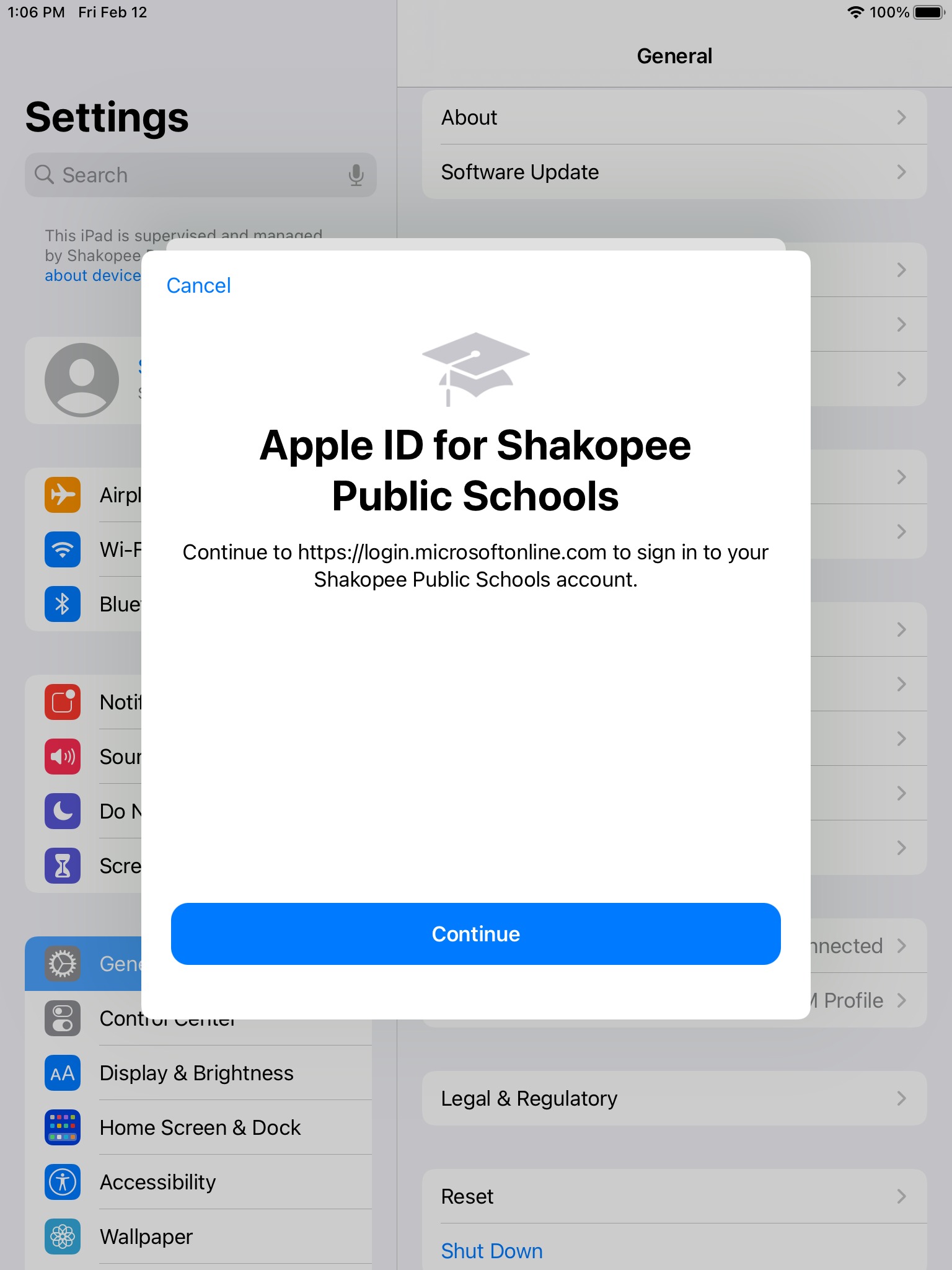
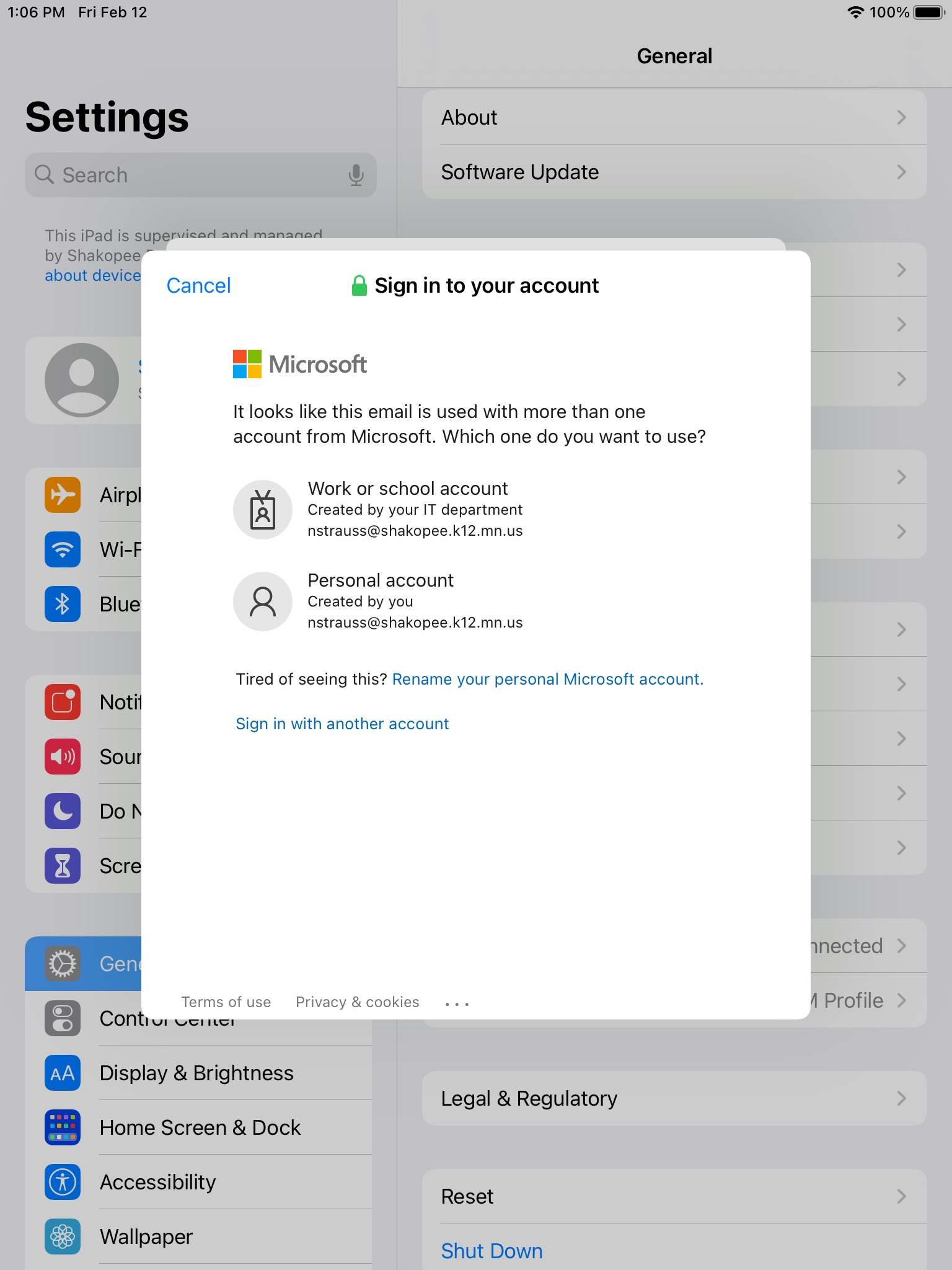
4. You will see your name and email address if you've signed in successfully.
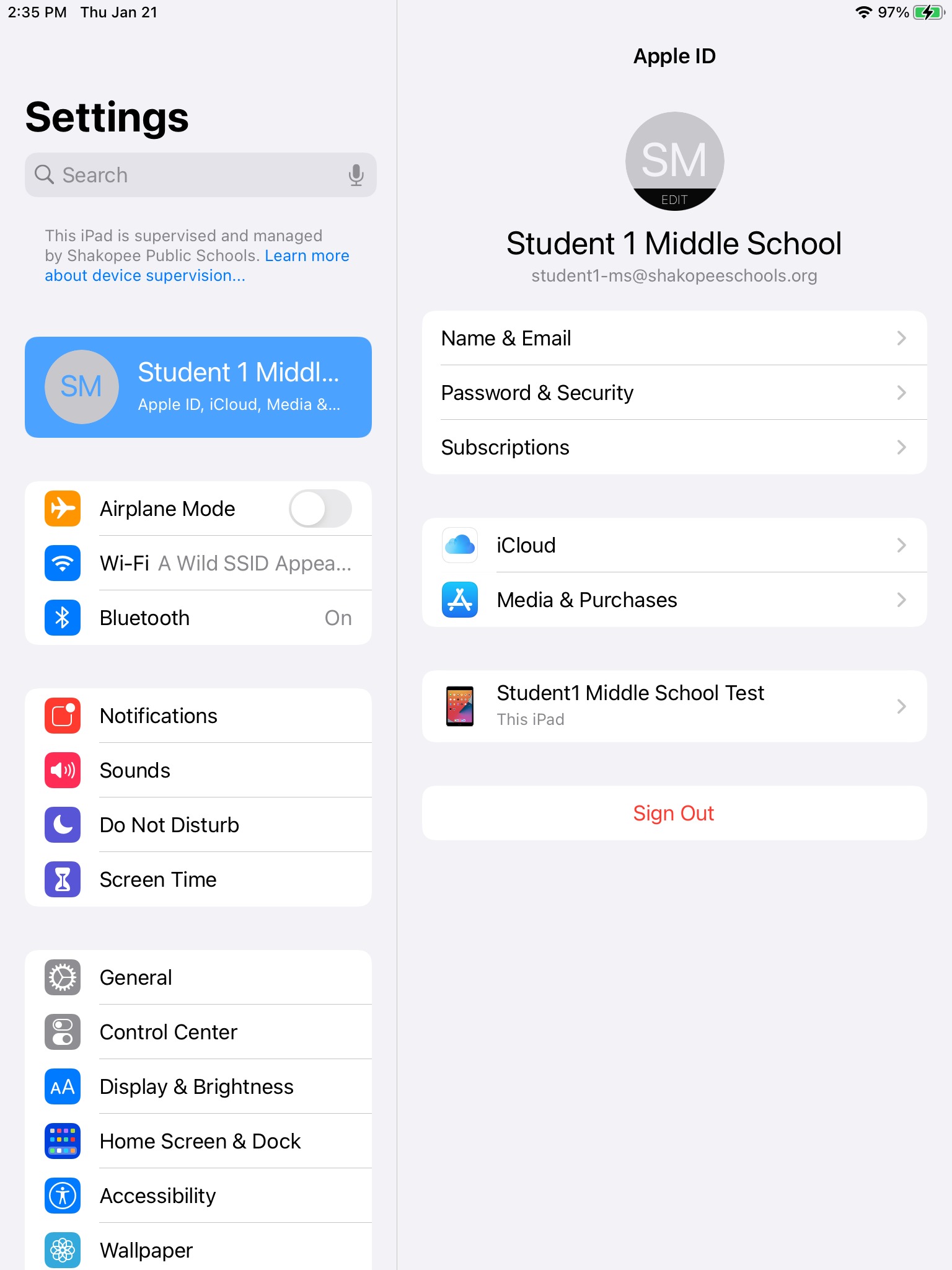
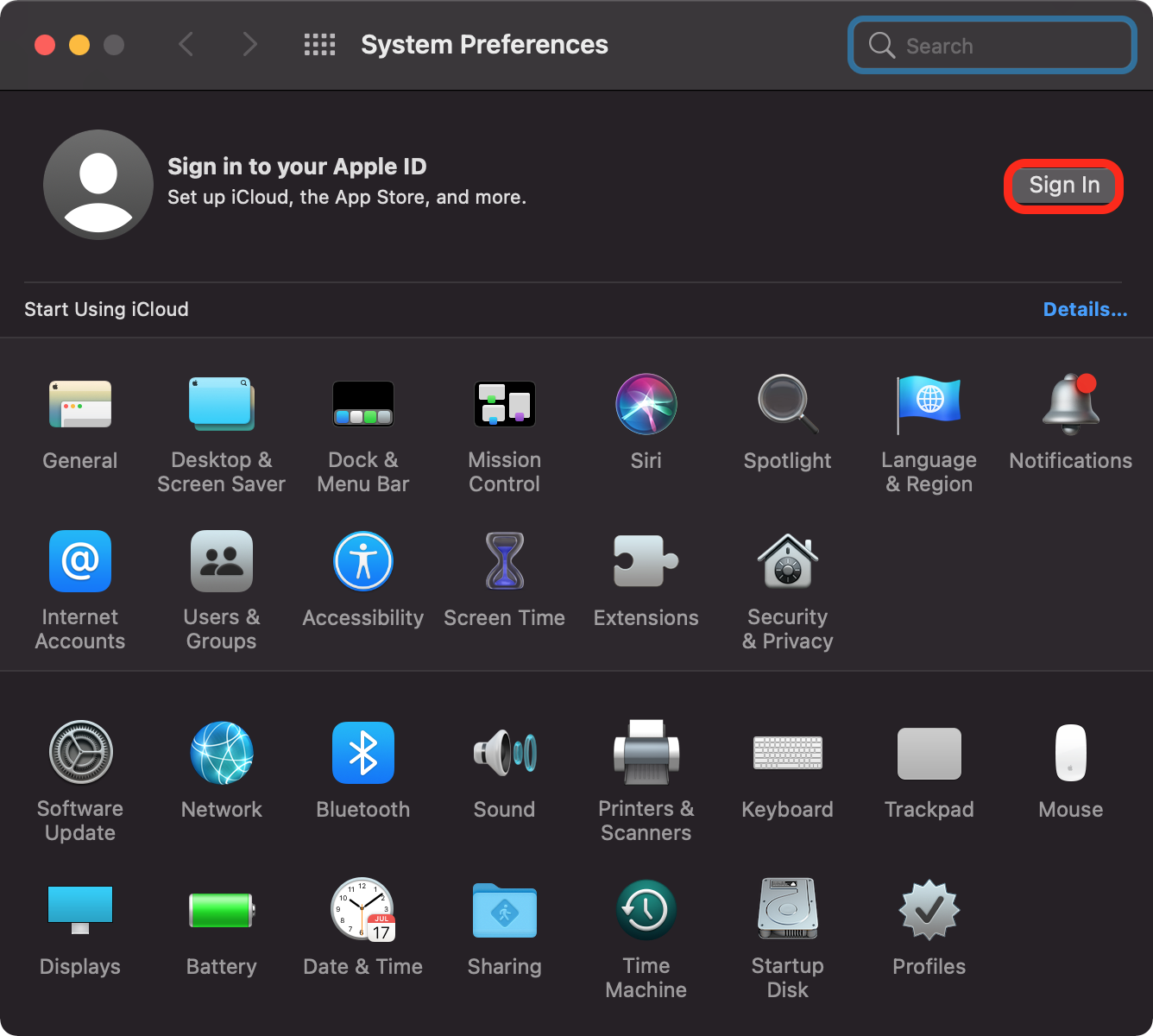
Enter your school email address. studentid@shakopeeschools.org (for example, 123456@shakopeeschools.org) for students and username@shakopee.k12.mn.us for staff. Select Next.
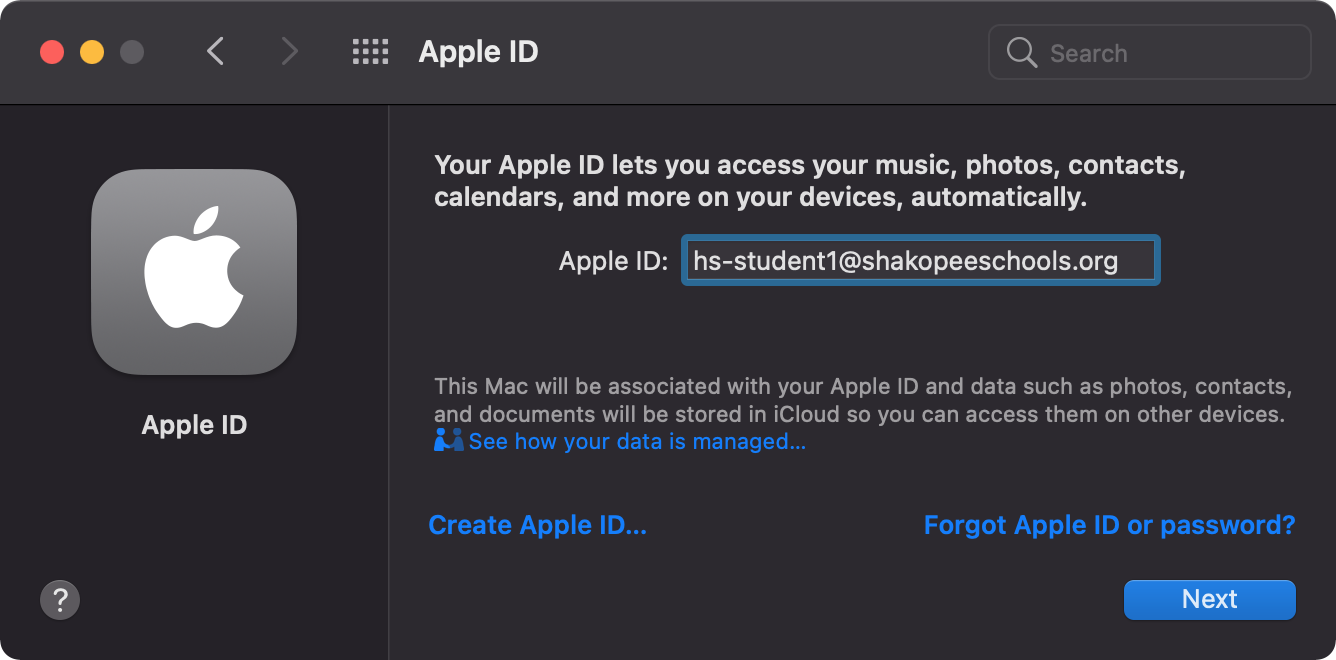
Select Continue.
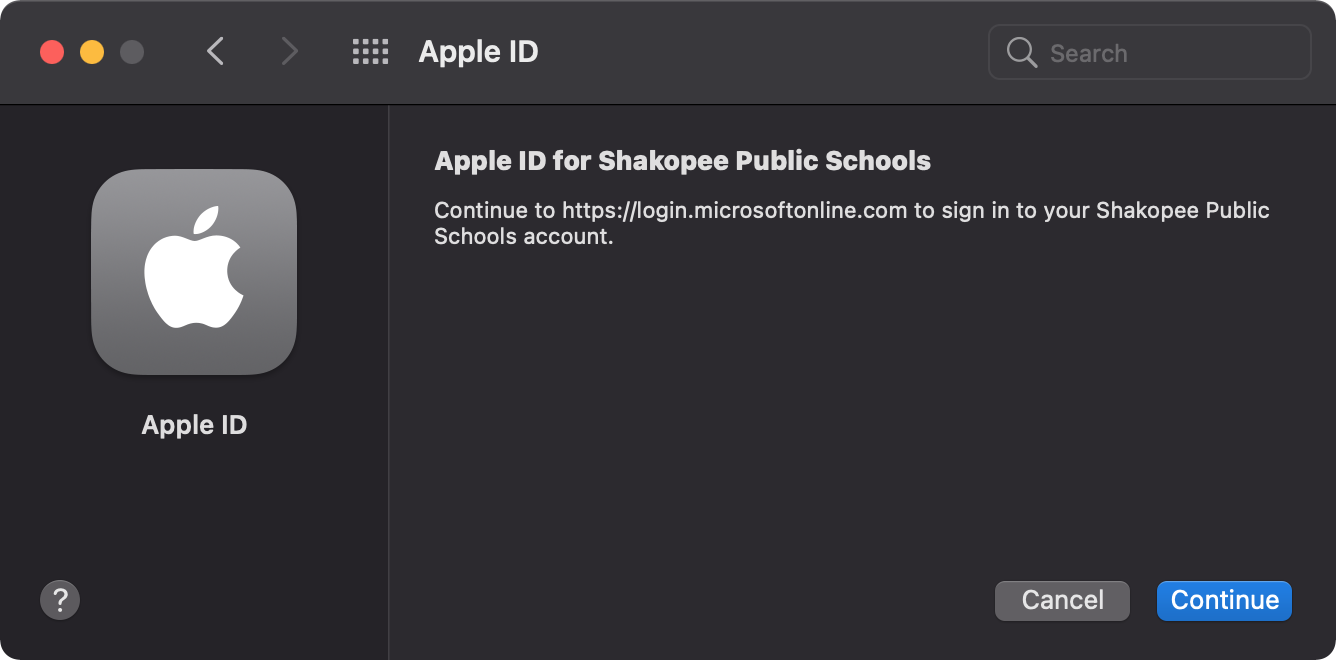
Apple will identifying the Apple ID as managed by Shakopee Public Schools and redirect to a Microsoft sign in window. Select "Work or school account" and then continue signing into your account.

Managed Apple IDs are not commerce enabled. This means you can't "purchase" either free or paid apps in the App Store. Sometimes teachers want to test out an app before requesting it be added to Self Service. You can be signed into iCloud (the previous directions) and the App Store with different Apple IDs. Sign in with a personal Apple ID when you want to install an app through the App Store.
The district provides an email address specifically to register an Apple ID for this purpose if you do not already have one - username@appleid.shakopeeschools.org. Either you renamed an existing Apple ID to username@appleid.shakopeeschools.org during managed managed Apple ID migration, or you don't have a personal Apple ID.
Go to https://appleid.apple.com/account to register a new Apple ID with username@appleid.shakopeeschools.org if you don't already have one. This email address will redirect to your username@shakopeeschools.org email account automatically. Once you have a personal Apple ID, follow these steps to use it to sign into the App Store.
1. Open the App Store and tap on the profile icon in the top right hand corner. Sign in with a personal Apple ID. You can now purchase free or paid apps through the App Store.
1111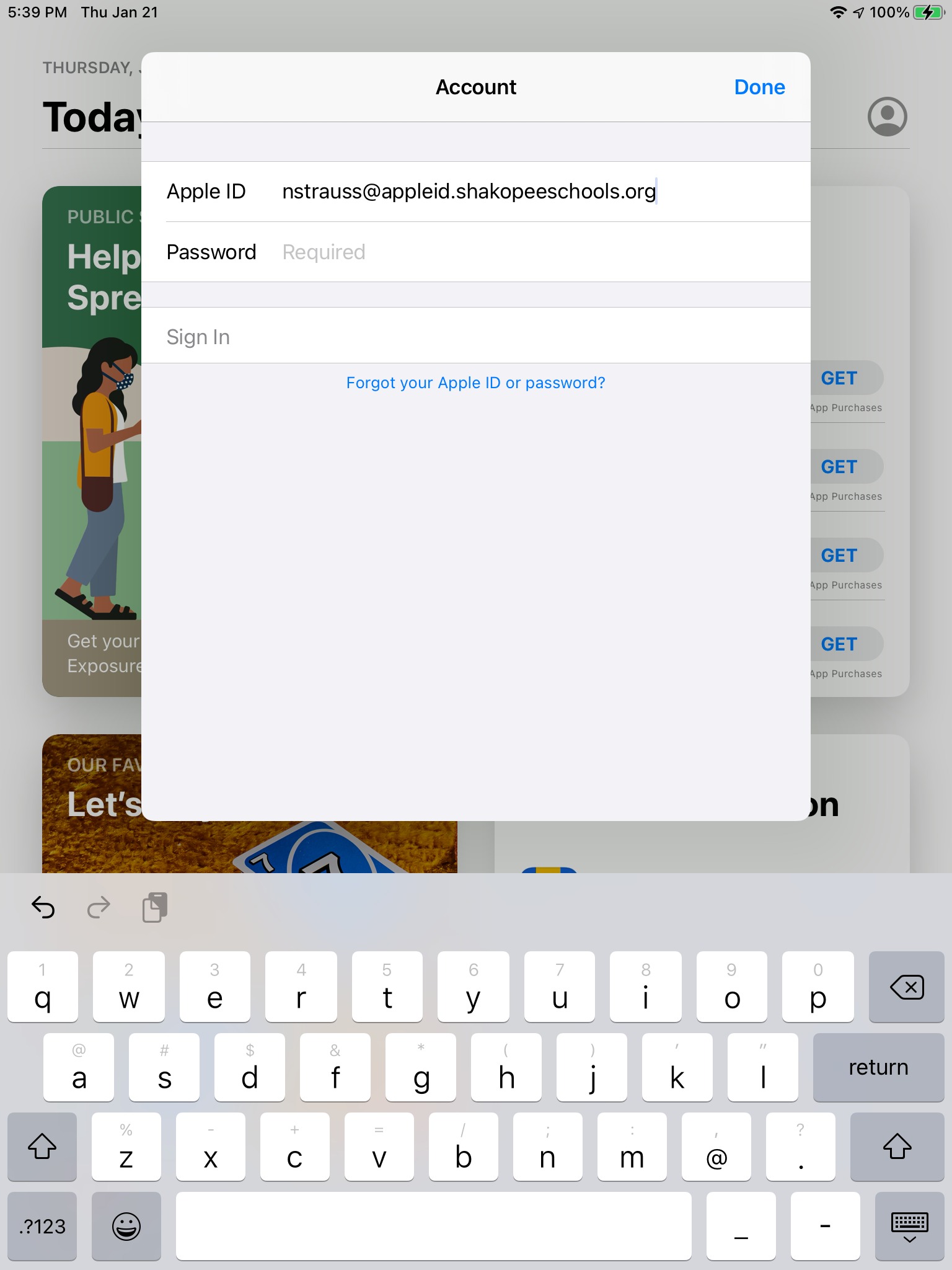
What are the advantages of managed Apple IDs?
- iCloud storage - 200 GB free. Storage can be used for backups, including apps like GarageBand and iMovie. Other iCloud compatible app data can be backed up as well.
- iCloud services
- Backup
- Calendar
- iCloud Drive
- News
- Notes
- Photos
- Reminders
- Apple Classroom. Better management and ad hoc creation of classes synced to a managed Apple ID.
What can't managed Apple IDs do?
In order to keep Apple IDs compliant with FERPA and other laws intended to keep student data safe, some Apple services are not available when using managed Apple IDs. Managed Apple IDs are not commerce enabled. They cannot purchase apps of any kind - free or paid.
- Apple Pay
- iCloud Mail
- iCloud Family Sharing
- iCloud Keychain
- App Store, iTunes Store, and Book Store - Allows browsing but not purchasing paid or free apps and content.
- Find My iPad
- Sidecar
- Apple One
- Apple Arcade
- Apple Music
- Apple Radio
- Apple Fitness+
- Apple News+
- Apple TV+
- FaceTime
- Messages
- Continuity features requiring iCloud such as Handoff
If a staff member needs to install an app from the App Store, they can sign into the App Store separately from their iCloud account so they can still utilize the 200GB storage with their managed Apple ID.
To sign into the App Store:
- Open the App Store
- Click the profile picture at the top-right
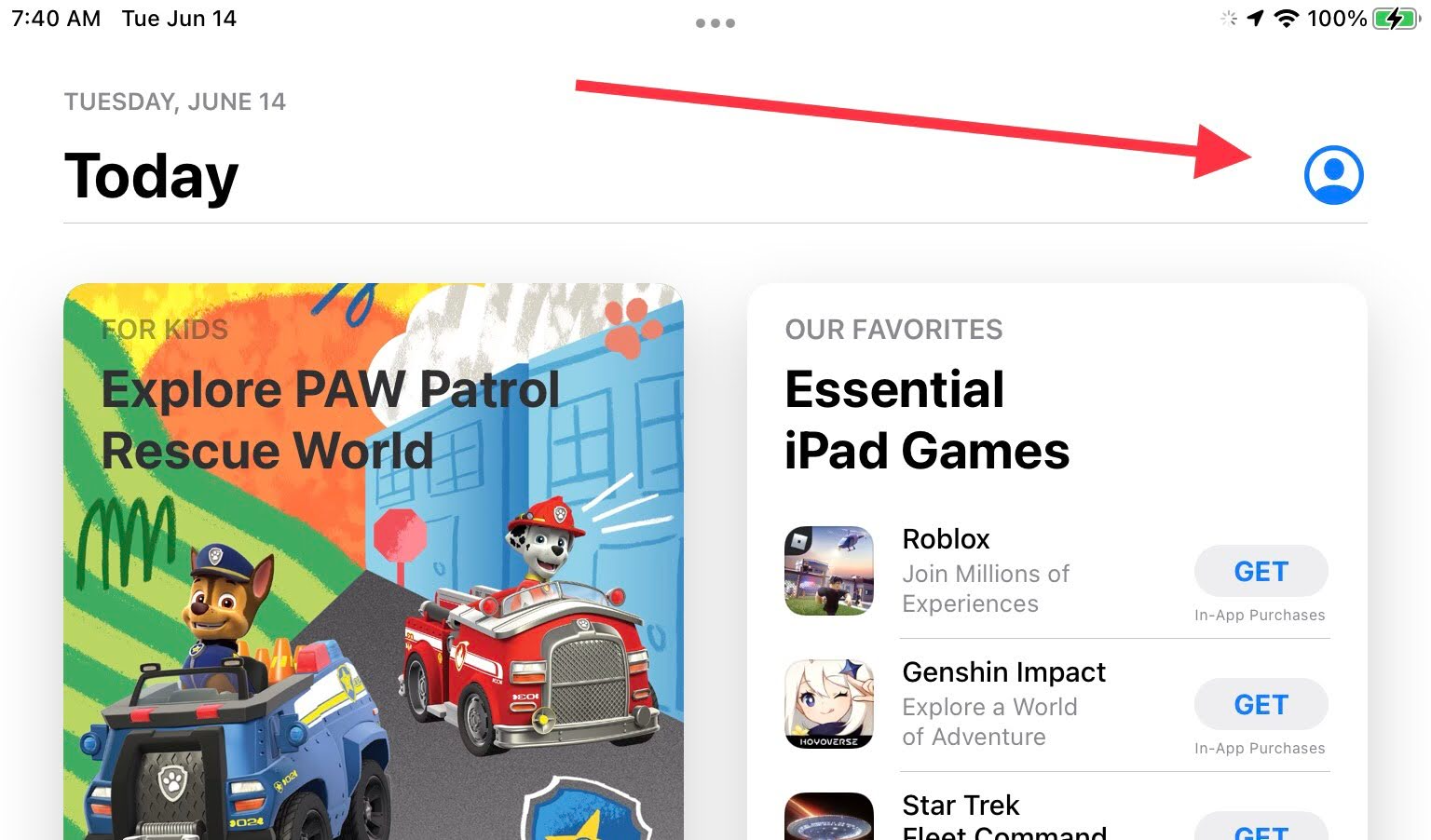
- If signed in with your Shakopee account, click Sign Out at the bottom.
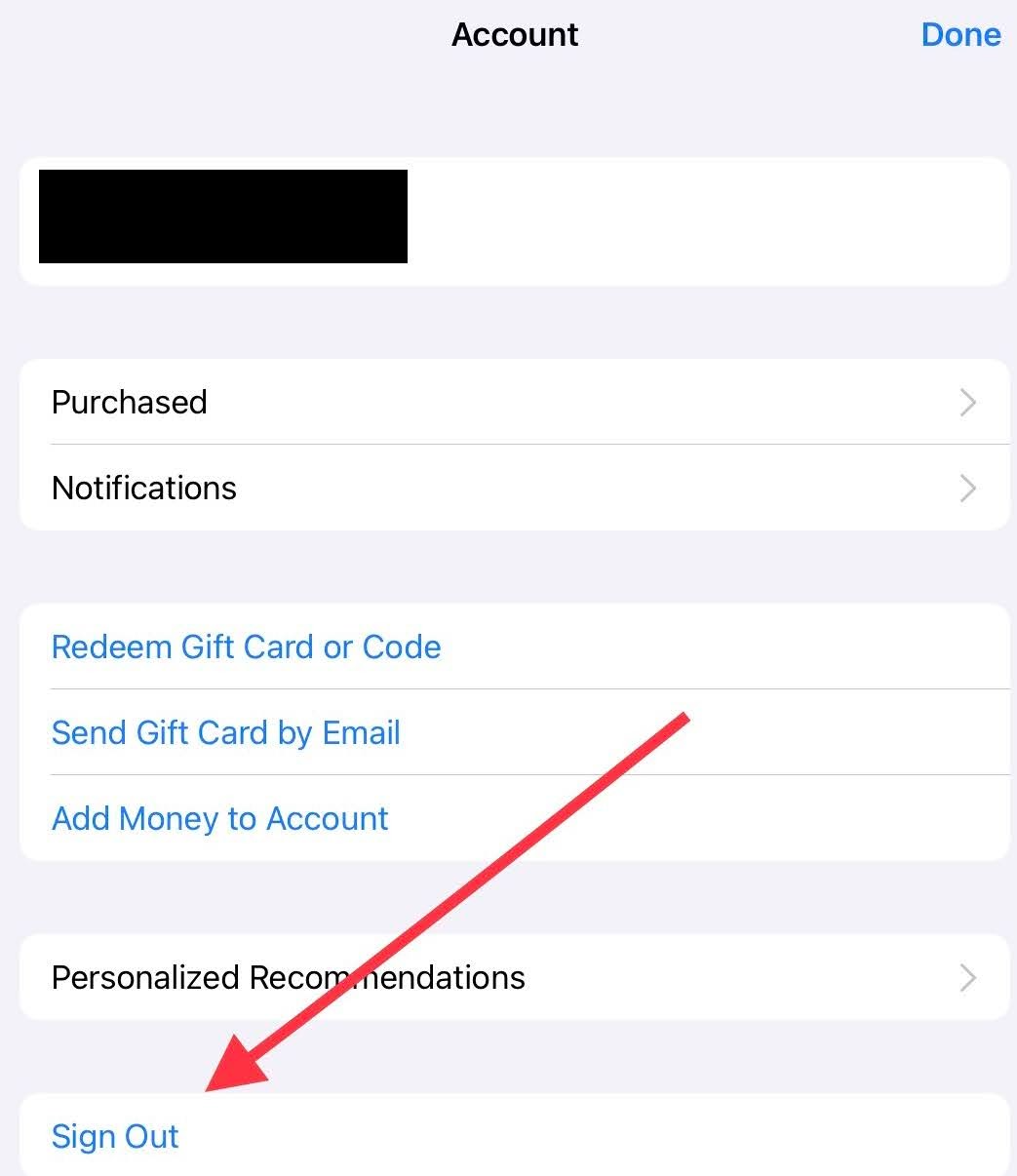
- Sign in with a personal Apple ID. If you prefer not to sign in with an Apple ID you use, you can create a new one just for installing apps on your iPad.