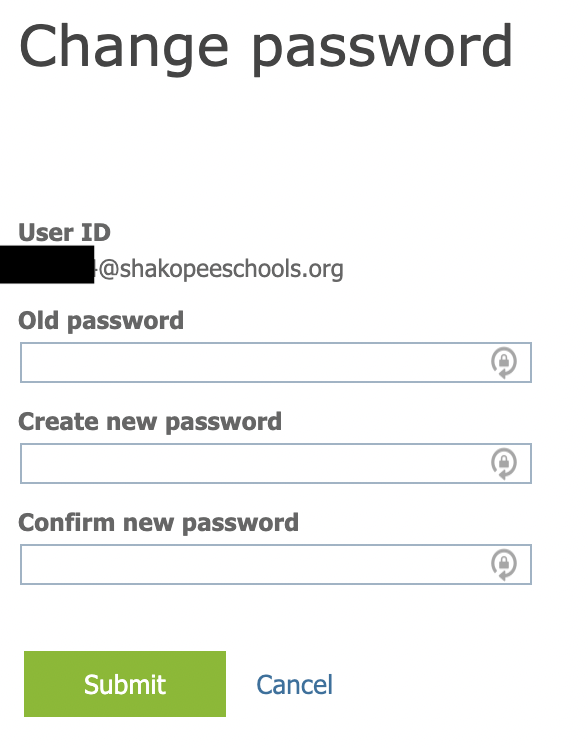-
Mac
-
Windows PC
-
iPad
- Add Button
-
Yes
-
No
- Add Button
1. Select NoMAD (triangle icon) from the top menu bar and select Change Password.

2. Log in with your email and password.
- Staff: username@shakopee.k12.mn.us
- Students: username@shakopeeschools.org
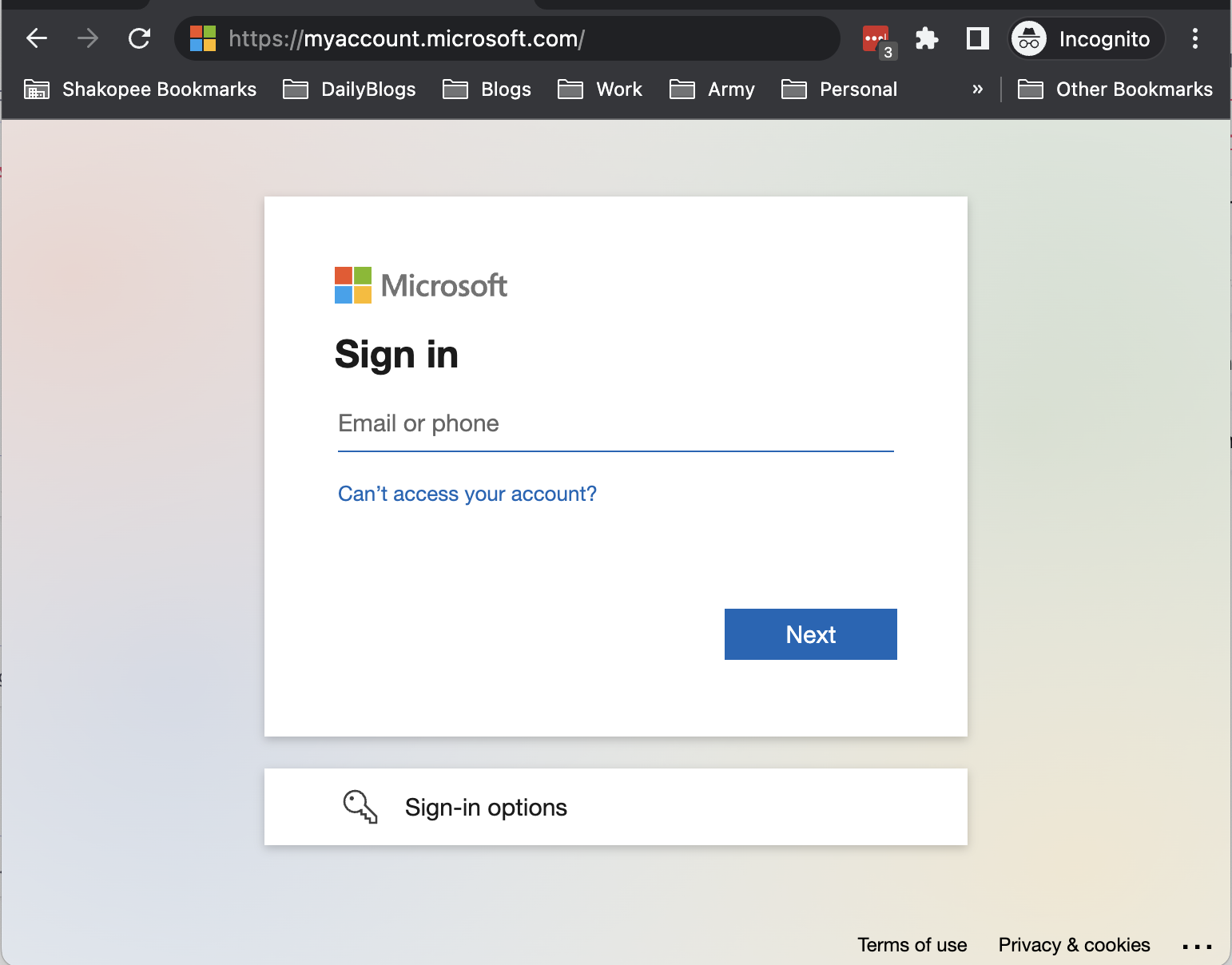
3. Click "Change Password"
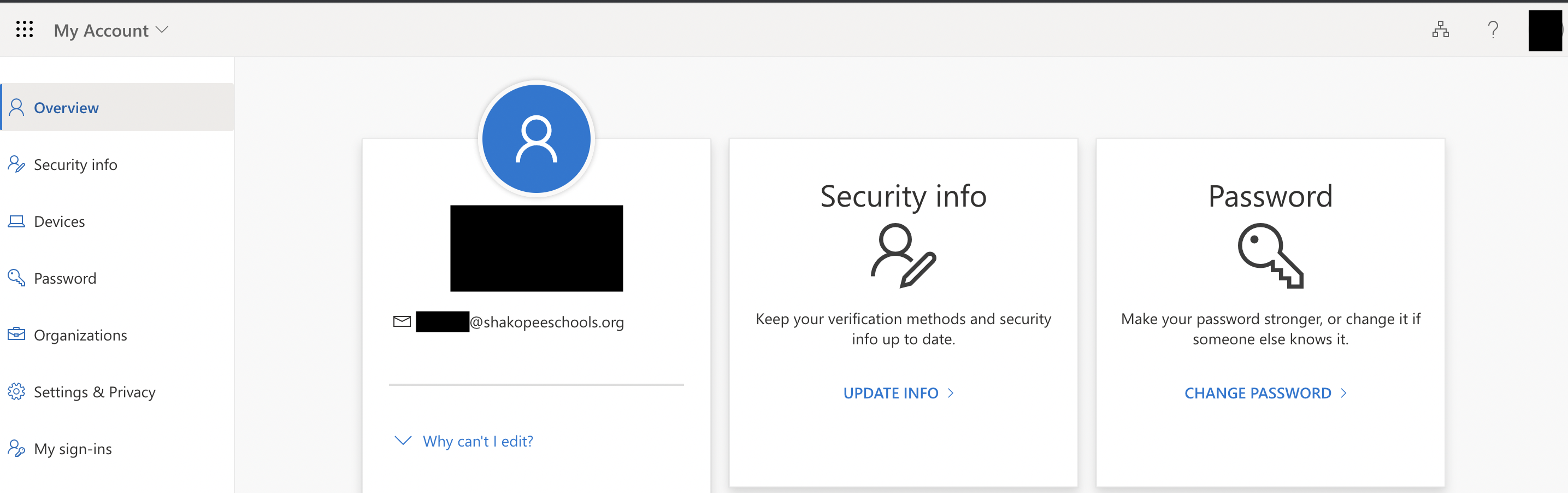
4. Set a new password. You will need to supply your current password.
If you don't know your current password contact the help desk at helpdesk@shakopee.k12.mn.us or 952-496-5100.
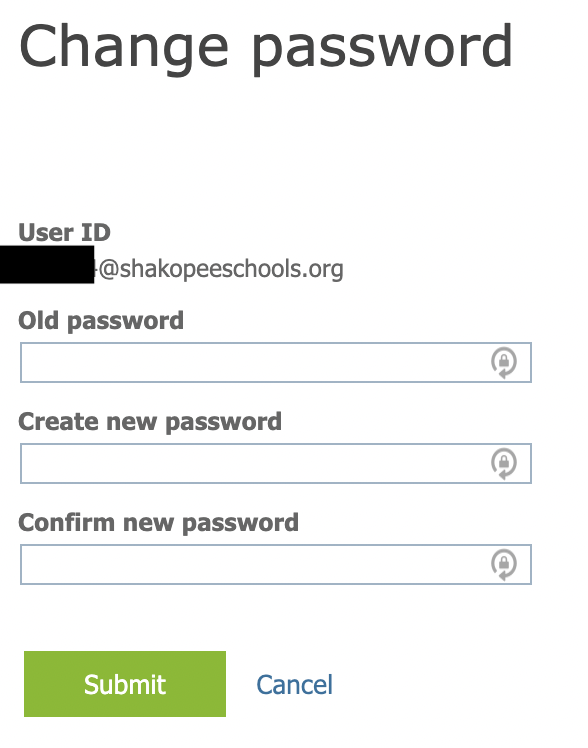
5. Passwords can take up to 5 minutes to sync to Google and Office 365 (staff email) after being changed. If your password doesn't work immediately after changing, wait a few minutes and try again.
6. Once a new password has been changed successfully, NoMAD will prompt to sync the old local Mac password to your new password.

7. Select Sign In. Enter your username and new password.

8. Enter your old password and select Sync. Your old, local Mac password will be changed to your new password.

If you don't know your old password contact the help desk at helpdesk@shakopee.k12.mn.us or 952-496-5100.
1. Browse to https://mysignins.microsoft.com/security-info/password/change
2. Log in with your email and password.
- Staff: username@shakopee.k12.mn.us
- Students: username@shakopeeschools.org
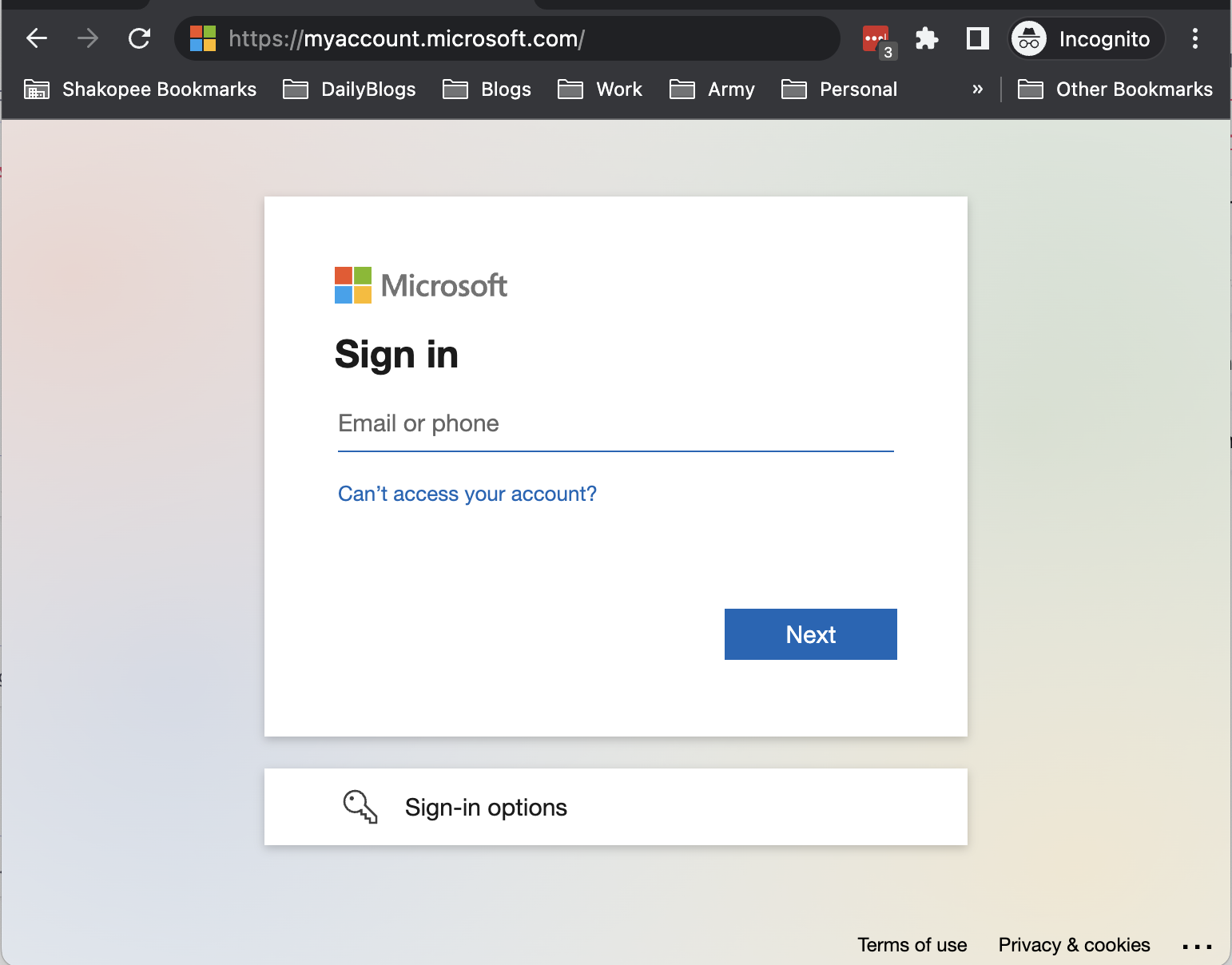
3. Click "Change Password"
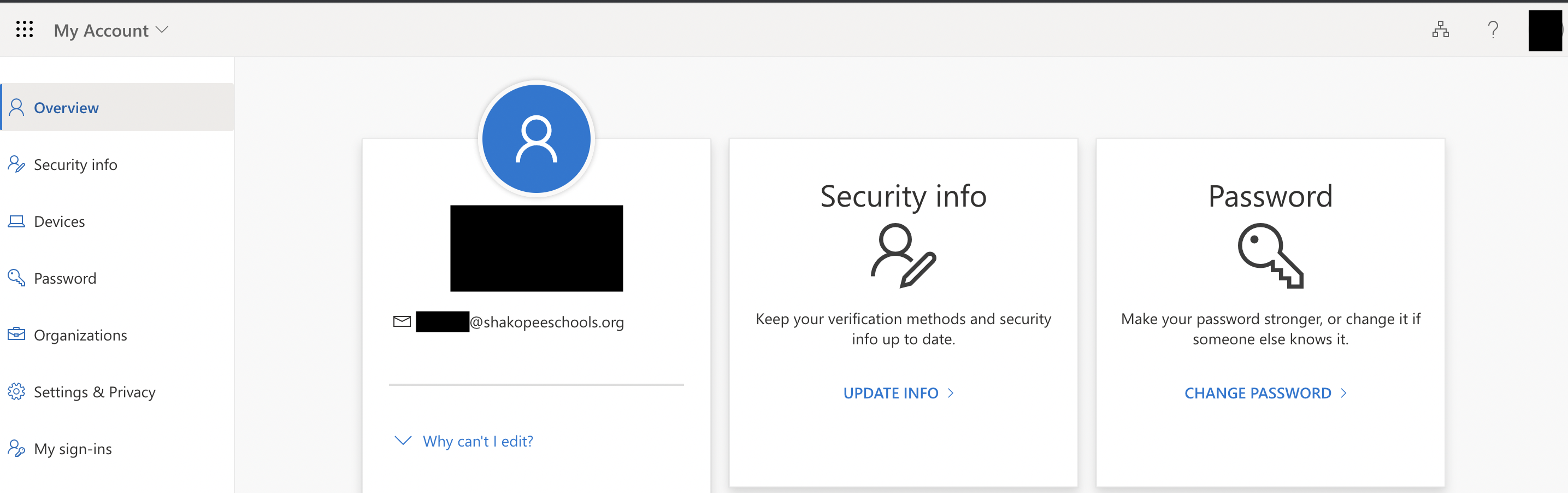
4. Set a new password. You will need to supply your current password.
If you don't know your current password contact the help desk at helpdesk@shakopee.k12.mn.us or 952-496-5100.
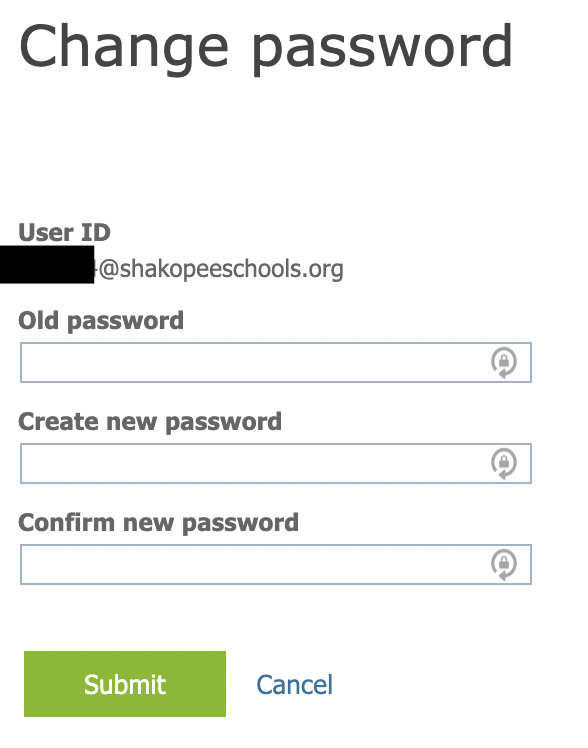
5. To sync your local Mac password, start by opening System Preferences.

6. Select Users & Groups.

7. Select Change Password...

8. Enter your old password and then enter the new password that you created in RapidID.

-
Yes
-
No
- Add Button
1. Browse to https://mysignins.microsoft.com/security-info/password/change
2. Log in with your email and password.
- Staff: username@shakopee.k12.mn.us
- Students: username@shakopeeschools.org
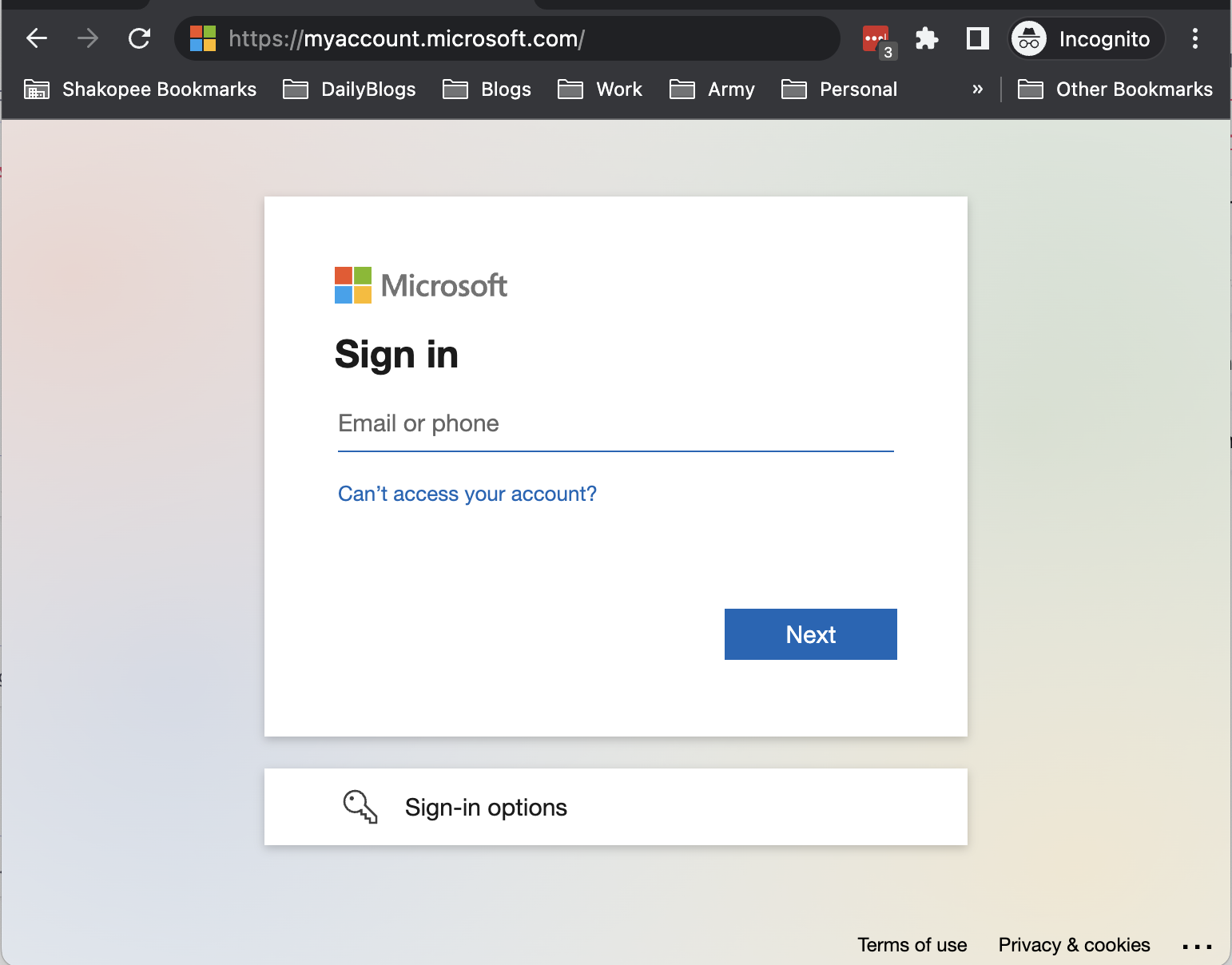
3. Click "Change Password"
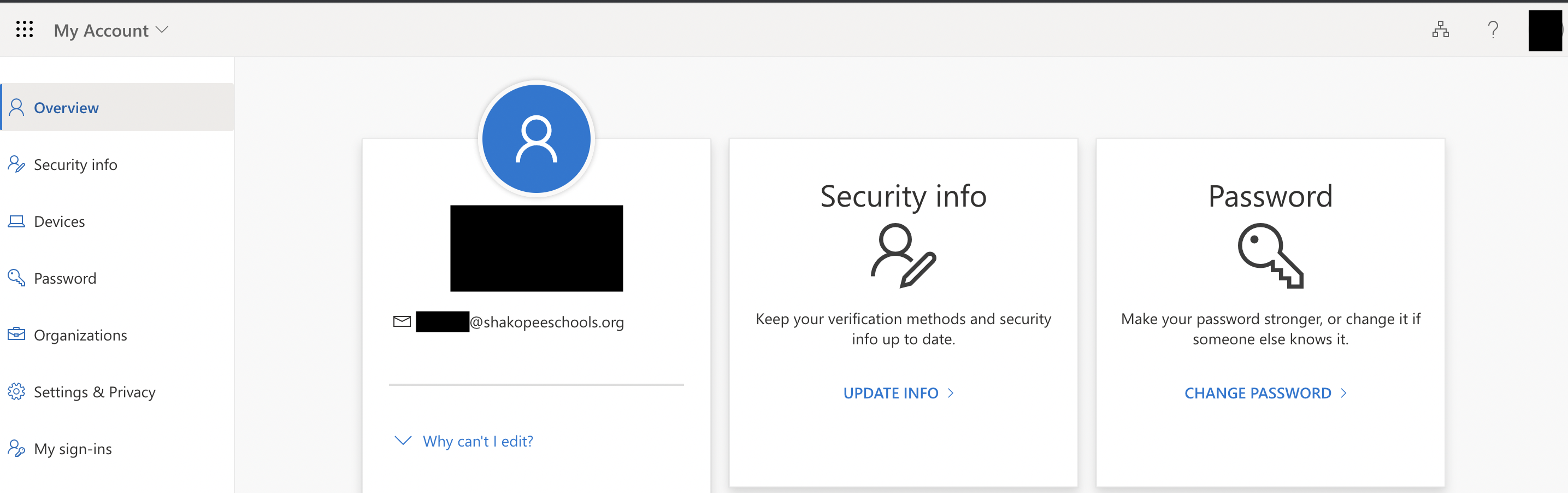
4. Set a new password. You will need to supply your current password.
If you don't know your current password contact the help desk at helpdesk@shakopee.k12.mn.us or 952-496-5100.
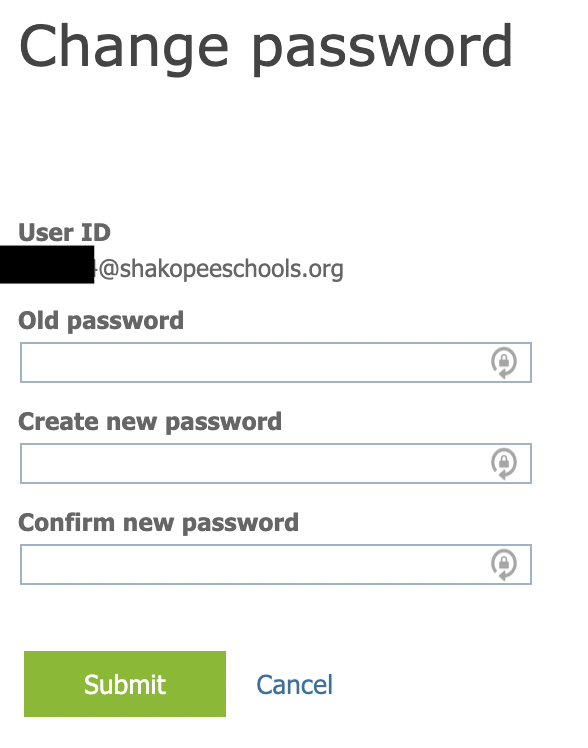
-
Yes
-
No
- Add Button
1. Browse to https://mysignins.microsoft.com/security-info/password/change
2. Log in with your email and password.
- Staff: username@shakopee.k12.mn.us
- Students: username@shakopeeschools.org
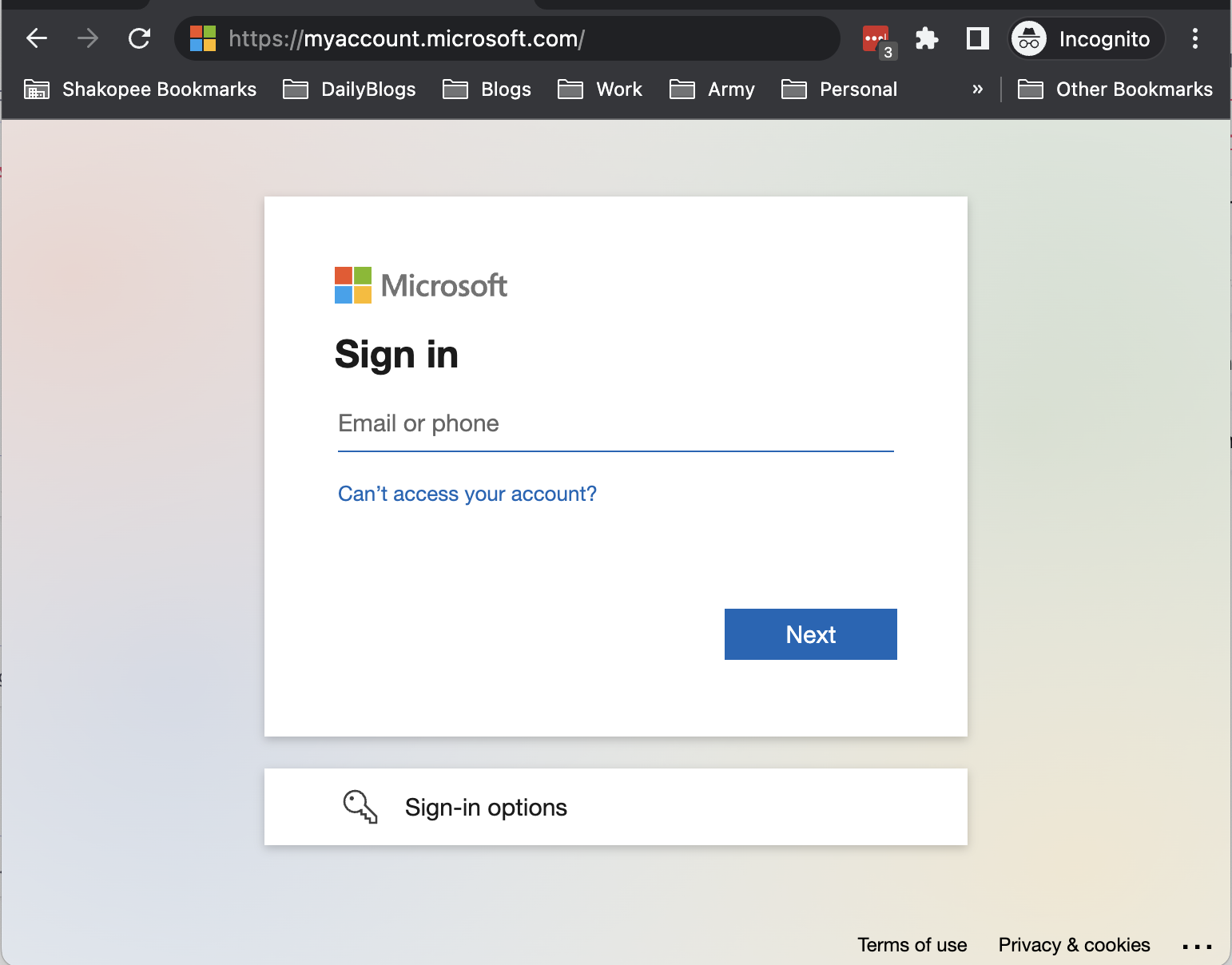
3. Click "Change Password"
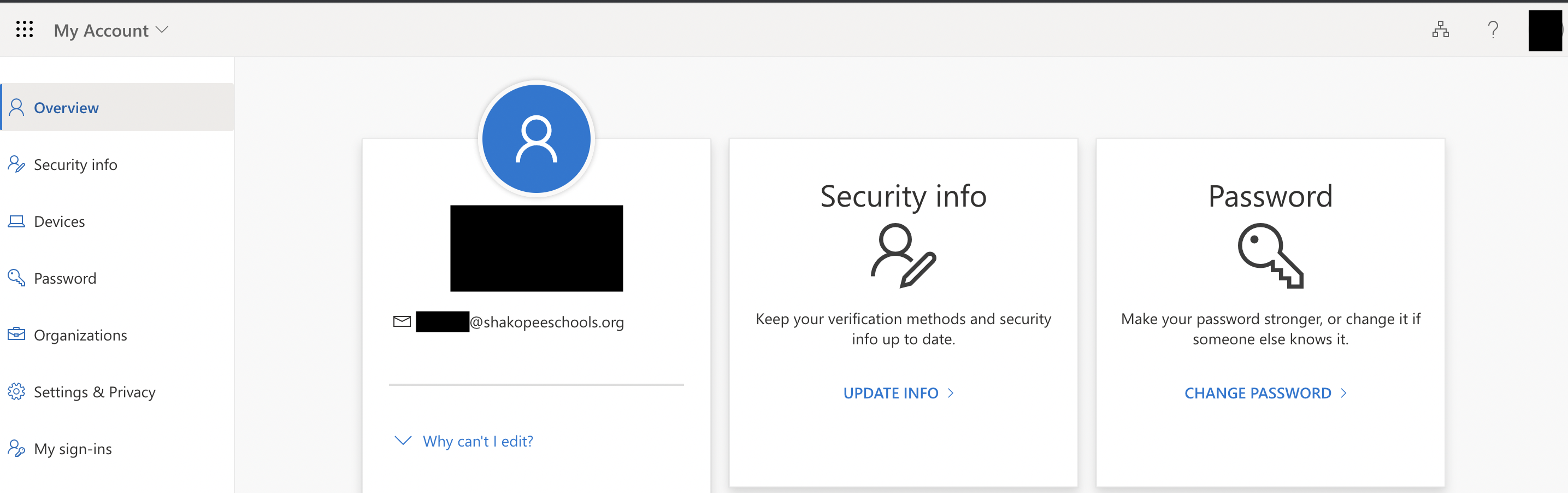
4. Set a new password. You will need to supply your current password.
If you don't know your current password contact the help desk at helpdesk@shakopee.k12.mn.us or 952-496-5100.
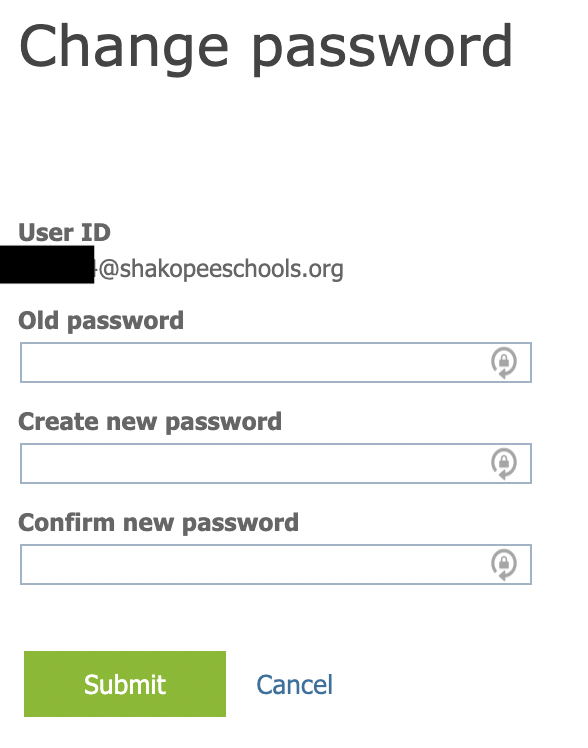
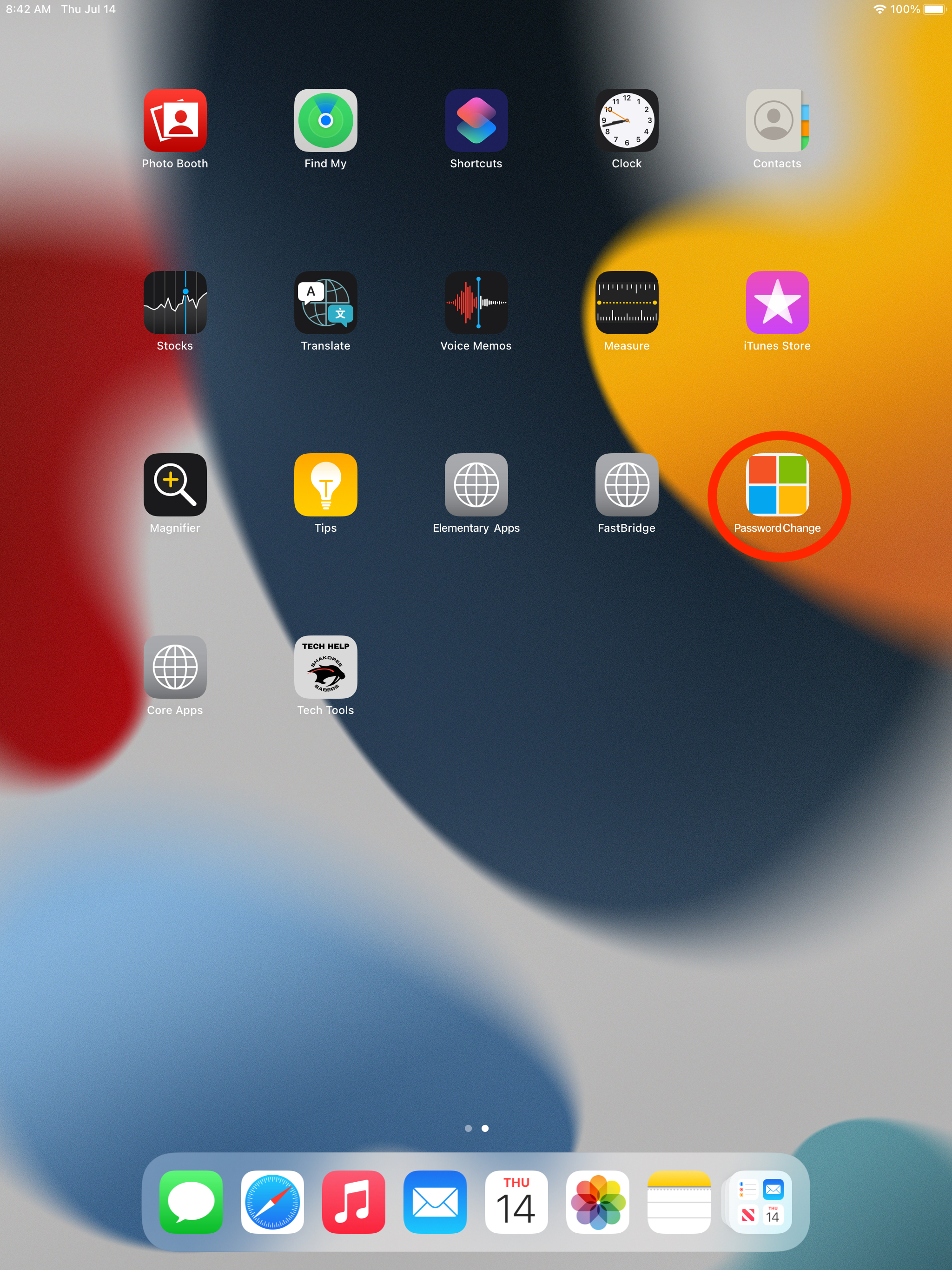
2. Log in with your email and password.
- Staff: username@shakopee.k12.mn.us
- Students: username@shakopeeschools.org
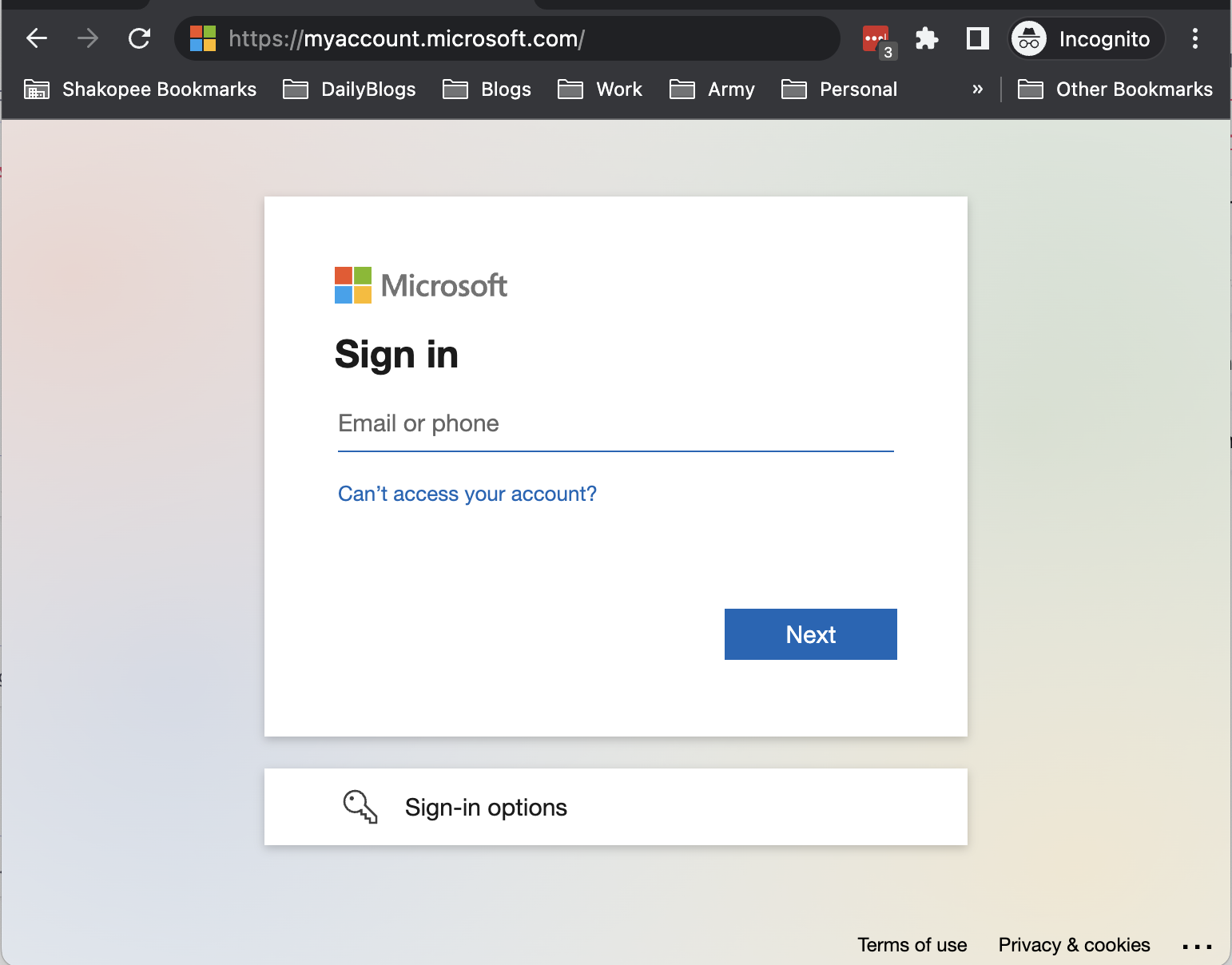
3. Click "Change Password"
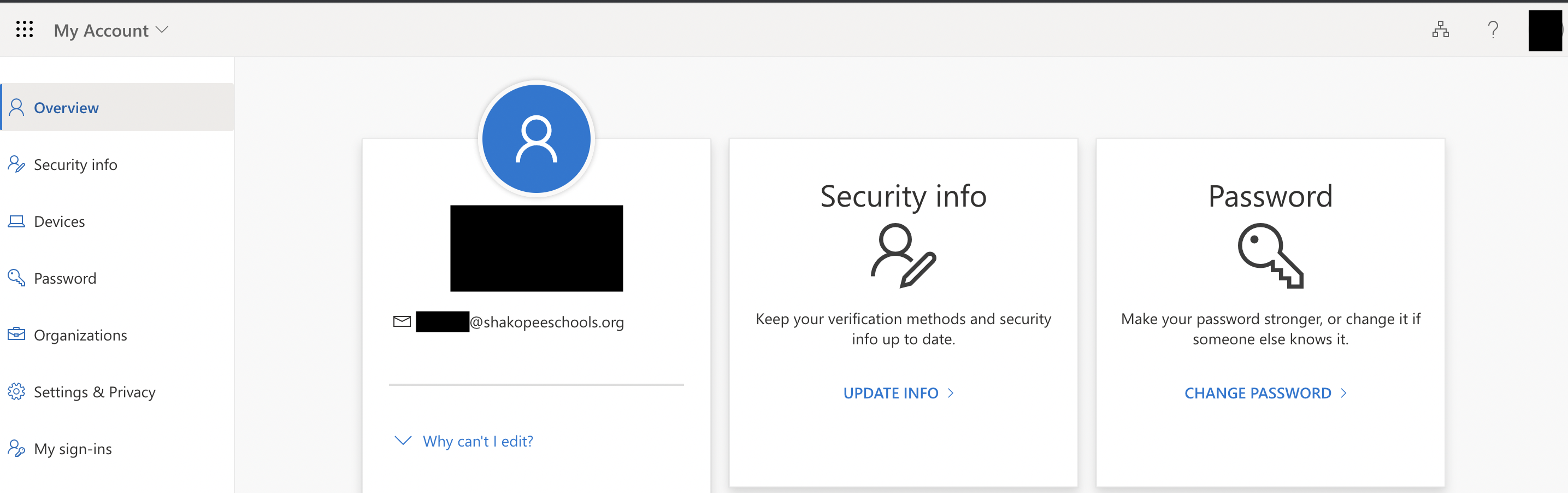
4. Set a new password. You will need to supply your current password.
If you don't know your current password contact the help desk at helpdesk@shakopee.k12.mn.us or 952-496-5100.