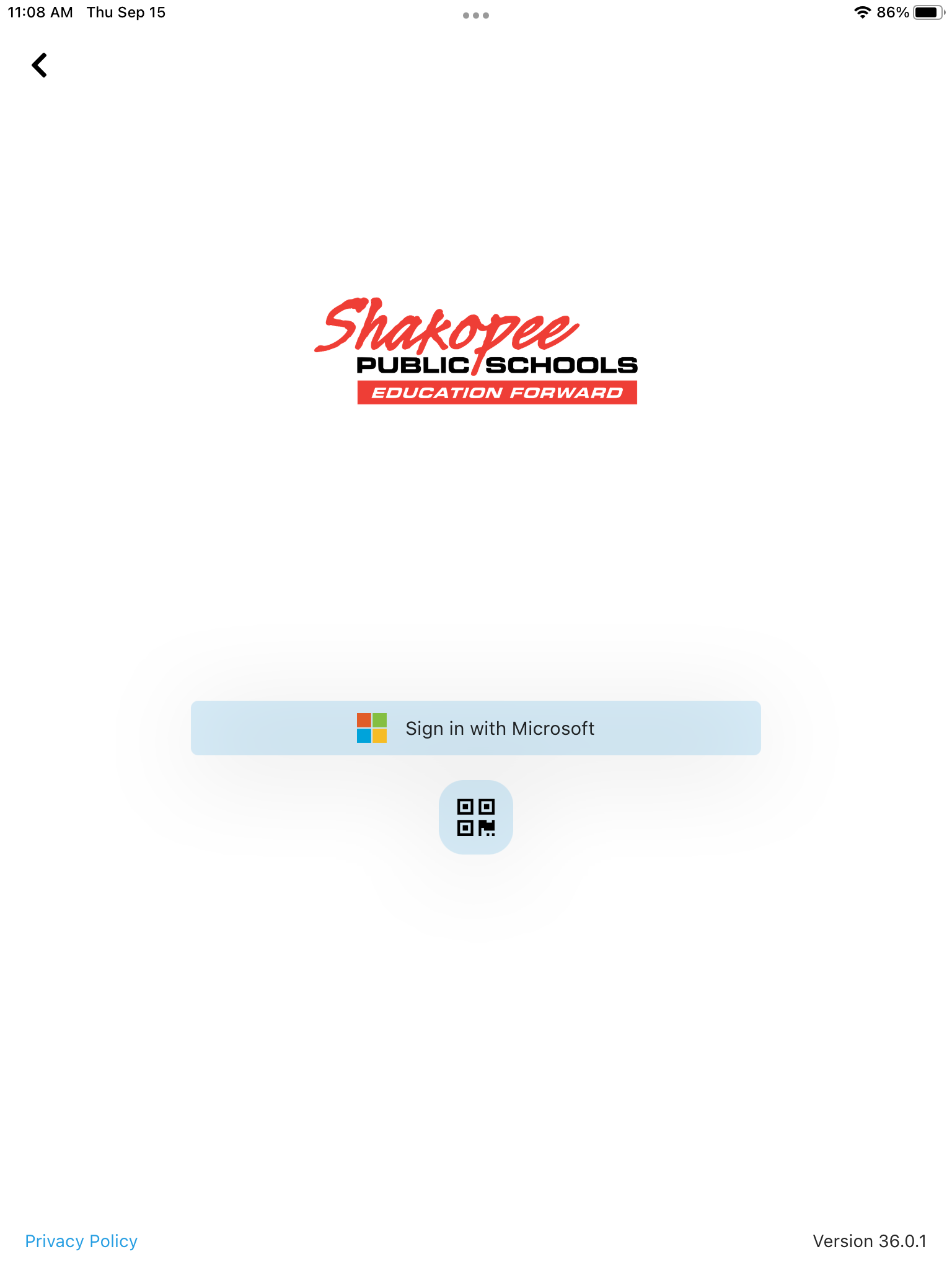Overview
Sora (powered by OverDrive) is one-stop shop for eBooks, audiobooks, and eMagazines. Expand your selection by linking withy your Virtual Student Library Card from Scott County Library.
Authentication is handled by ClassLink LaunchPad.
iPad Users Login
ClassLink Authencation as of Oct. 2024
Sora (powered by OverDrive) made updates to authentication process to support proper passing/handing off of login via ClassLink iOS app to Sora iOS app.
Authentication Re-entry Sora iOS app
Undocumented experience is once signed in the user typically does not see re-prompt when using Sora iOS app.
iOS Sora app Login
Locate Sora app (Install from Self Service if not installed)
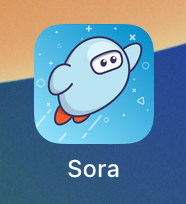
Click “Find your school”
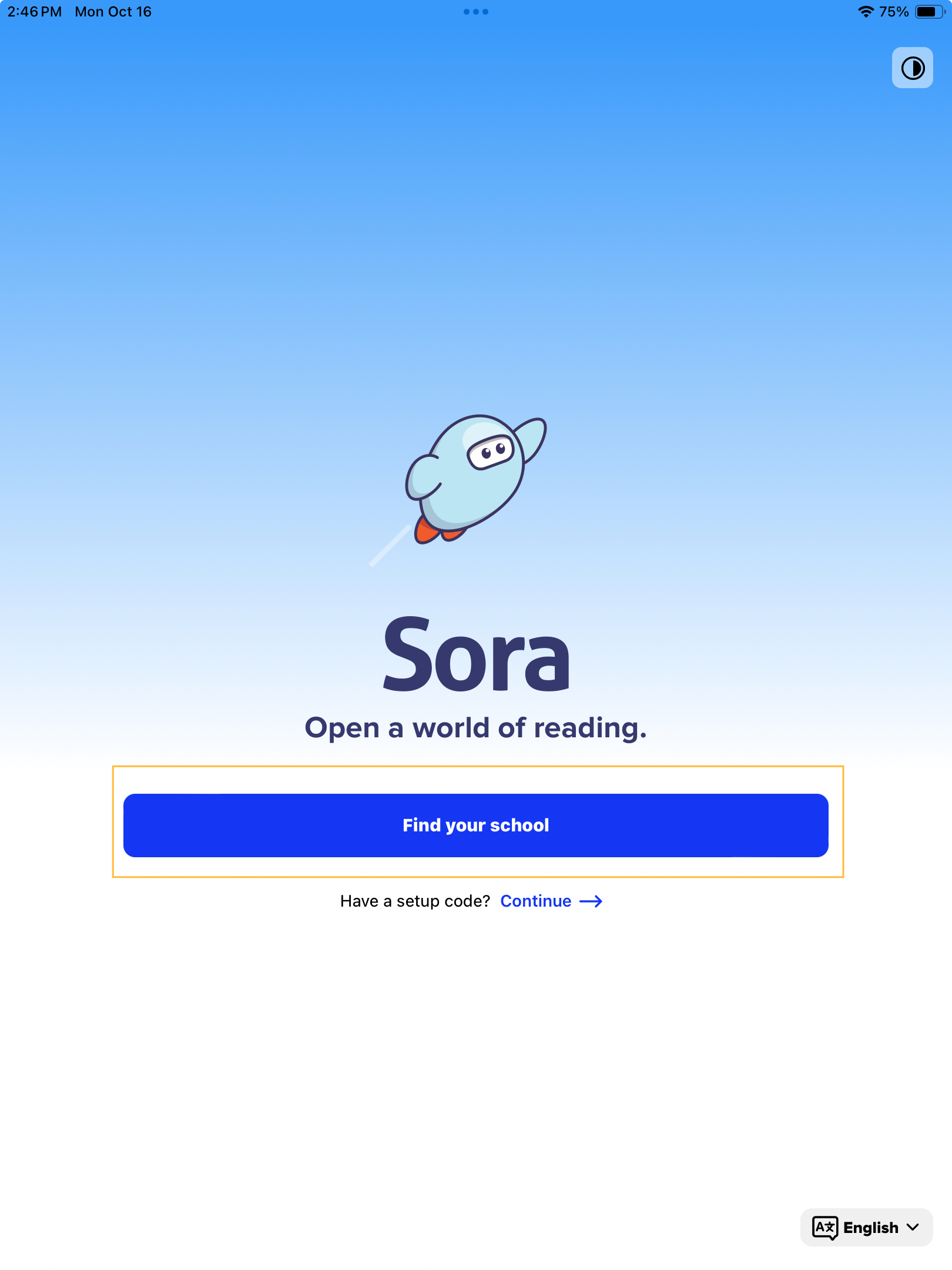
Click “No, I'll search for my school”
(Use of location can be unreliable)
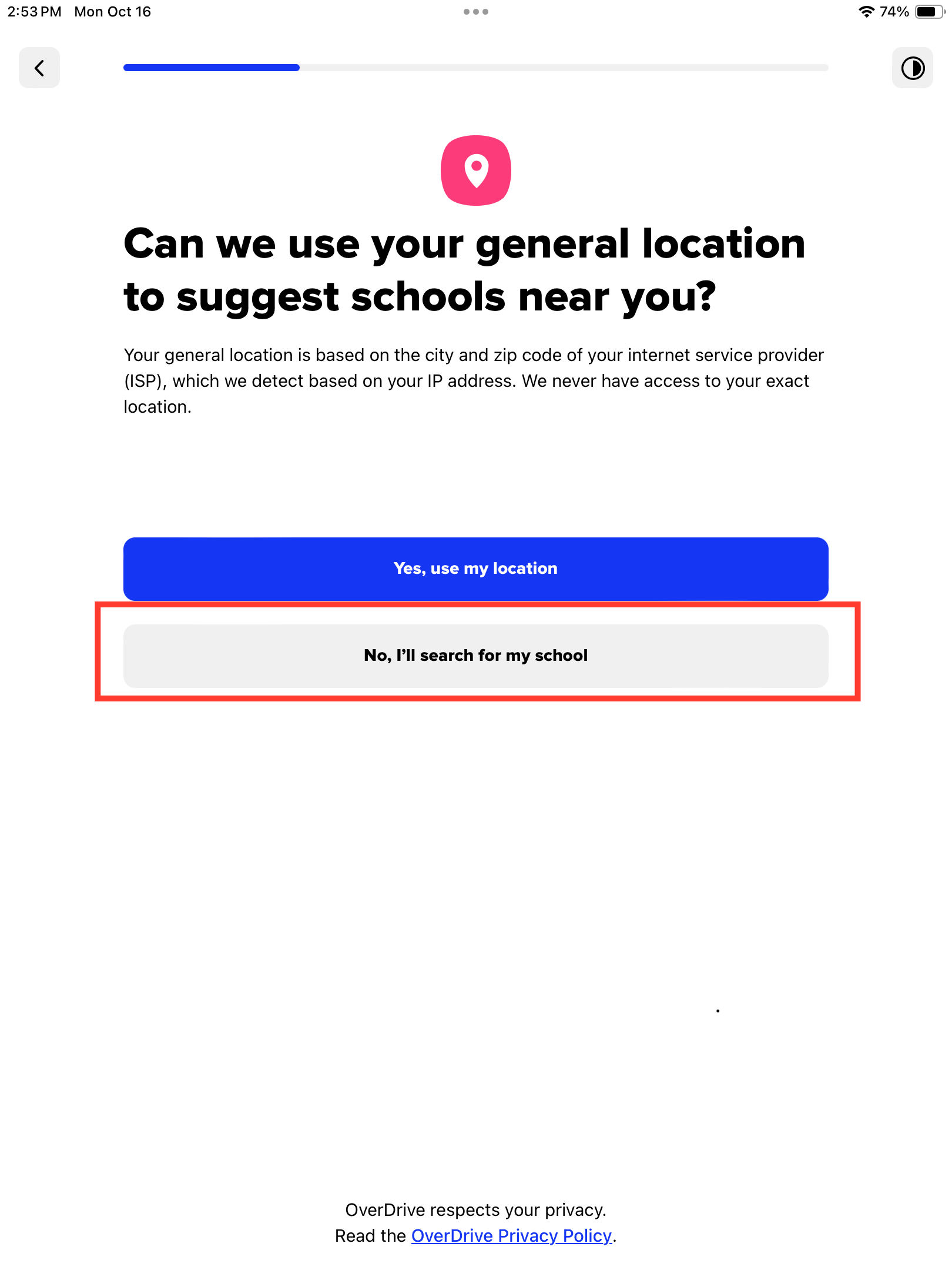
Enter “55379” or “Shakopee” then click “Shakopee Public Schools”
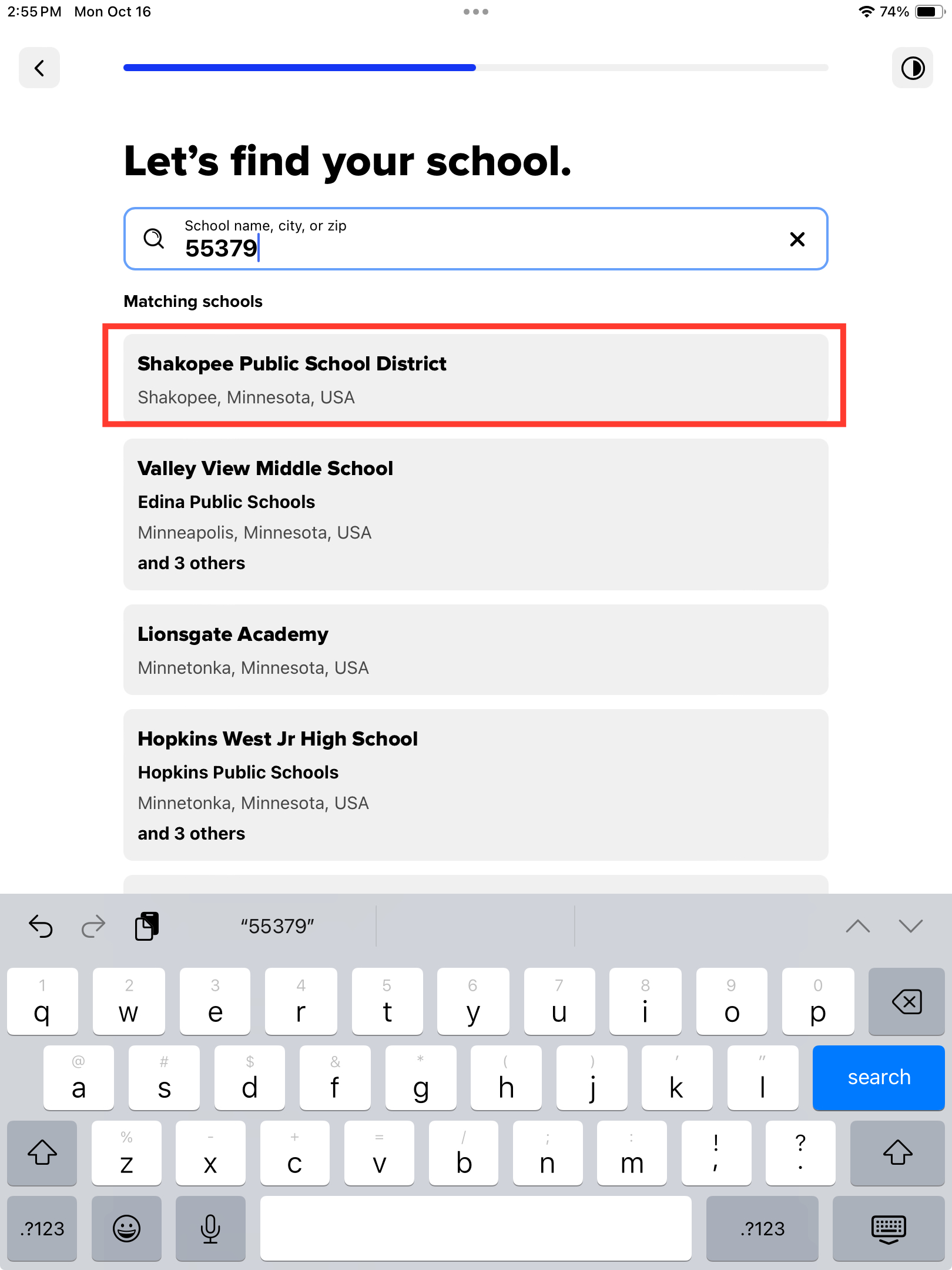
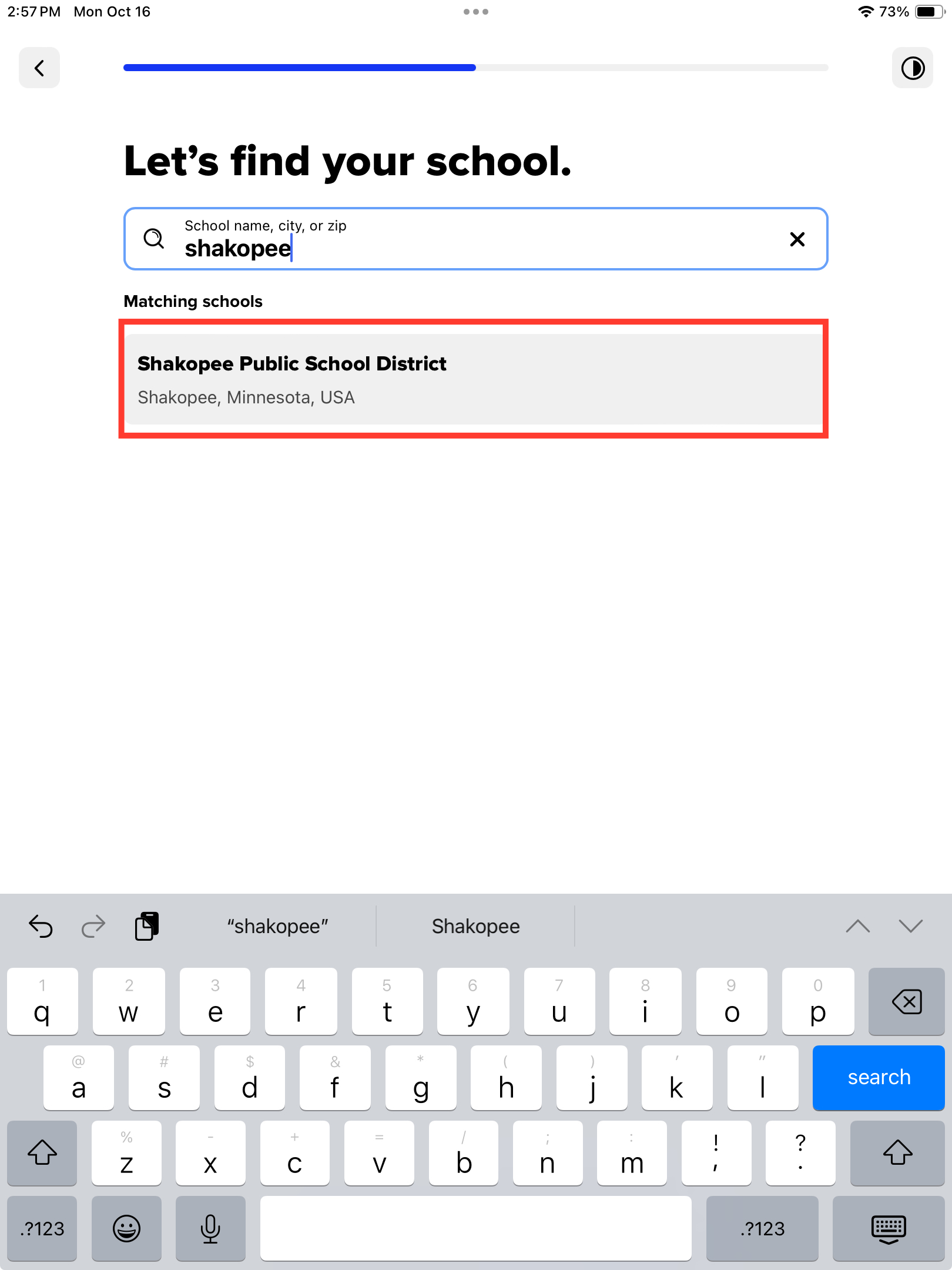
Click “Sign in using Shakopee Public School District”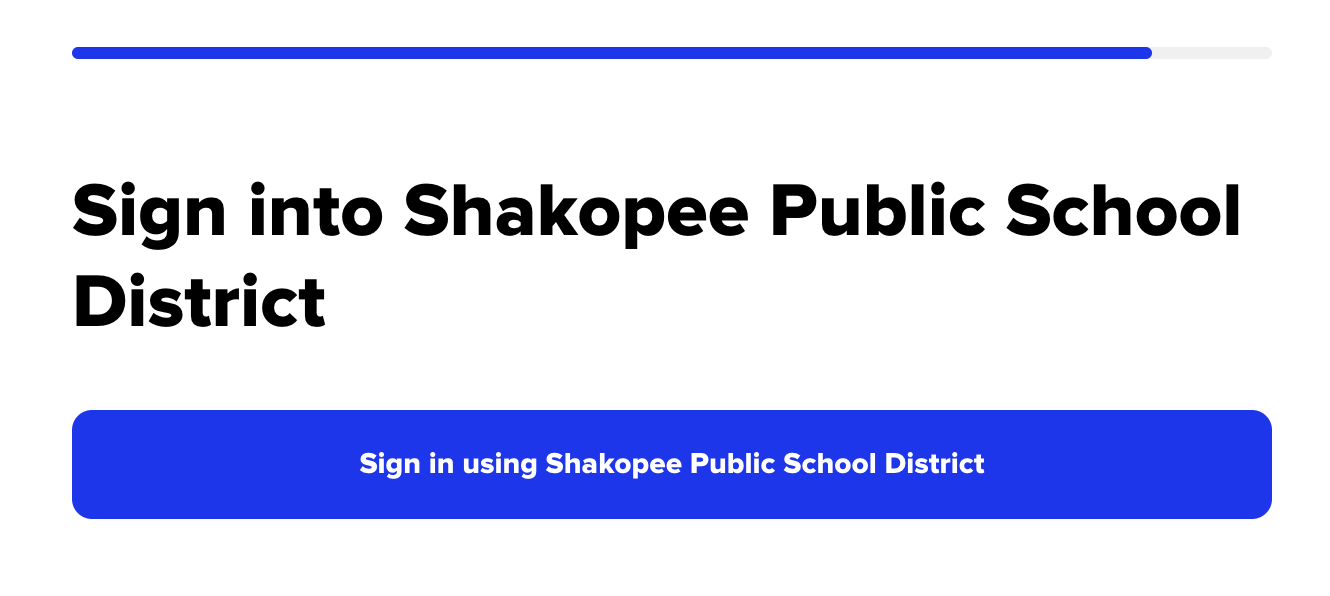
Safari will launch to ClassLink LaunchPad portal.
Click sign in with Microsoft or QR code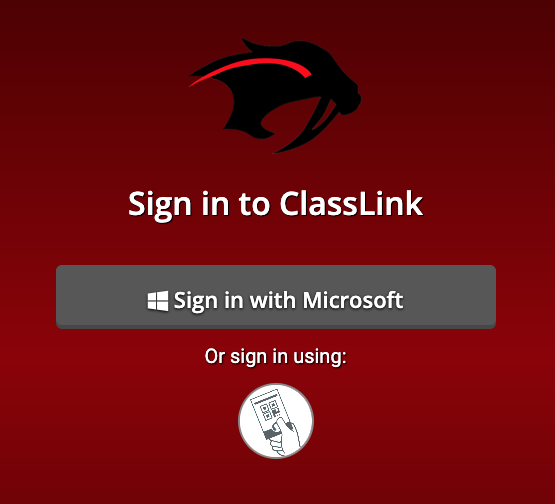
- Either QuickCard (preferred) or Microsoft are supported
- For QuickCard (QR): Click
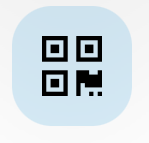
- If prompted to allow camera click OK
- Adjust camera selected for desired camera (front/back)
- Hold up QuickCard until app accepts and logs in
-
For Microsoft: Click sign in with Microsoft
- Use <username>@shakopeeschools.org \ password
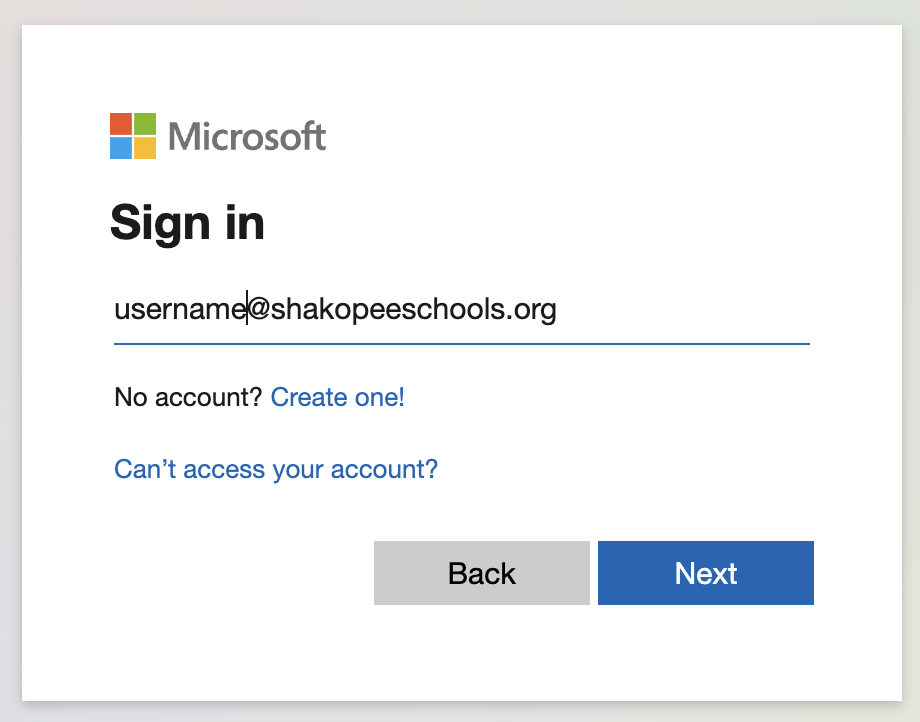
If receive following select Work or School account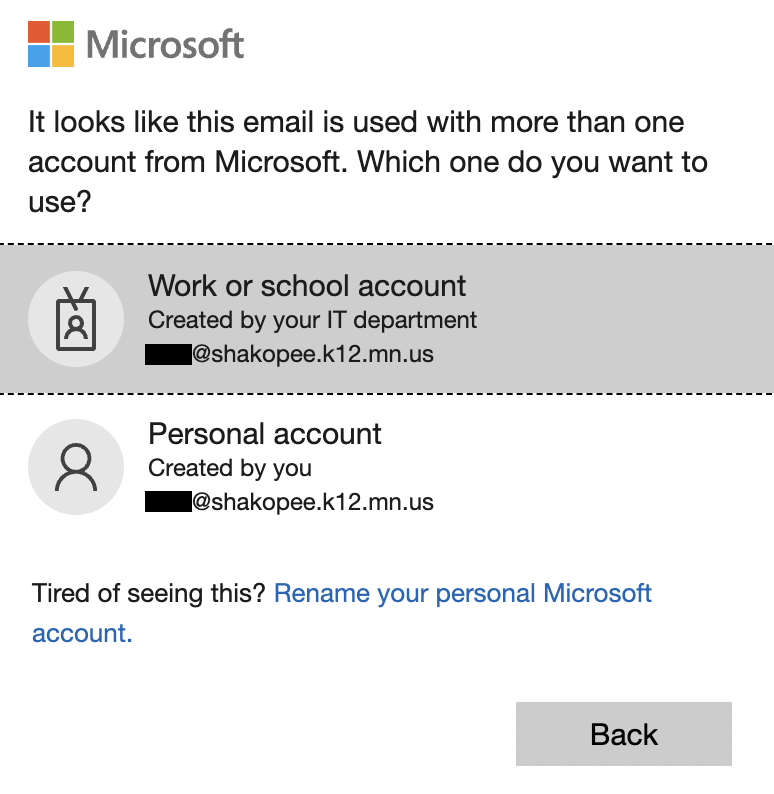
- Use <username>@shakopeeschools.org \ password
- For QuickCard (QR): Click
Upon successful login should receive prompt: “Open this page in ”Sora"?". Click Open

Sora app should re-gain focus / open.
If get error “Something went wrong. Please Try again”
Try again, this appears to happen if long pause before clicking Open.
If continuously get error, open ticket with who is impacted and details around when issue occurs.
ClassLink iOS with Sora iOS app
Locate ClassLink app
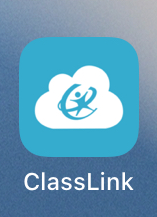
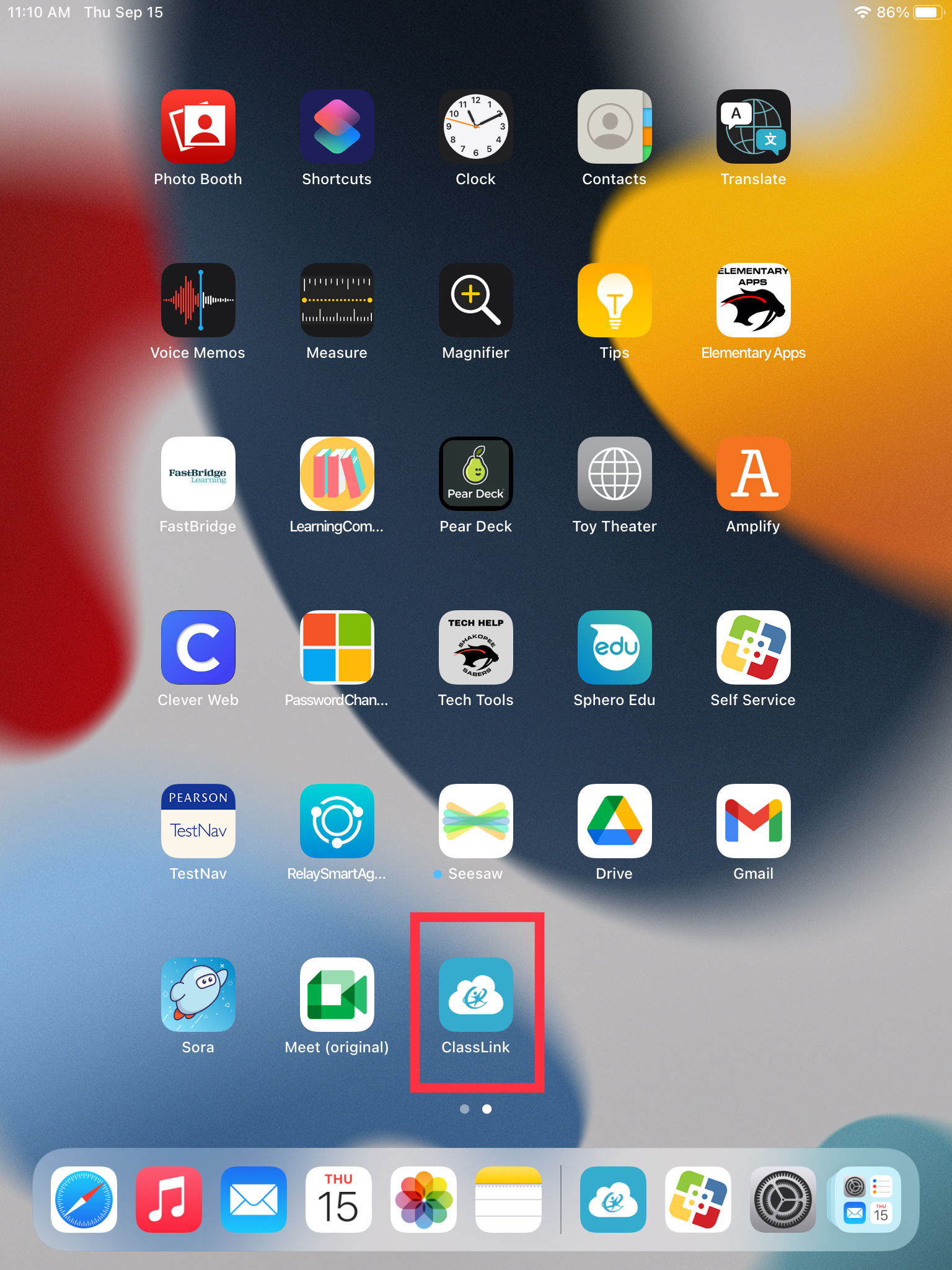
- Either QuickCard (preferred) or Microsoft are supported
- For QuickCard (QR): Click
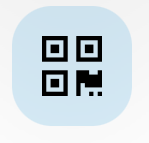
- If prompted to allow camera click OK
- Adjust camera selected for desired camera (front/back)
- Hold up QuickCard until app accepts and logs in
-
For Microsoft: Click sign in with Microsoft
- Use <username>@shakopeeschools.org \ password
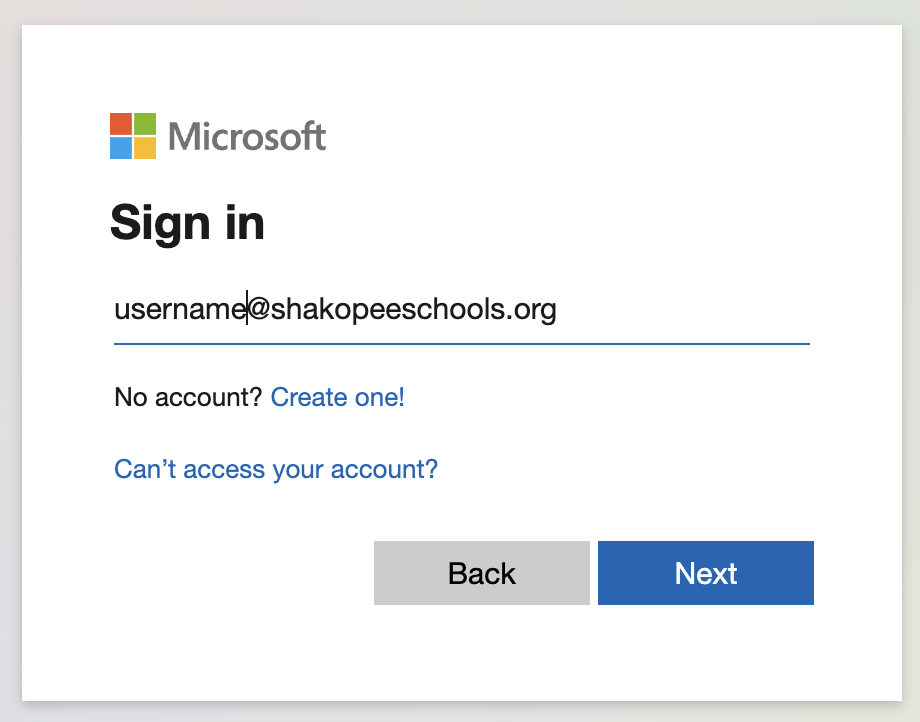
If receive following select Work or School account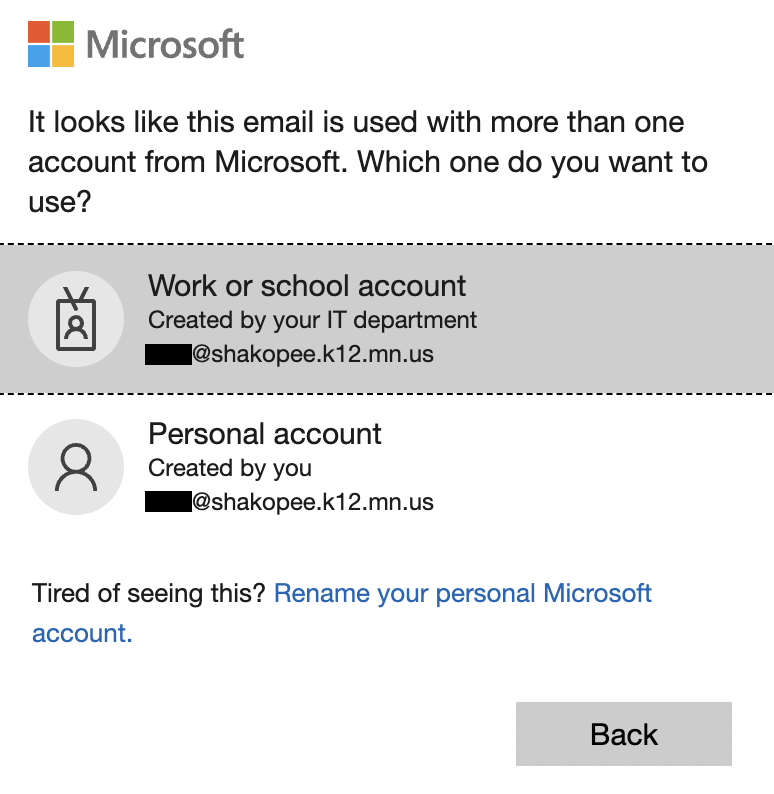
- Use <username>@shakopeeschools.org \ password
- For QuickCard (QR): Click
Locate Books, eBooks, & Audiobooks folder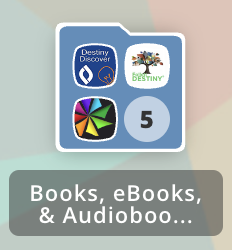
Locate Sora app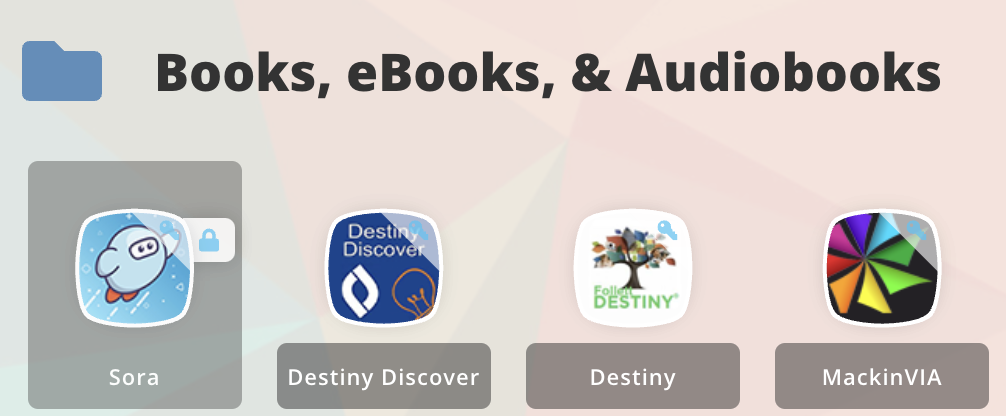
Click “Sign in using Shakopee Public School District”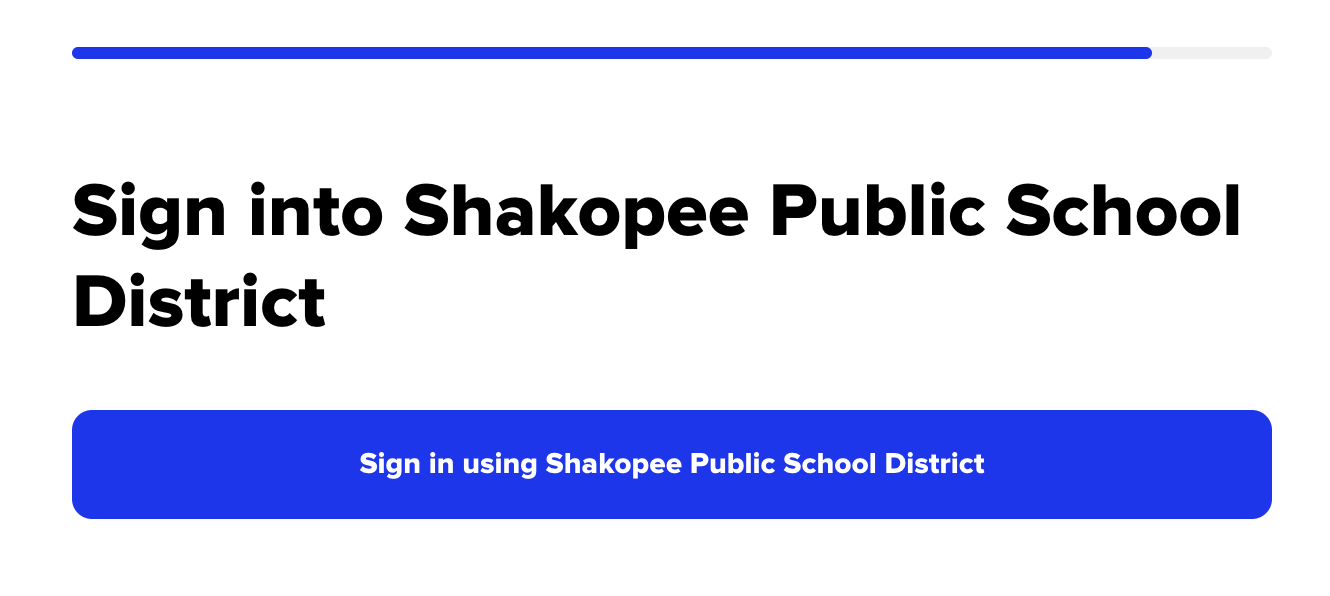
Sora app will open and accept authentication.
Enjoy book collection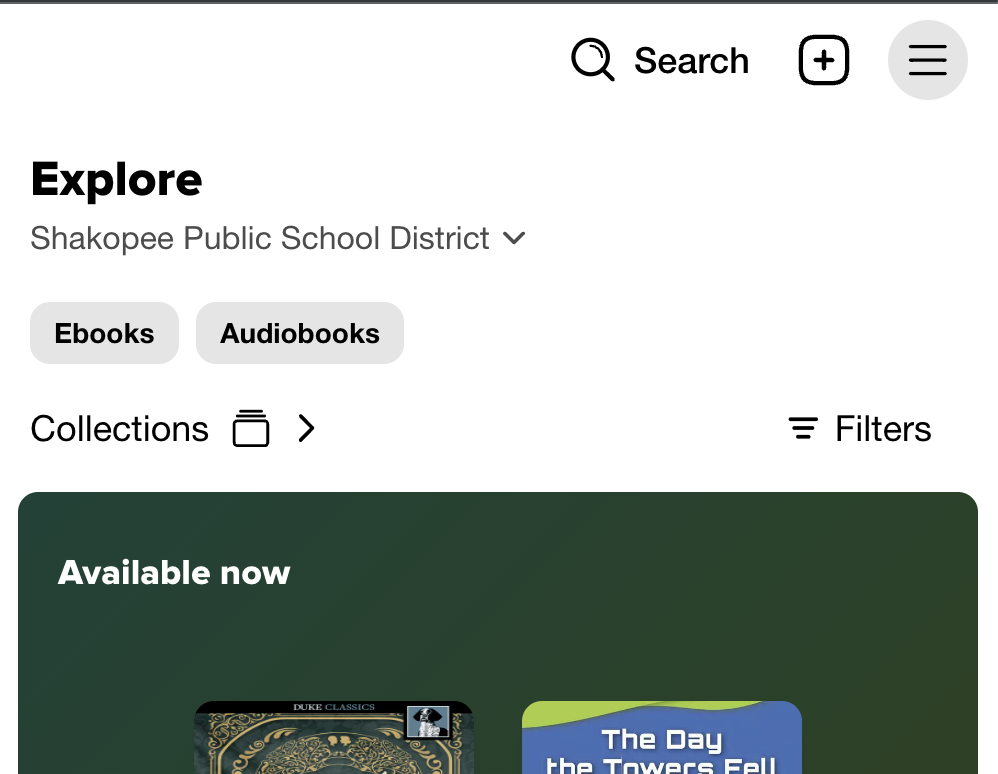
ClassLink iOS without Sora iOS app
ClassLink iOS app - Re-authentication
ClassLink iOS app does not hold authentication once closed. Re-launching will require sign in regardless if username/password or QR is used.
Locate ClassLink app
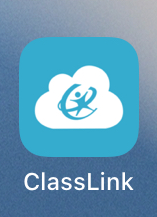
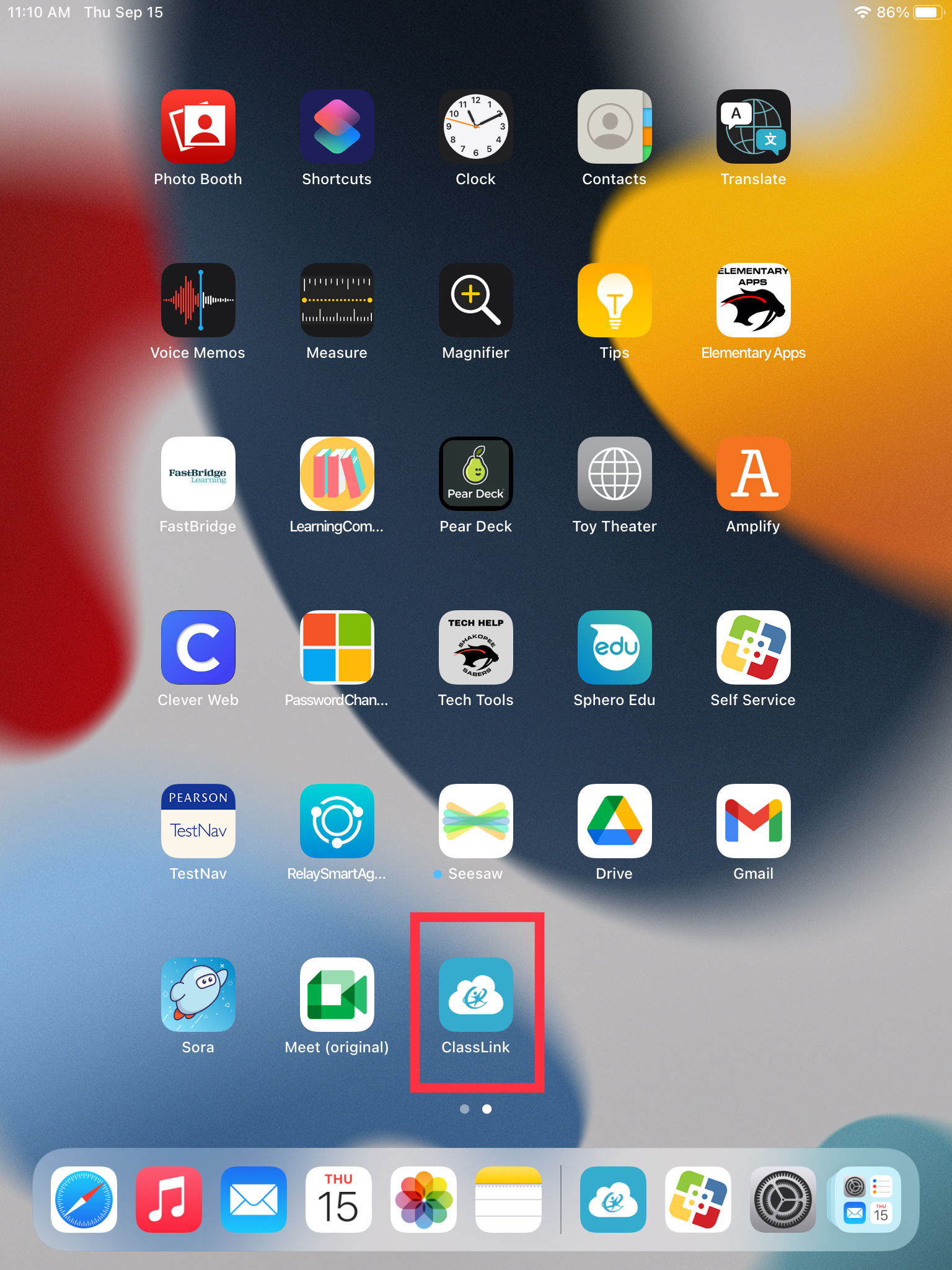
- Either QuickCard (preferred) or Microsoft are supported
- For QuickCard (QR): Click
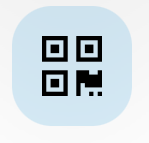
- If prompted to allow camera click OK
- Adjust camera selected for desired camera (front/back)
- Hold up QuickCard until app accepts and logs in
-
For Microsoft: Click sign in with Microsoft
- Use <username>@shakopeeschools.org \ password
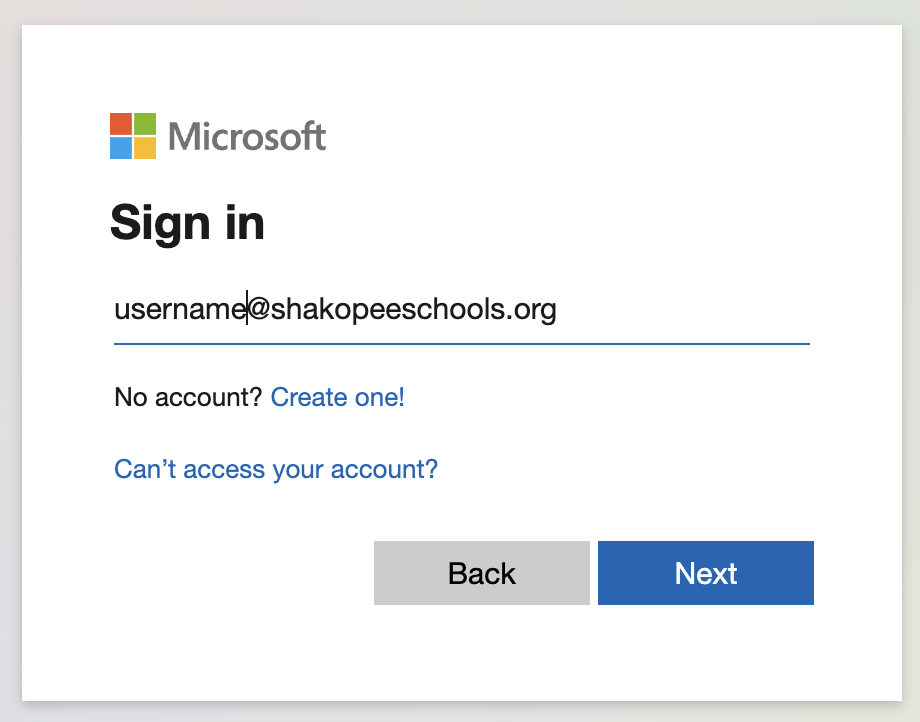
If receive following select Work or School account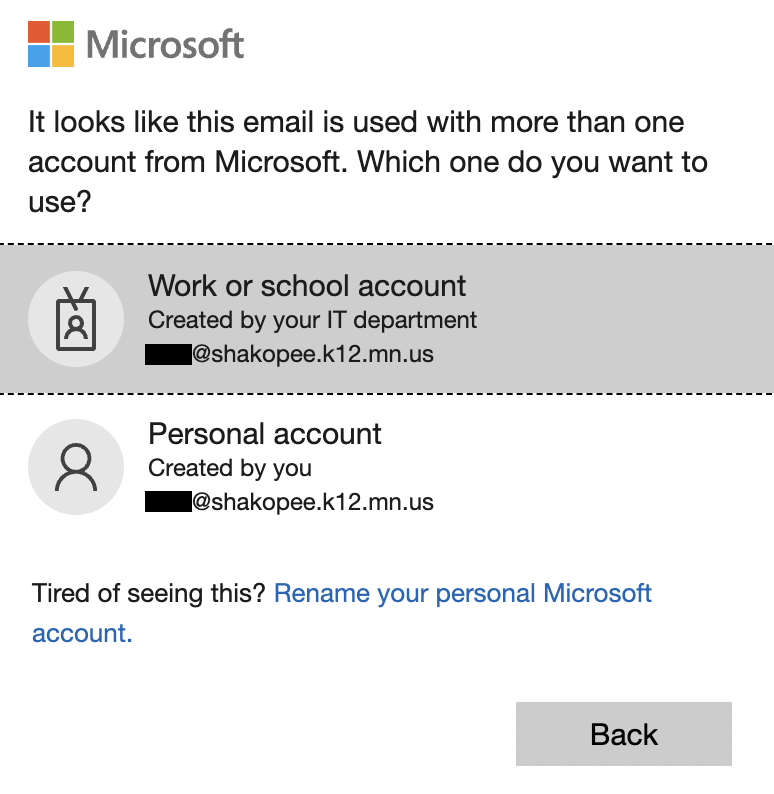
- Use <username>@shakopeeschools.org \ password
- For QuickCard (QR): Click
Locate Books, eBooks, & Audiobooks folder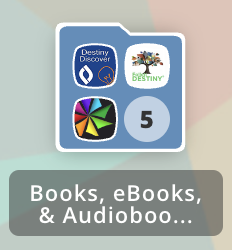
Locate Sora app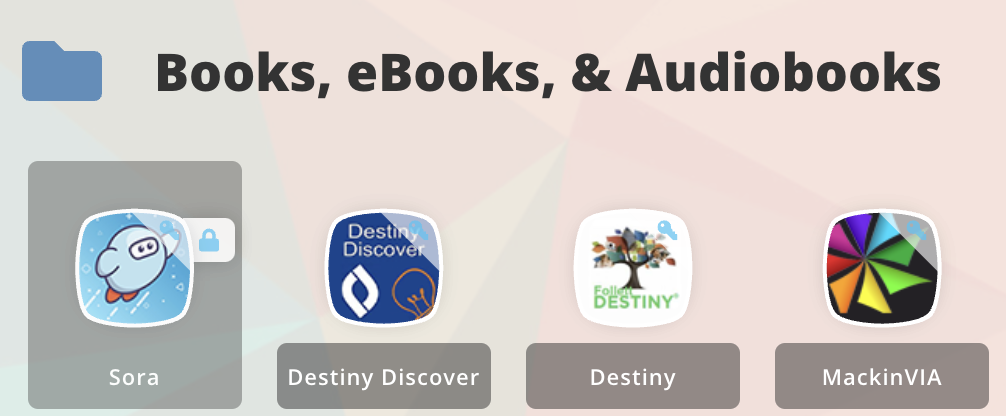
Sora portal is launched within the ClassLink app.
Click “Sign in using Shakopee Public School District”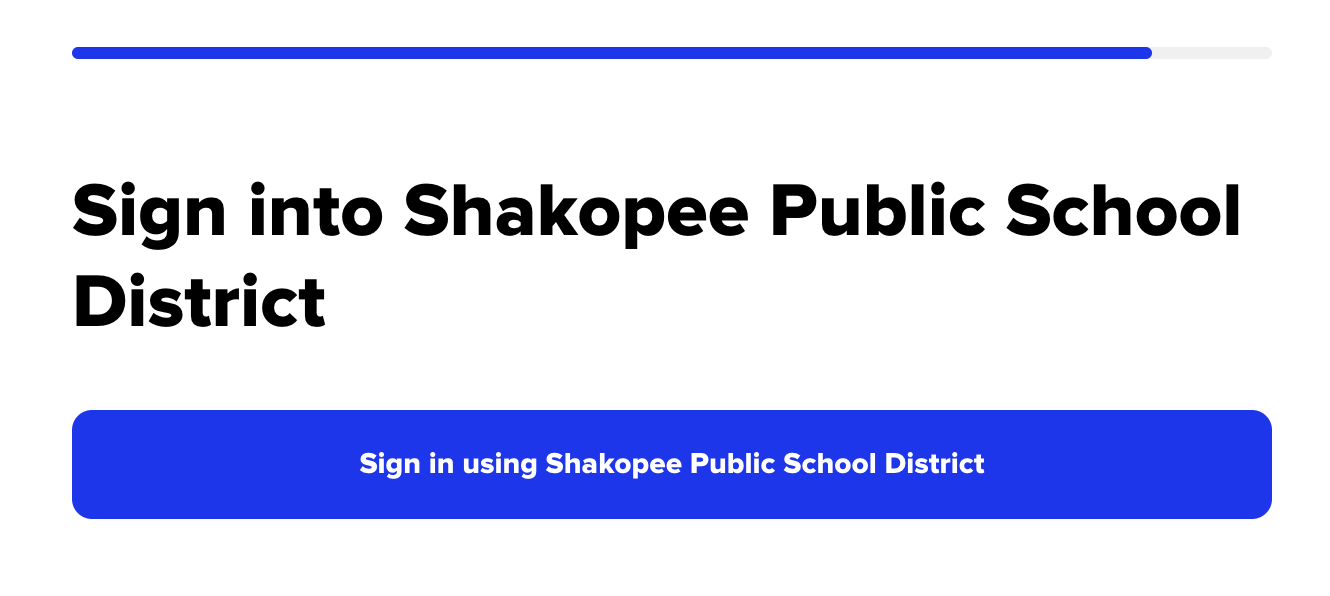
Enjoy book collection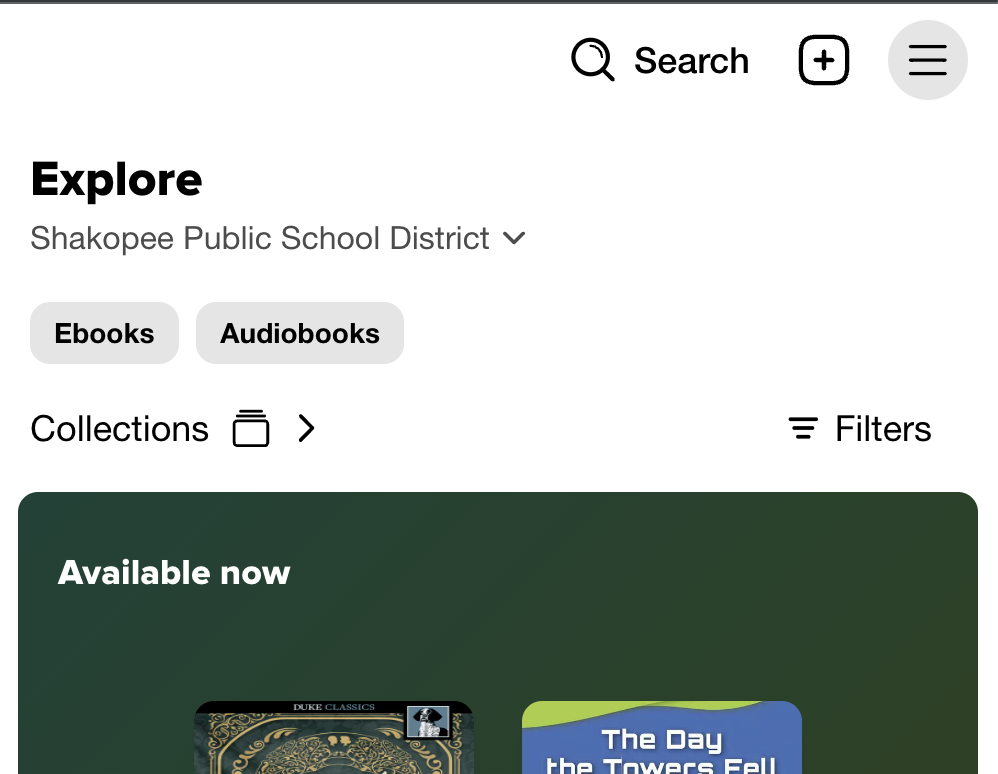
ClassLink LaunchPad Login
Navigate to
https://launchpad.classlink.com/shakopee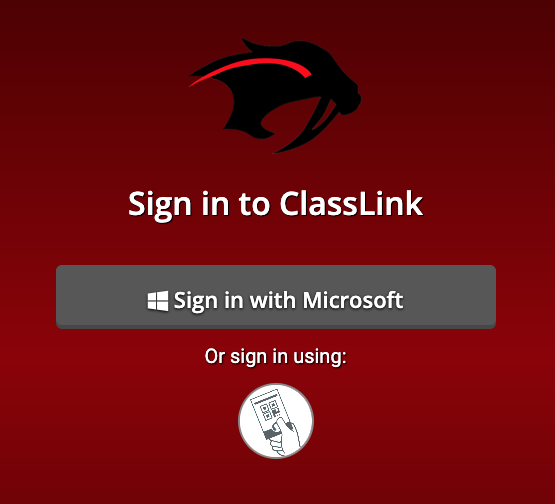
- Click sign in with Microsoft
- Use <username>@shakopeeschools.org \ password
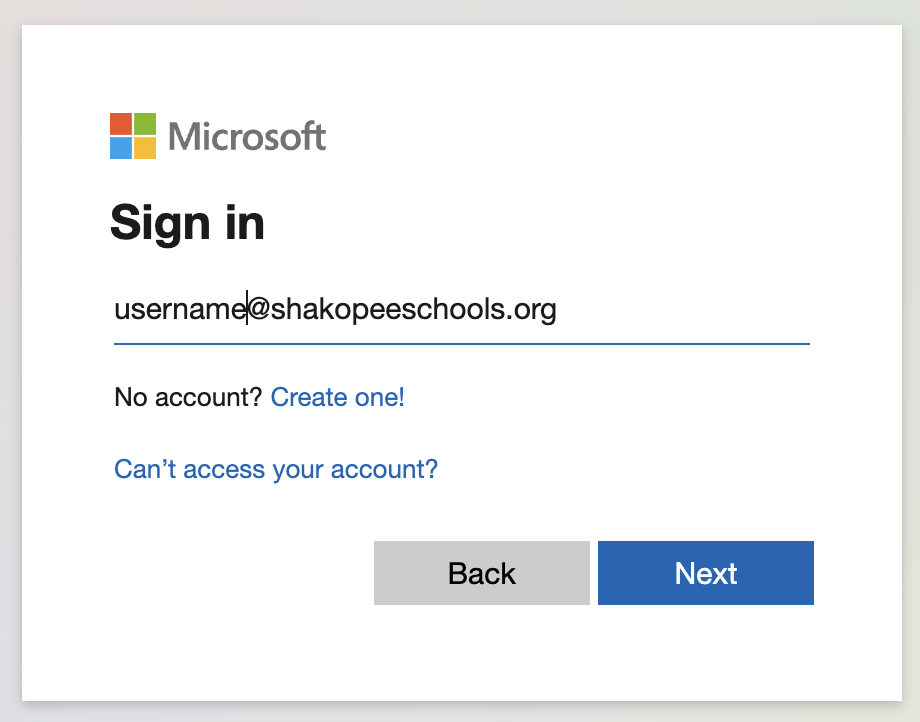
If receive following select Work or School account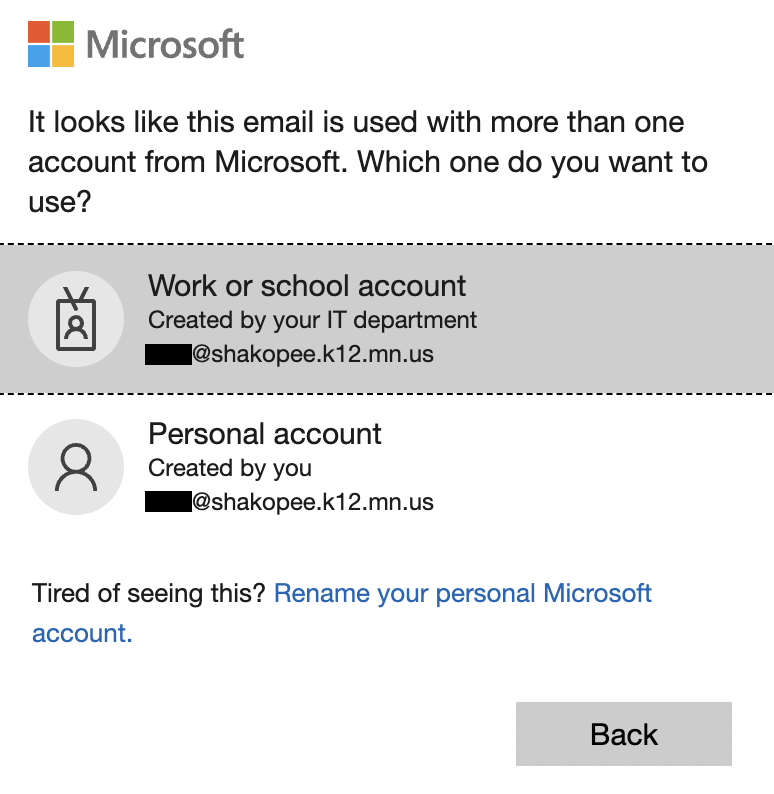
Locate Books, eBooks, & Audiobooks folder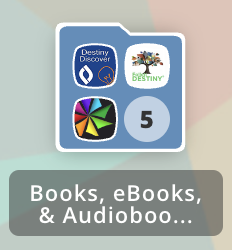
Locate Sora app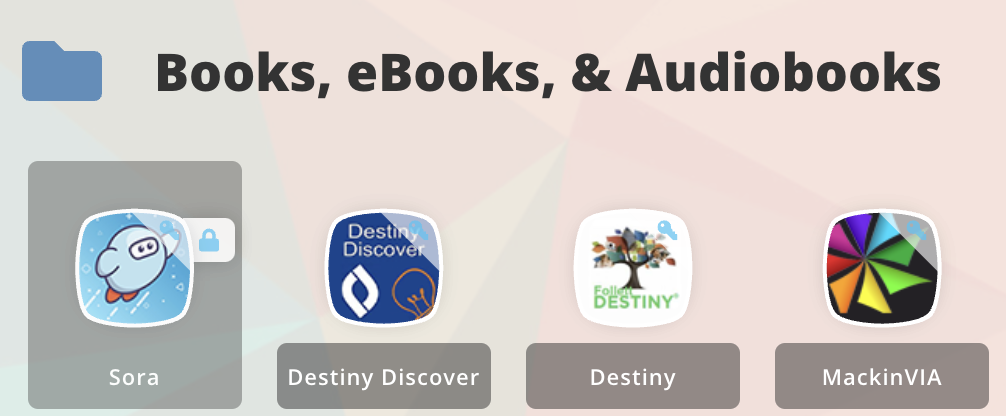
Click “Sign in using Shakopee Public School District”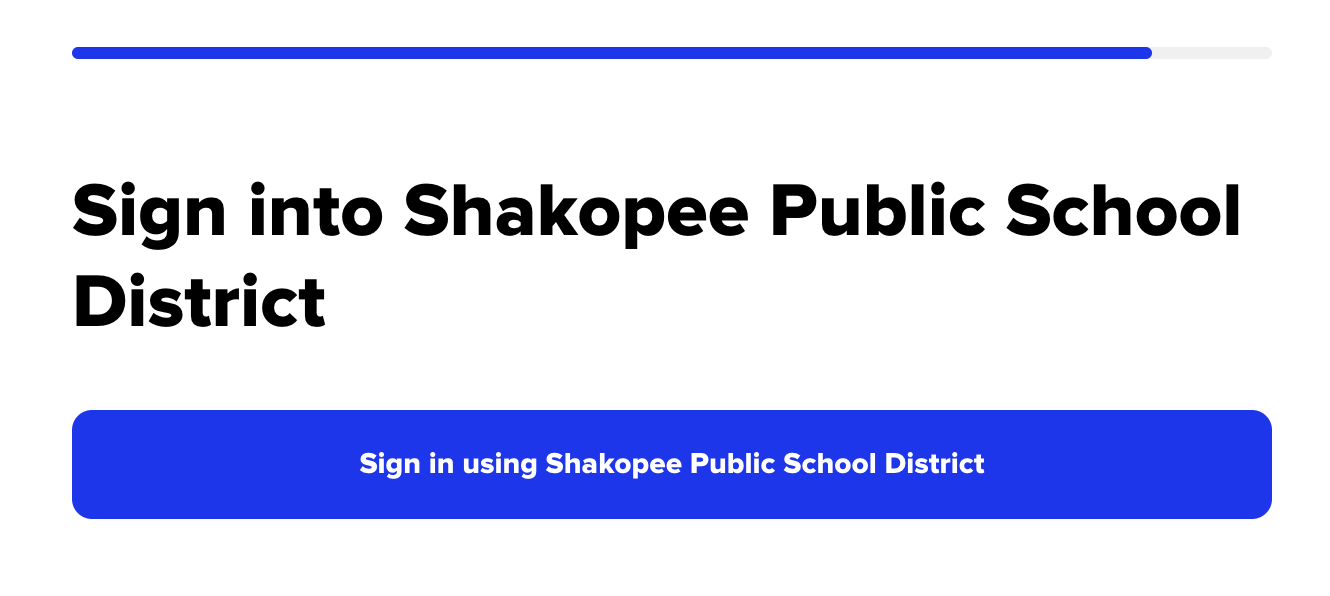
Enjoy book collection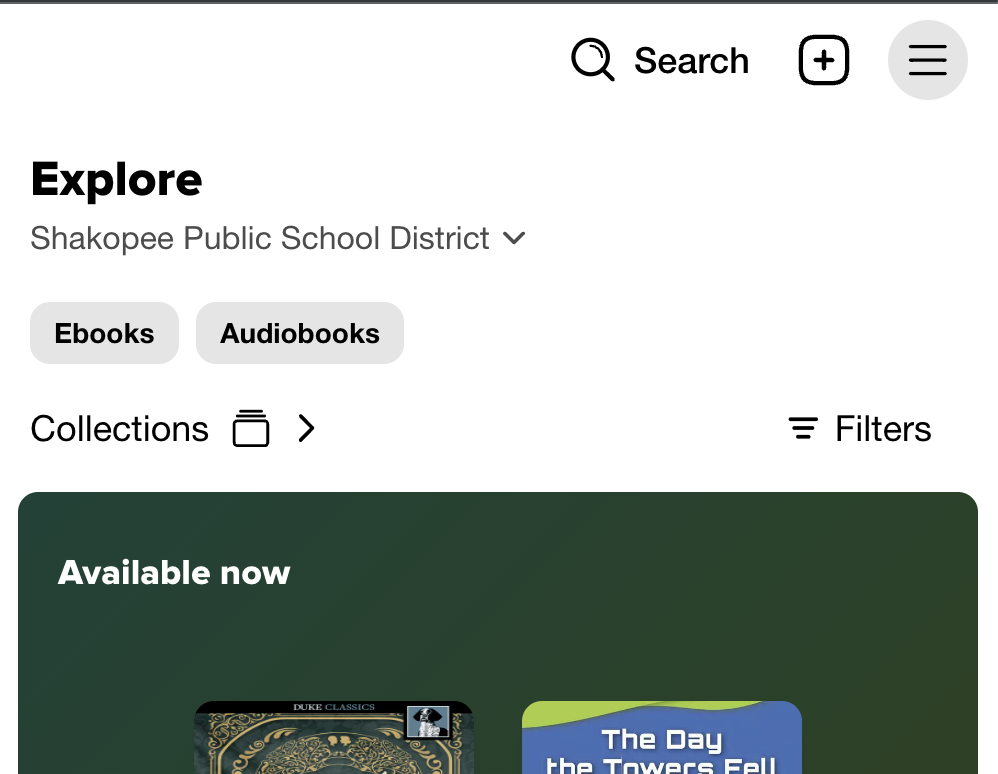
Link District Sora with Scott County virtual library card
Login to Sora via previous tab options.
Click Profile/Settings button
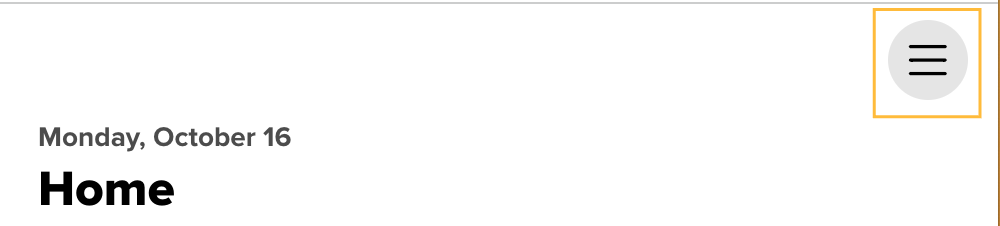
Click “Add Library”
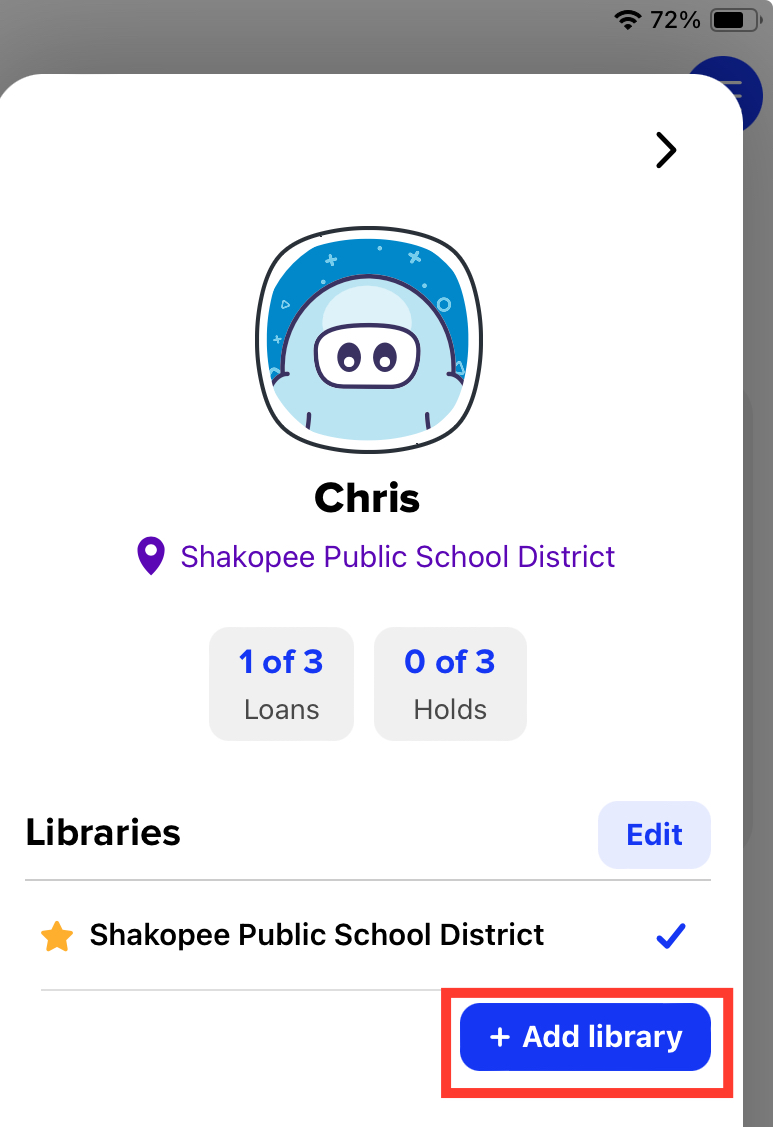
Search for “melsa" then click “Scott County Library”

When borrowing a book locate Scott County Library in list
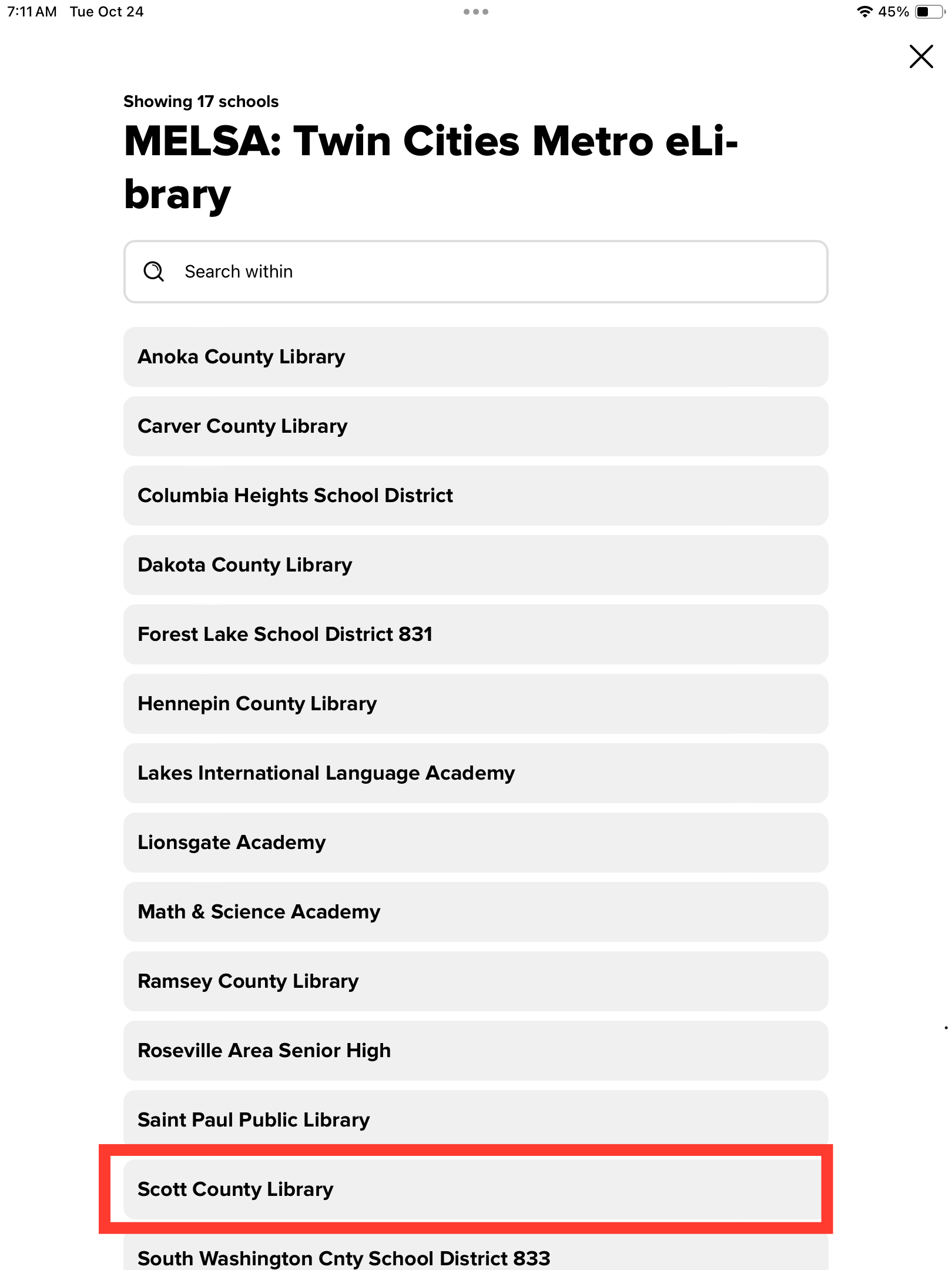
Enter you Library Card and PIN
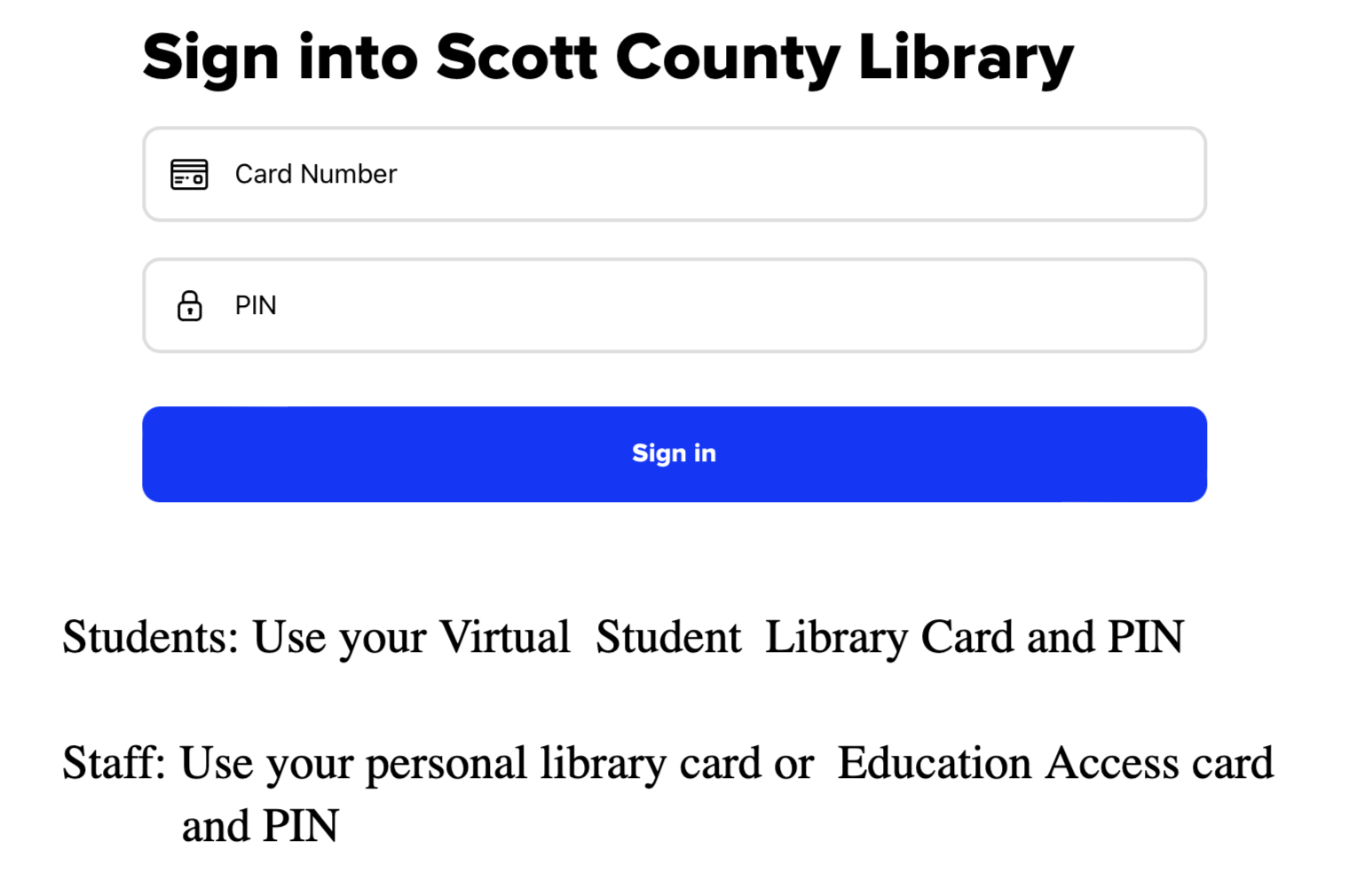
FAQ
Why doesn't ClassLink LaunchPad handoff to Sora iOS app?
This is limitation between vendors.
We have expressed our desire for this feature to be added to both vendors and passed on to other districts to make same request.
How do I get an Education Access card?
Check out the Staff tab of Virtual Student Library Card (VSLC) article.