Meet the Teacher is a site the district uses for Conference scheduling and for Connect and Assess days.
Vendor general documentation for teachers.
Logging In
If you have a rostered class in Infinite Campus and are attached to a class as a teacher, than the system should recognize you. If you do not have a rostered class, we will need to manually add you as a teacher (this is definitely true for liaisons/interpreter support, and maybe true for special education or other support staff who do not have a rostered class but may be added to a conference as an additional attendee).
Direct Login
Teaching staff use the teacher login page.
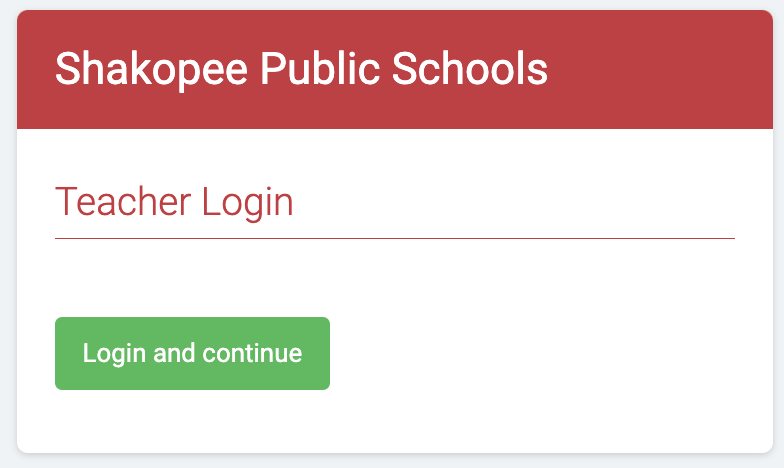
Login is handled by ClassLink and you will sign in with you K12 email address.
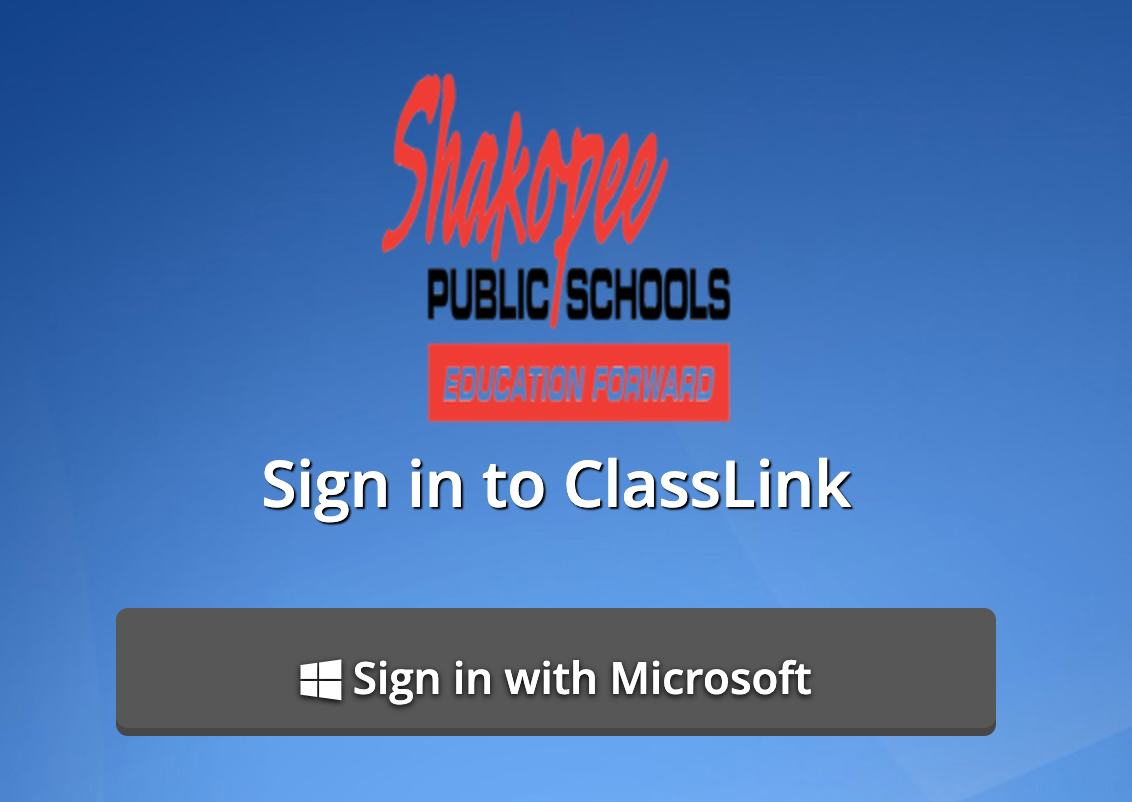 |
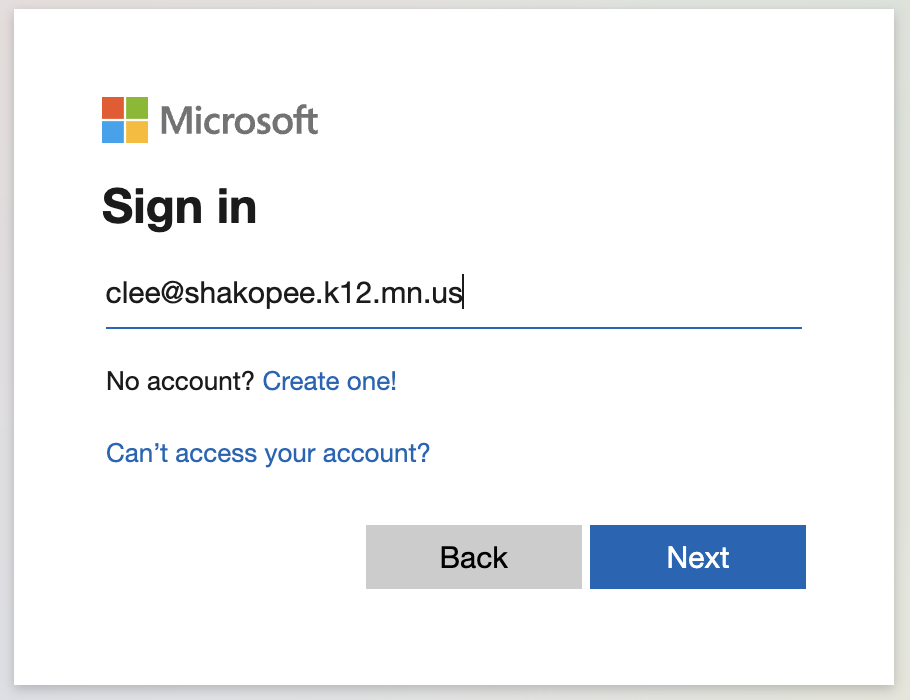 |
LaunchPad
Login to ClassLink LaunchPad: https://launchpad.classlink.com/Shakopee
Select Meet The Teacher app 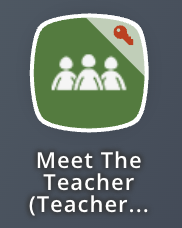
Delete
Event Selection
This system shows all events across the district. This can be a little confusing at first.
The currently selected event is listed across the top of the screen. Click the Change drop down to select a different event and specific date for that event.
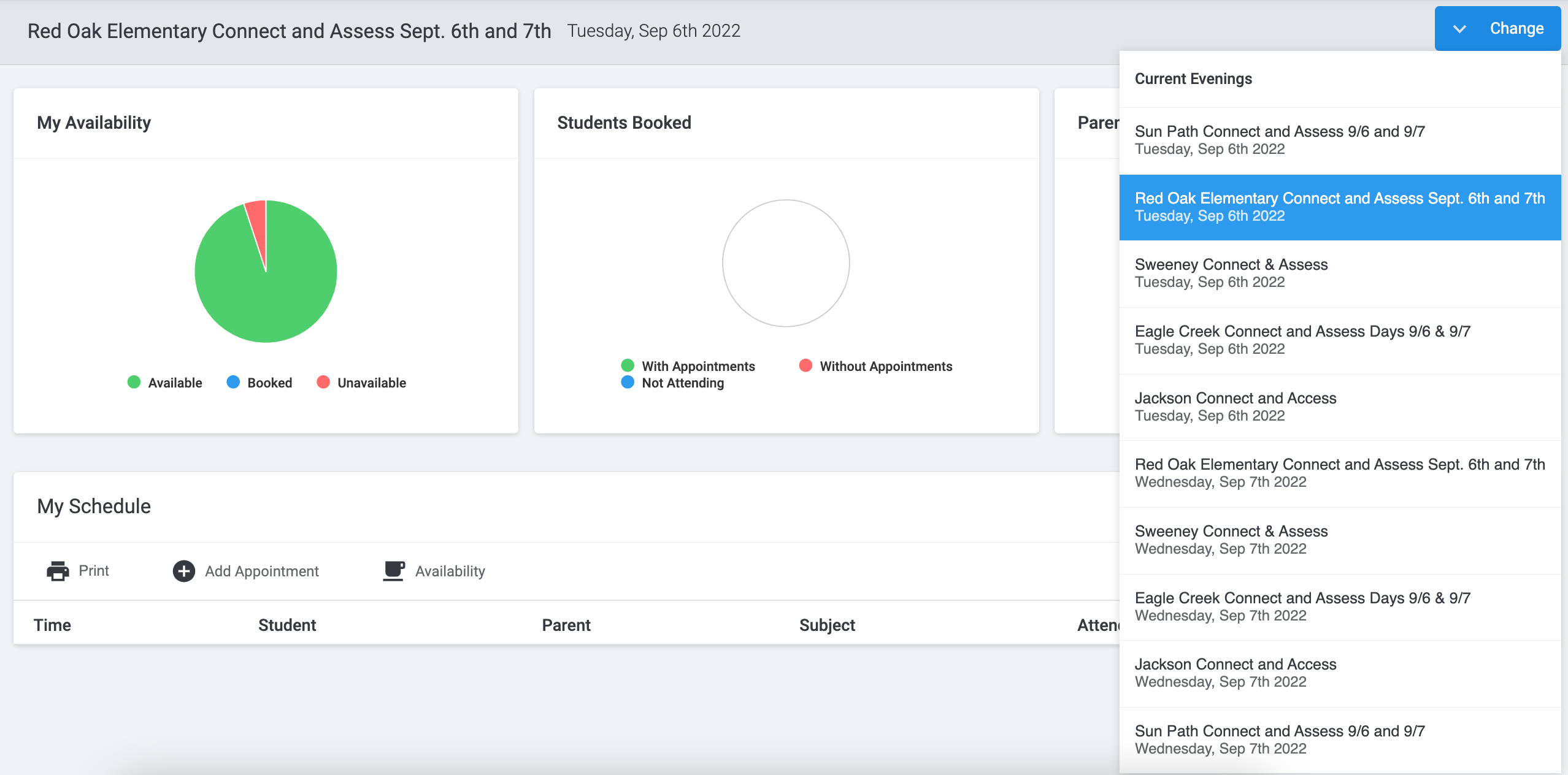
Break or Blocked Out Times
The office can set break times for a large group or individual staff.
Staff can also block out their own break times.
After logging in, click on the "My Availability" icon.
![]()
In the Add Break section, select start and end times for a break. Then click the "Add Break" button.
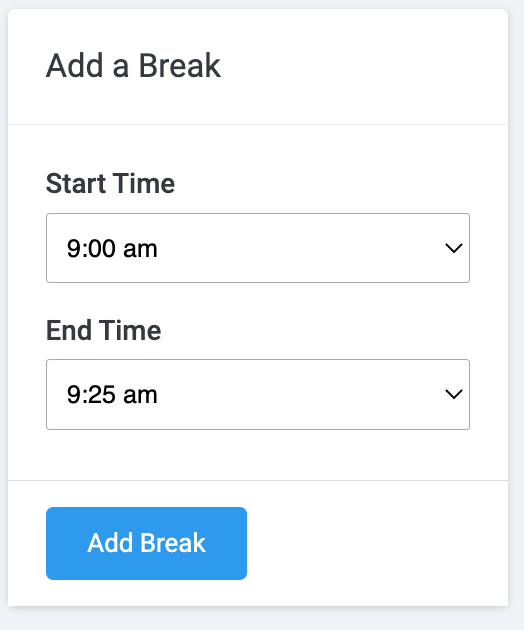
Once created, breaks will also be listed on this page. If a break needs to be removed, just click the trash can next to it to delete it.
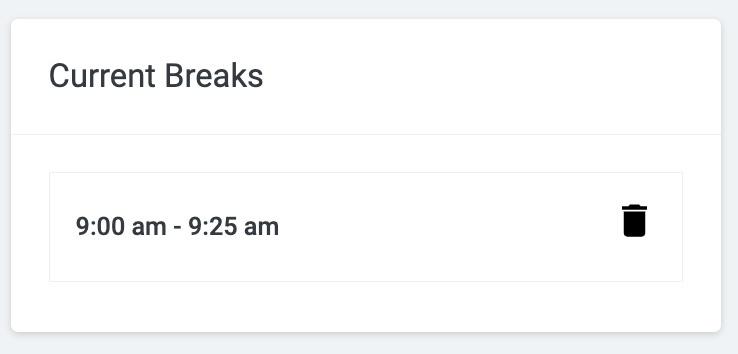
Schedule View
To view your schedule (usually the default screen when you log in) click on the My Bookings icon.
![]()
The schedule view will list any booked appointments as well as any break or unavailable times.
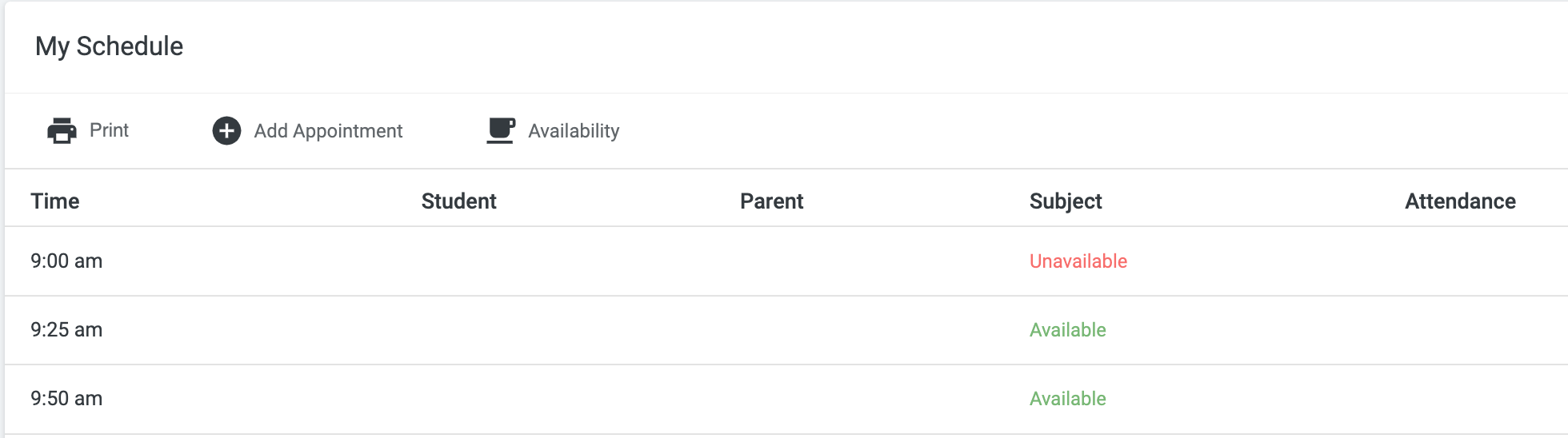
Liaison & SpEd Notes
Notes on scenarios for adding liaison (or interpreter support) or special education staff to an appointment.
Liaison prerequisite: You will need both an admin account/login and a teacher login; contact tech if you are not sure you have these accounts.
Manual booking
Notes on manually adding an appointment.
This is done via an admin level login.
Meet the Teacher notes on manually adding an appointment
DeleteAdding staff to a session
As appointments are created either manually, or edited after the fact once a parent/guardian schedules them, appropriate support staff (liaisons or special education teachers, for instance) can be added.
Meet the Teacher notes on amending teachers on an existing appointment.
DeleteVideo Calls
There are no external links (ie. Google Meet) in this system; video calls are all handled from within Meet the Teacher.
It is not just recommended, it is absolutely essential that you check your settings ahead of conferences and make sure to choose "Allow" for the system to use microphone and camera. Do not wait until the day of conferences to do this; it can be done as soon as sessions start to be booked.
Video and notes from Meet the Teacher on running video call appointments
Delete