Notes for students (and anyone helping students) on how to use Seesaw.
Signing into Seesaw
Part of device deployment
Seesaw should be signed in during initial device setup, only follow these sign in steps if account got signed out somehow.
Open ClassLink app on your iPad
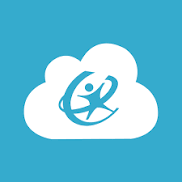
Login with QR Code
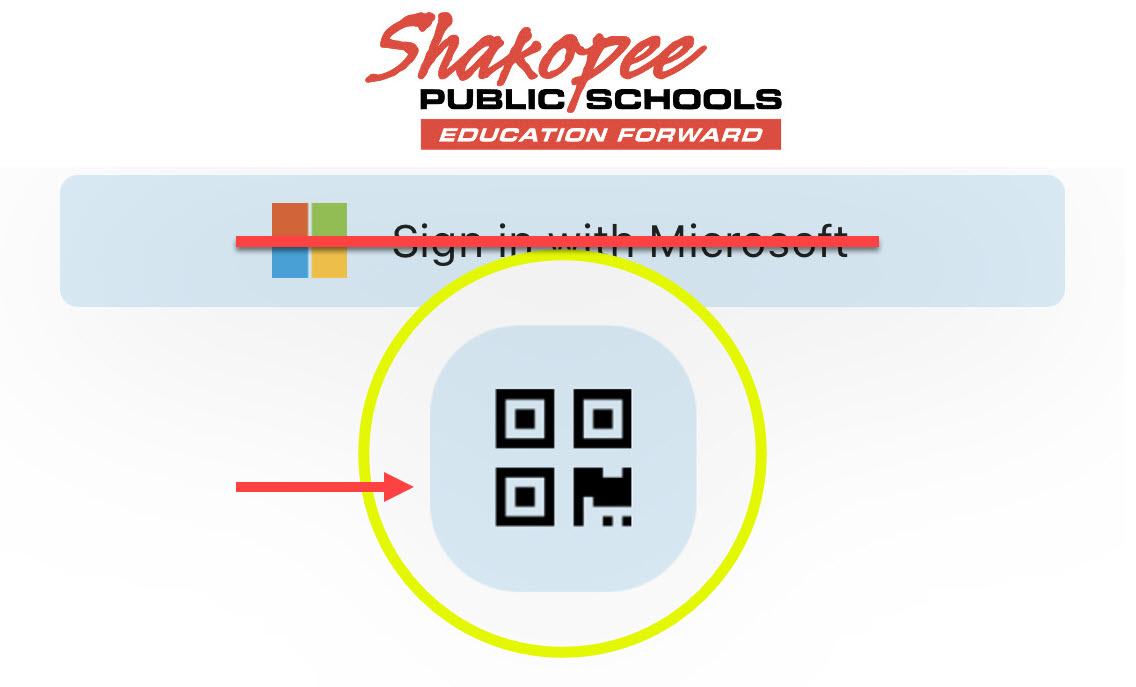
If prompted click OK to Allow Access to Camera
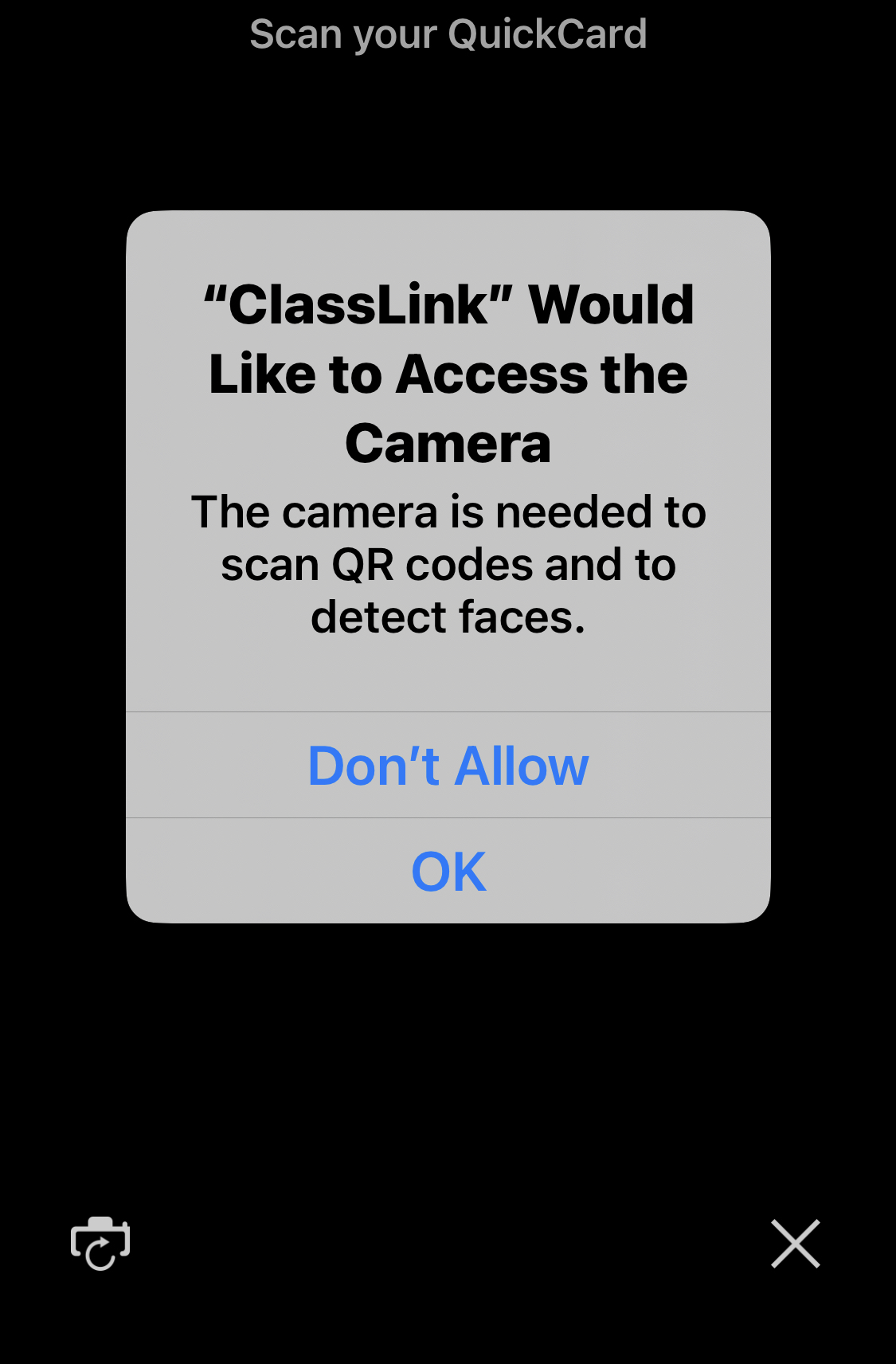
Scan your QuickCard
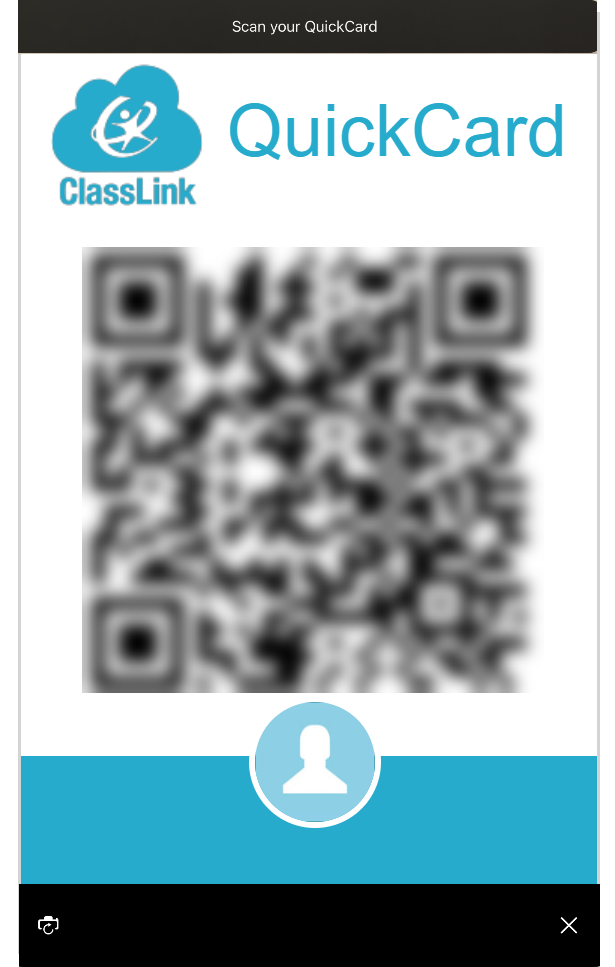
Open Seesaw App
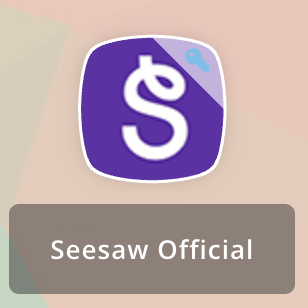
Launches App within ClassLink LaunchPad.
Click “Sign in to SeeSaw”
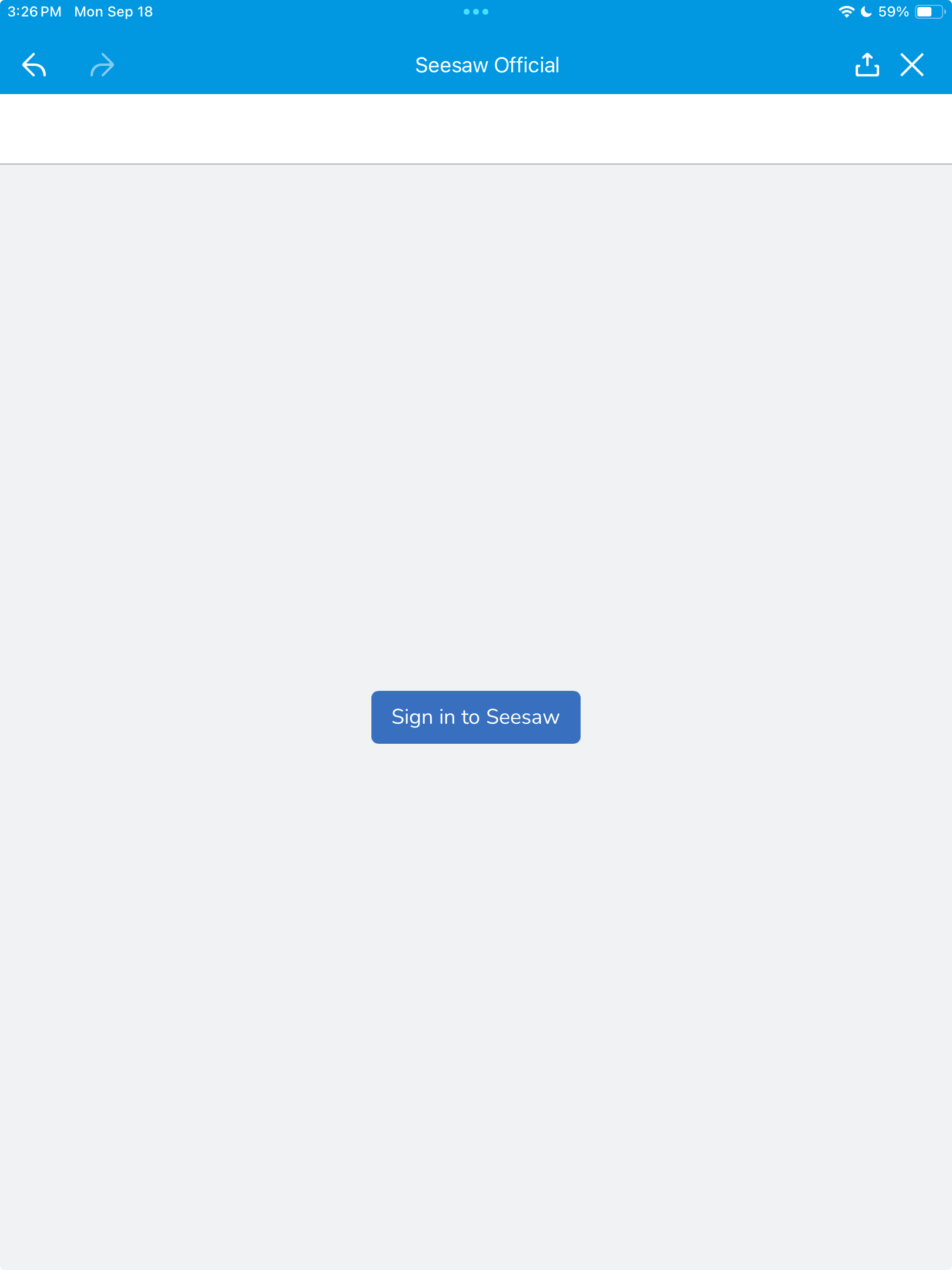
ClassLink will check to see if the iPad has Seesaw already installed and will open it.
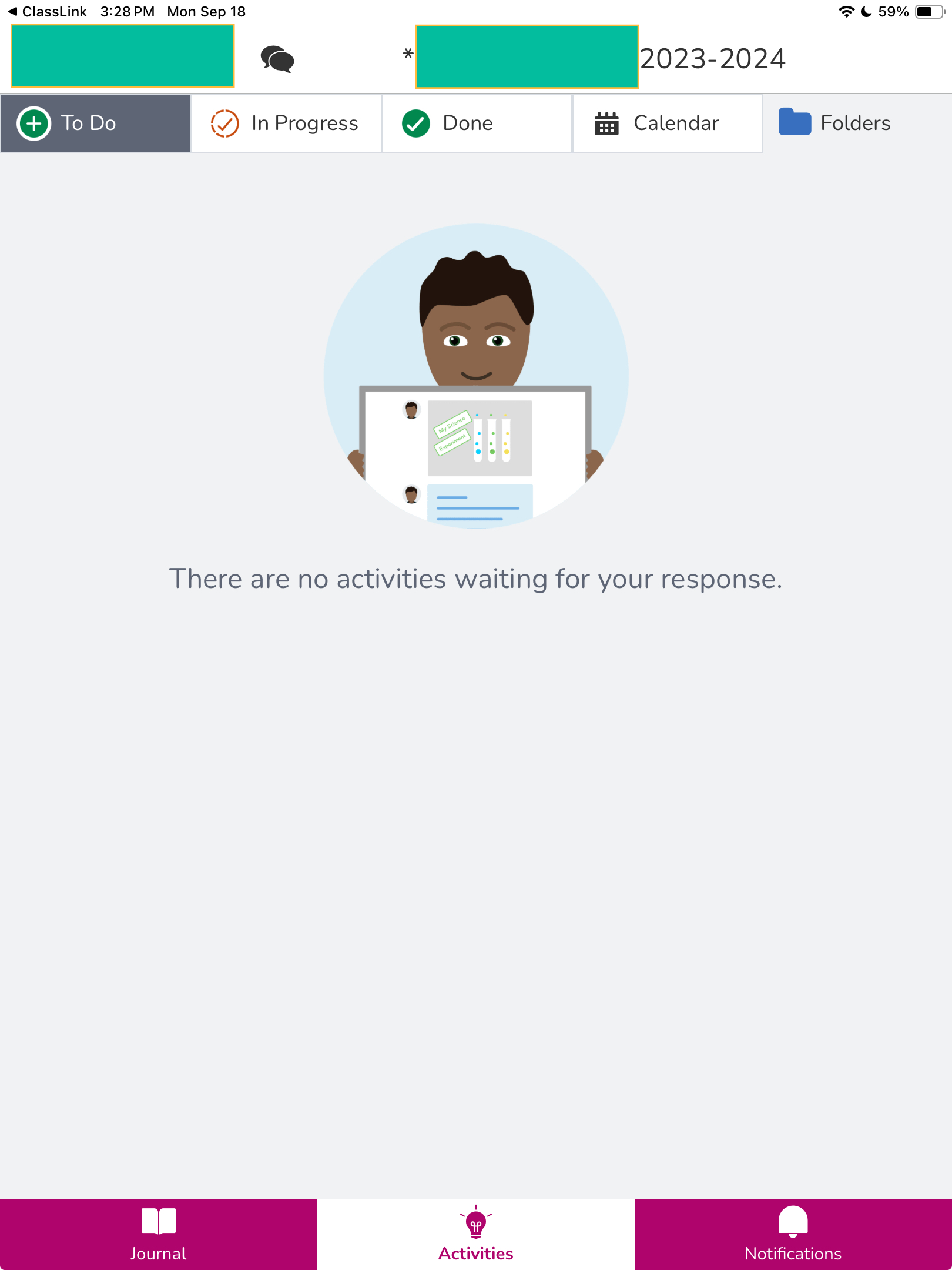
Posting to your own journal
Video and notes for posting to to your own journal in Seesaw
Respond to a Seesaw activity
Video and notes for responding to a Seesaw activity.
Communication in a journal post
Notes for teacher and student communication in a journal post.
Communication in comments
Notes for teacher and student communication using comments in Seesaw.