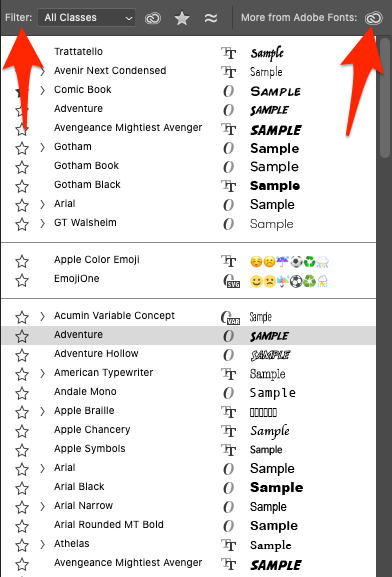Overview
Adobe Fonts, your typeface choice is shared across all of the Creative Cloud apps. You won’t have to worry about corrupted fonts, since fonts are loaded directly from the cloud. And best of all, this is a free library when you’re subscribed to the cloud.
DeleteNavigating Installed Fonts
Open Creative Cloud App
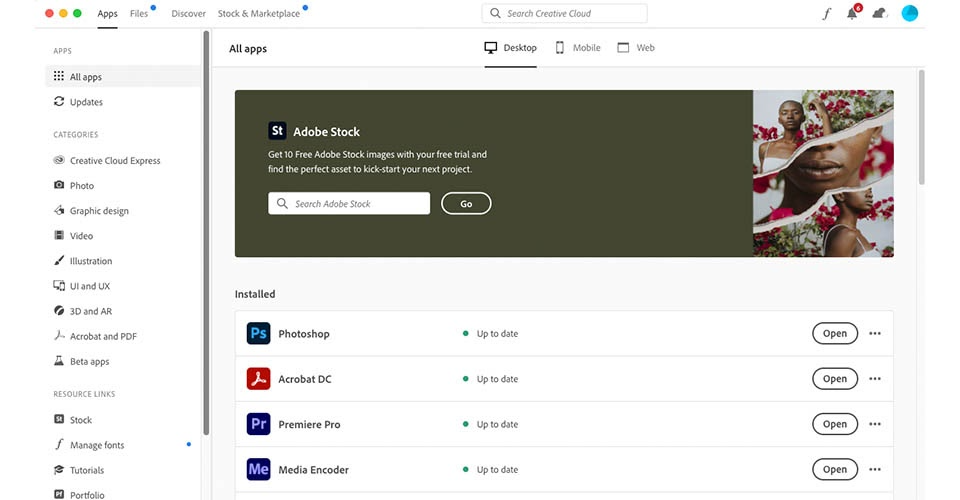
Navigate to Adobe Fonts by clicking the fancy looking ‘f’ in the top right of the interface.
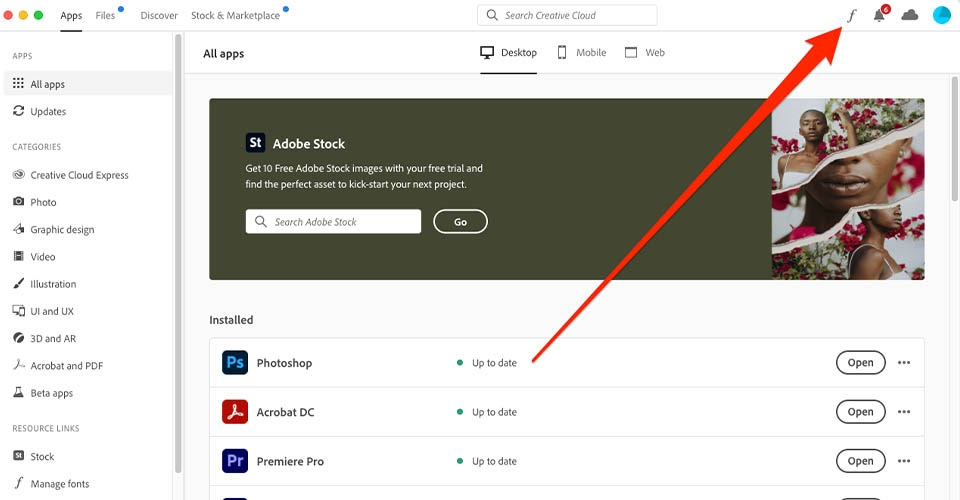
Select desired Typefaces using toggle to enable/disable.
If none present check out tab on installing fonts.
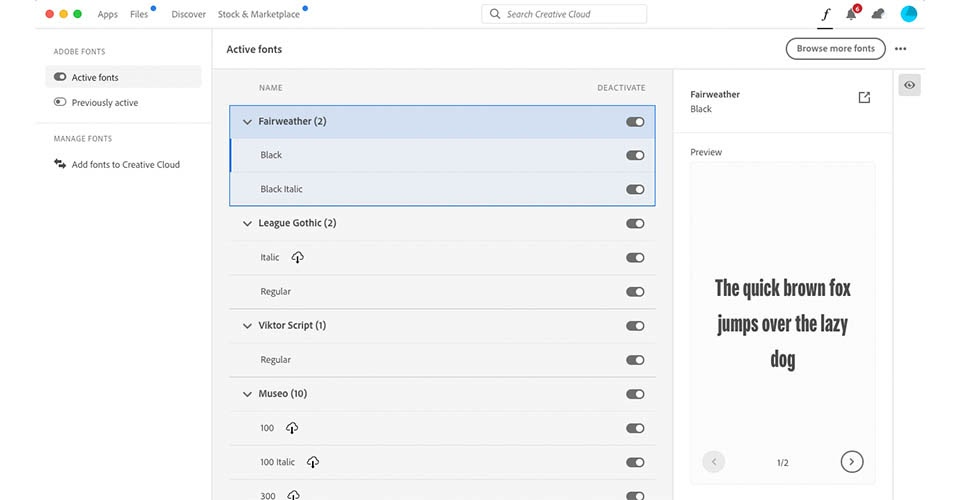
Install Fonts
To install fonts browse to https://fonts.adobe.com/
Sign in with Adobe ID (Google \ Shakopeeschools.org email)
Here you can sort by font type/tag, classification, and properties. You can also preview your own text in the fonts, save favorite fonts, and activate fonts in your Creative Cloud. This is a lot more intuitive and visual than selecting fonts inside your apps with the drop down menu.
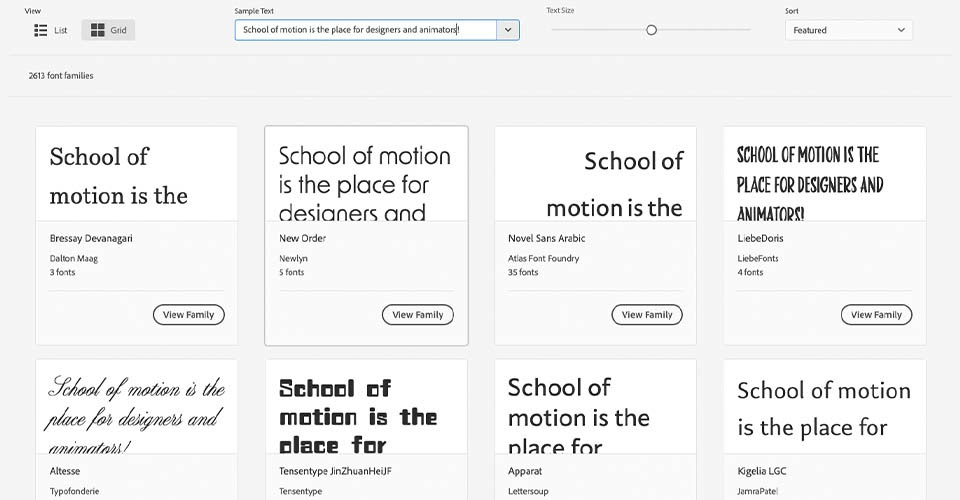
Using Fonts in Adobe product
Once a font is activated, the next time you go to an Adobe app, the fonts will be there.
Note that in an Adobe application such as Photoshop, After Effects, Illustrator, or InDesign, you can also filter to only show only Adobe fonts, or to show all fonts. Clicking the filter button will make it easier to see the ones you just activated.