Some users of Outlook on Mac may experience an issue where a new calendar meeting invite automatically adds an unwanted Microsoft Teams meeting.
To try to resolve this, please complete the following steps.
- In Outlook, click on the menu called Outlook and then click Preferences.
- In the Outlook Preferences window, click on Calendar.
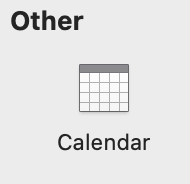
- In the Calendar window, even if it is not currently checked, check and then uncheck the box next to "Add online meeting to all meetings (Applies to Microsoft 365 accounts only)
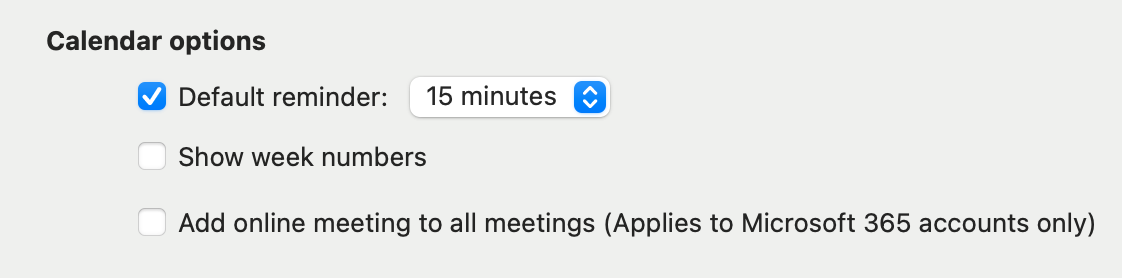
- Close the Calendar options window (click the red dot in upper left corner)
- Quit Outlook (don't just close or minimize it; go to the Outlook menu and choose Quit Outlook).
- Open Outlook. In the Calendar area, start to create a new Meeting event to verify that a Teams meeting is not being automatically added. If this fix does not work, please create a help ticket for assistance.