This article reviews best practices for adding a calendar via subscription in Outlook.
Prerequisite: To subscribe to a calendar using this method, you'll need a subscription address. These are generally in a format that starts with webcal or includes ical or icalfeed in the address.
Calendar List
Staff: Here is a list of some useful calendars that are generally available.
Start in the Webmail version of your email account. This is preferred for ease of use and reliability for replicating to Outlook on a PC or MacBook.
Go to the Calendar view.
Find and click on the Add Calendar link.
Choose the Subscribe from Web option.
Paste in the calendar link; once you do that you should see the rest of the options as shown below. Renaming the calendar is recommended. Choosing specific colors and icons (called charms) is optional.
Adding to “Other Calendars” is recommended.
Once these settings are done, click “Import Calendar”.
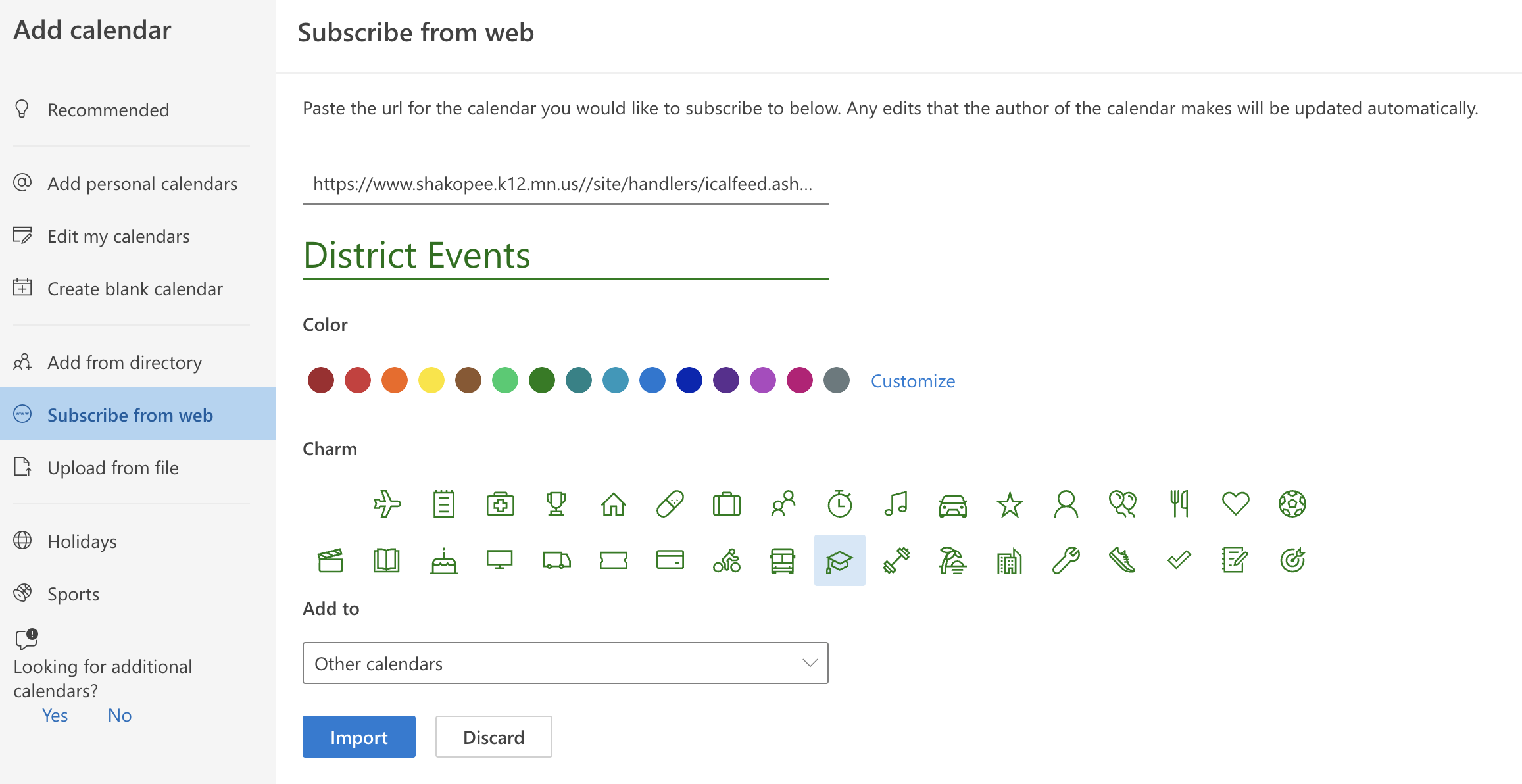
The calendar added in Webmail should replicate to your local copy of Outlook shortly.
Google Calendars
Calendars created as google-specific calendars owned by staff cannot be added using this method.