When using screen mirroring to AirPlay your Mac or iPad to an Apple TV, you should see a list of available Apple TVs nearby. If you don't see a list of devices or the specific Apple TV you're trying to AirPlay to, try following these troubleshooting steps.
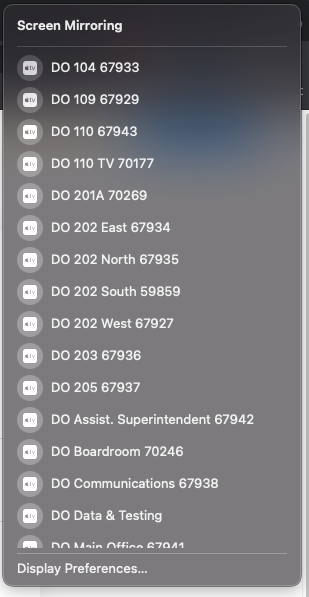
- Toggle Bluetooth off and on. AirPlay requires Bluetooth be turned on. Select the Bluetooth icon
 from the top menu bar or go to System Preferences > Bluetooth.
from the top menu bar or go to System Preferences > Bluetooth.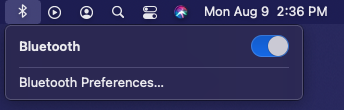
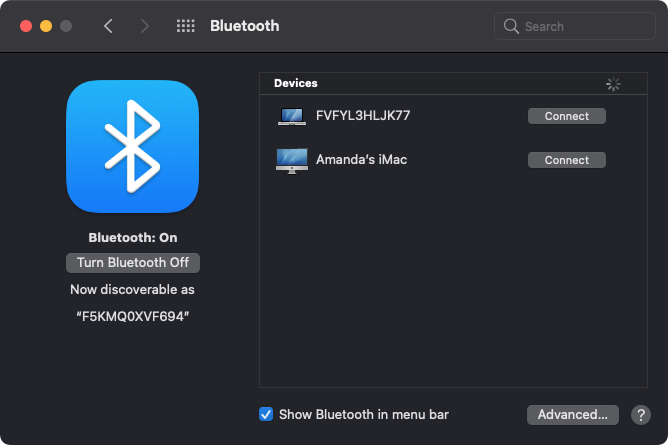
- Next toggle Wi-Fi off and on. While a Mac does not need to be on the same wireless network to connect, Wi-Fi must still be turned on. Select the Wi-Fi icon from the top menu bar or go to System Preferences > Network.
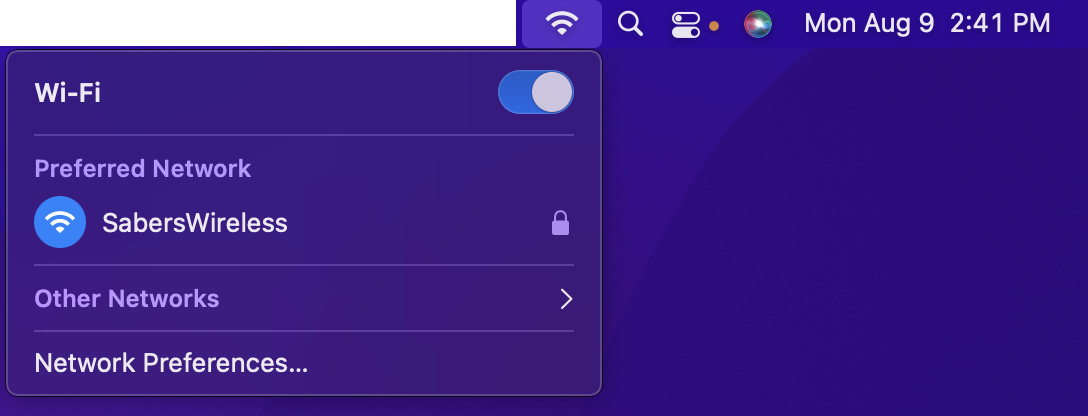
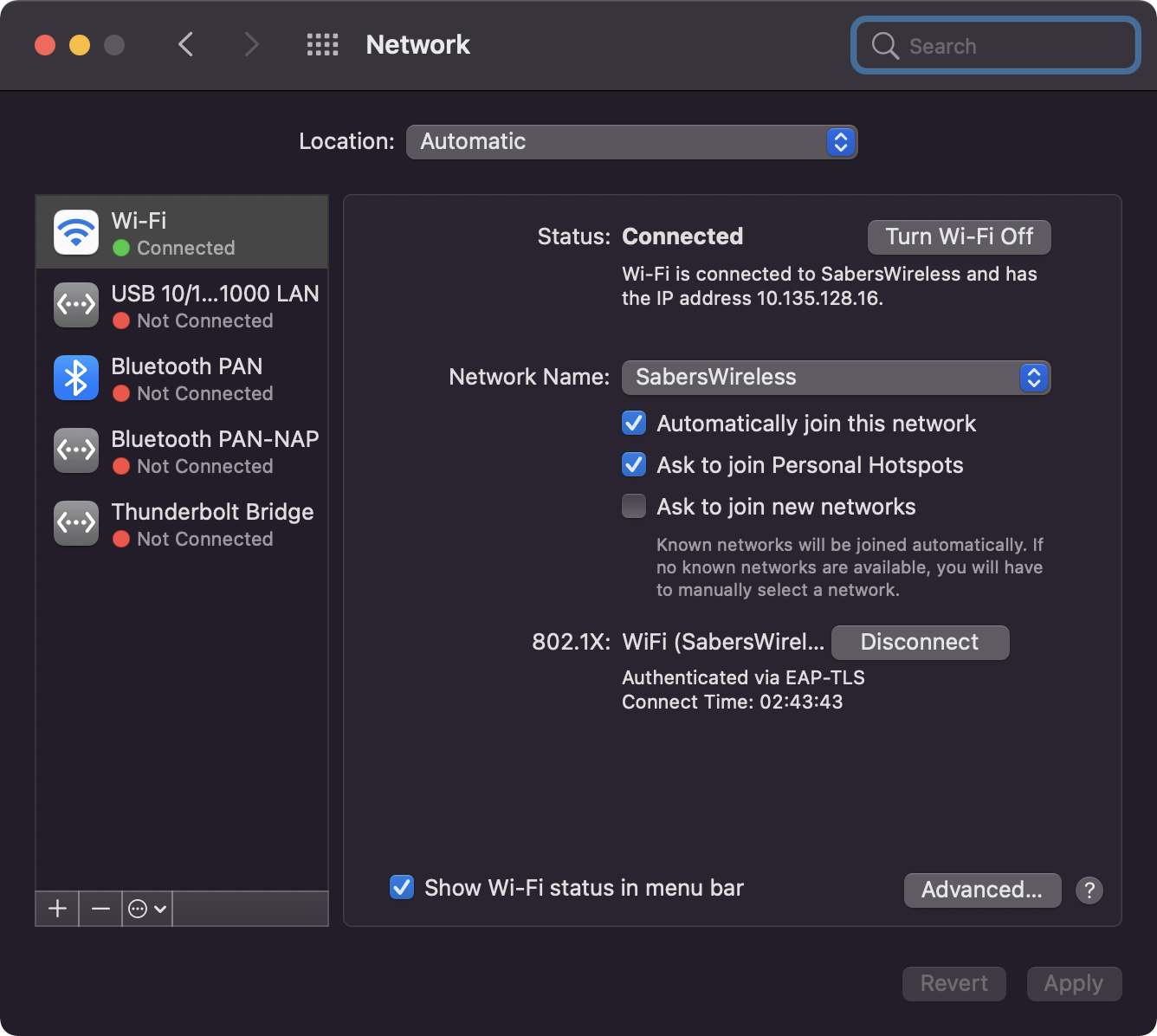
- If the Apple TV still does not show up in the screen mirroring device list, restart the Apple TV. Unplug the Apple TV, wait 5-10 seconds, and then plug it back in. Wait for the Apple TV to boot up and see if it appears in the device list.