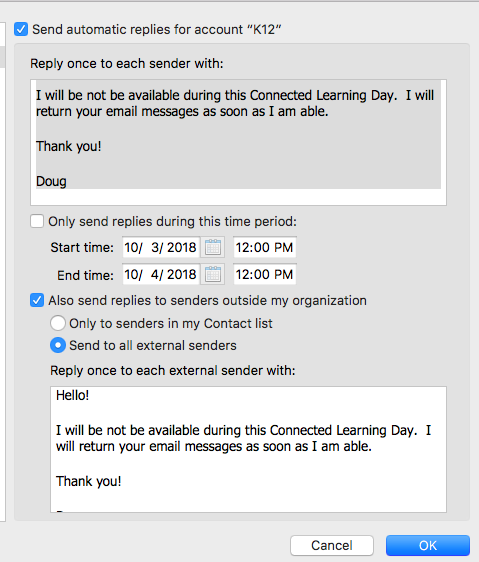Out of office messages are automatic email replies, or autoresponder email messages, that go out to colleagues, customers and clients when you are away from work. They let others know you are unavailable for contact and when they can expect a response to their emails.
-
Outlook for Mac
-
Outlook for Windows
- Add Button
Open Outlook
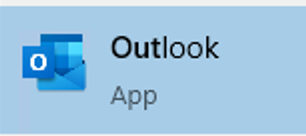
In top menu bar, choose "File" then "Automatic Replies (Out of Office)"
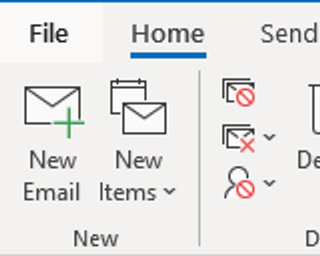
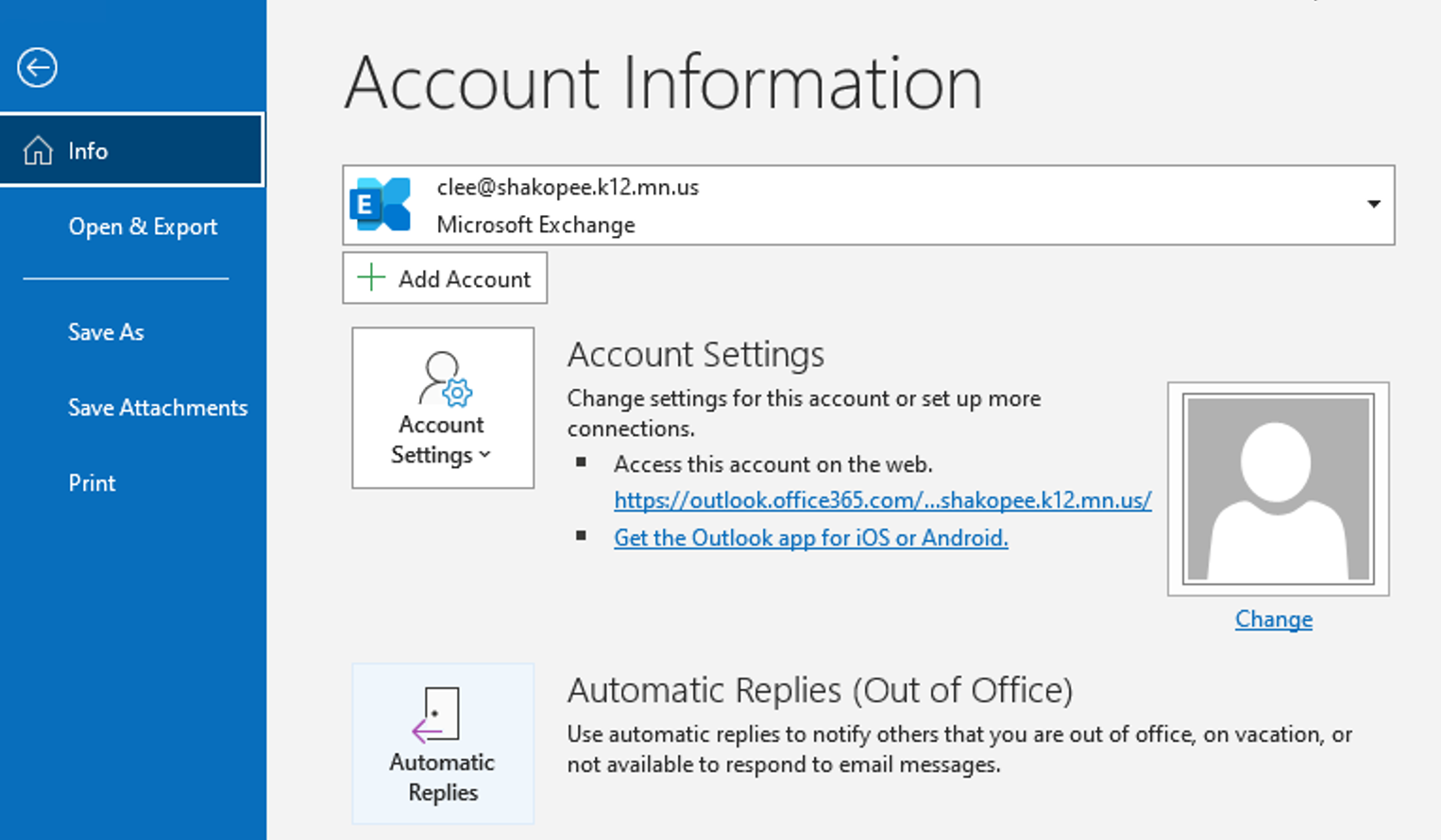
Select the "Send automatic replies"
- Configure Start and End if desired
- Type in the auto-response you want sent to individuals who email you while the Out of Office is turned on.
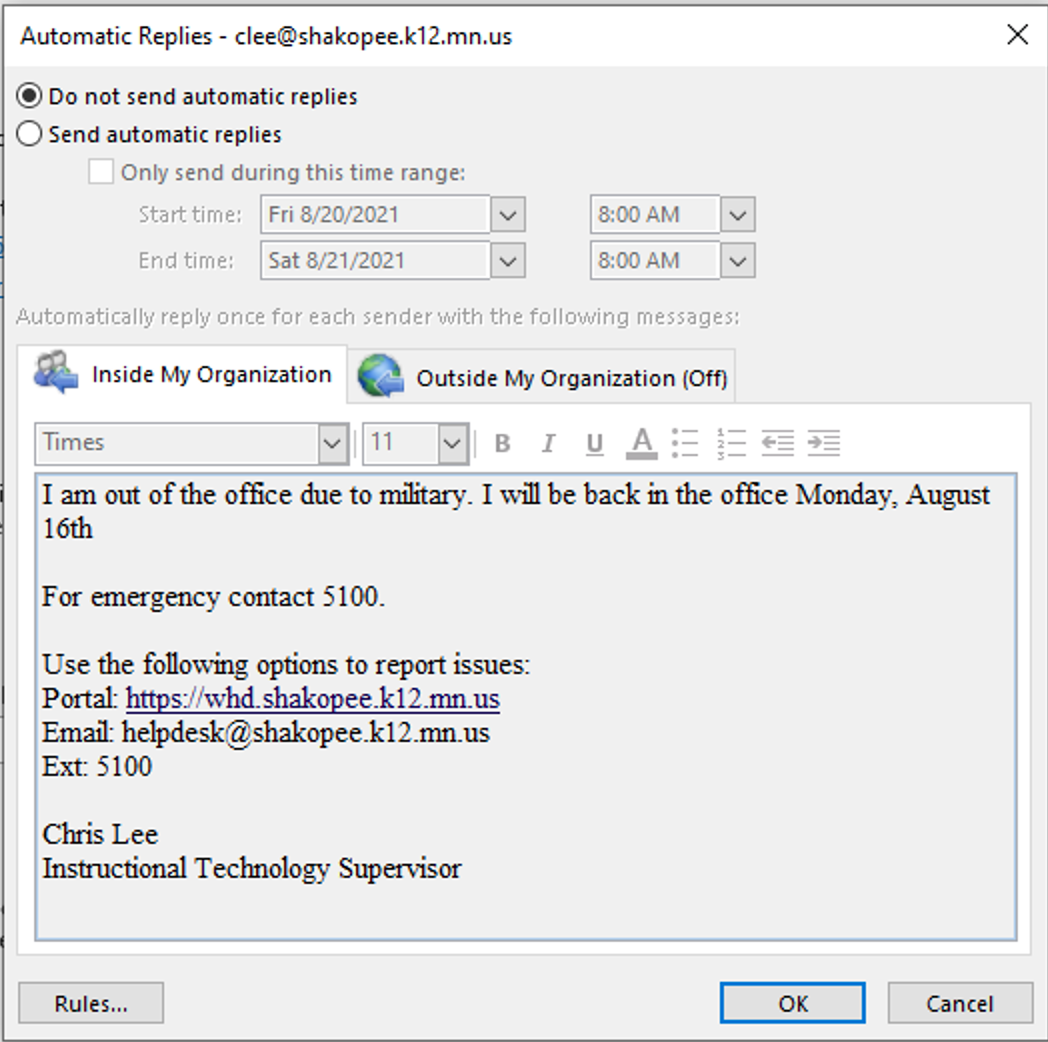
Select "Outside My Organization:
- Configure as desired
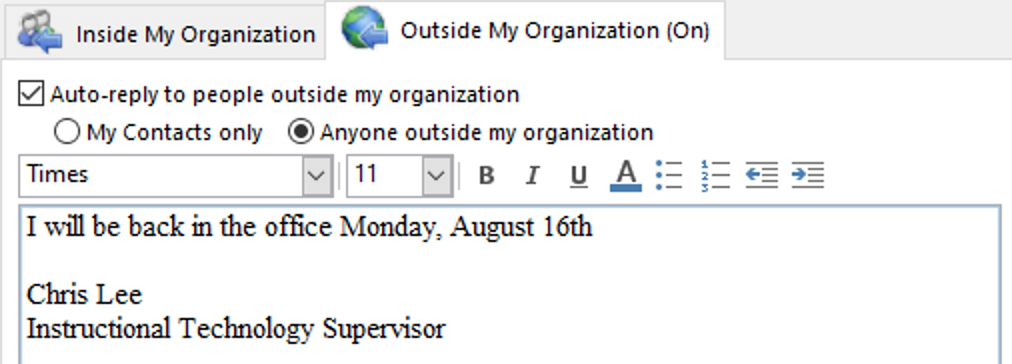
Open Outlook

In top menu bar, choose "Tools" then "Out of Office"
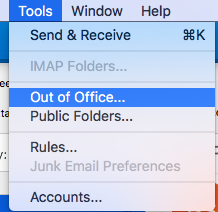
Check the "Send automatic replies for account K12" and the "Also send replies to senders outside my organization"
Type in the auto-response you want sent to individuals who email you while the Out of Office is turned on. You may copy/paste the message into both sections for both district and out of district contacts.
When you are finished needing the Out of Office, just return to this screen and Uncheck the boxes for "Send automatic replies for account K12" and the "Also send replies to senders outside my organization".