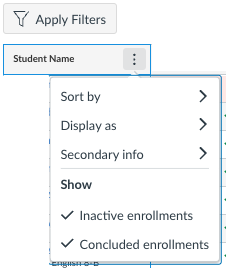This guide will help teachers view grades from previous terms as well as view the grades of students who were dropped from their courses.
Viewing Previous Terms in the Gradebook
Open your Canvas courses and click on Grades.
To view different quarters for your grades, click on Apply Filters -> Grading Periods. You can view “All Grading Periods,” which incorporates all assignments into a student’s grade. You can also individually select one quarter. Dates for the quarter display.
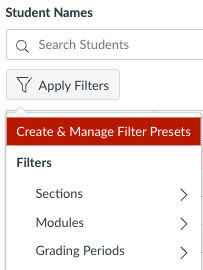
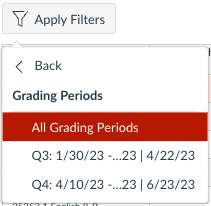
Teachers can always view grades from previous terms. After the grading window closes two weeks after the end of the term, teachers will not be able to edit grades from a previous term.
The Importance of Due Dates
Always have due dates for assignments. Due dates determine what Grading Period an assignment is calculated into. Any assignment that does not have a due date will automatically be placed in the last available Grading Period.
Viewing Dropped Students in the Canvas Gradebook
To view students that have been dropped from your courses, hover your cursor over the Student Name column in the gradebook, click on the 3 dots, and click on both “Inactive enrollments” and “Concluded enrollments.” Students that are inactive or have been dropped will then appear in your gradebook again. You can uncheck those two settings once you have the grading information you need to hide those students again.