**If teaching at multiple schools, verify you are on the correct School > Calendar
Campus Instruction > Seating Charts > New
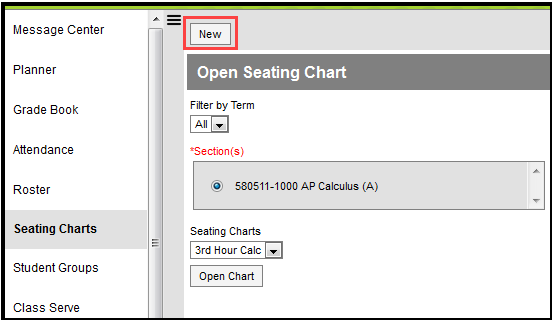
Scroll to select the Section you are creating a chart for
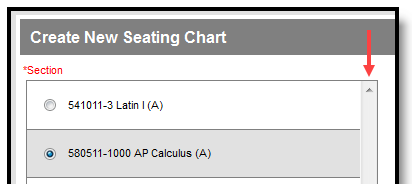
Enter a Name for the chart > Column > Rows and Space Between Desks
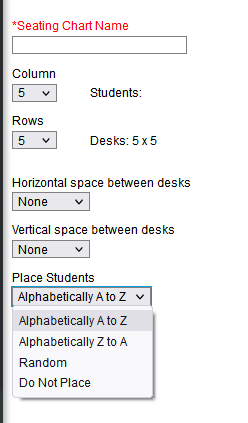
If you want to automatically fill the chart with students, select the Place option you'd like to use: Alphabetically A to Z, Alphabetically Z to A, or Random.
If you would rather fill desks manually, select Do Not Place. Students names display in a list from which you can place them in desks.
Create Chart
You can click and drag desks into any configuration you'd like.
Save
Click and Drag Logic
The following logic applies to manually placing students in the chart.
- Desks can be arranged in any configuration but cannot overlap.
- Click and drag the New Desk icon to add an empty desk to the chart.
- Click and drag unseated students from the list at the top into empty spaces.
- Click the X on a student to move them to the unseated list. Click the X on a desk to remove that desk from the chart.
- Moving a student to a space without a desk also moves the student's desk.
- Moving a student to another desk leaves an empty desk behind.
- Moving a student to a space where there isn't a desk adds another desk to the chart.
- Moving an unseated student (A) to a desk that already has another student (B) moves student B to the unseated list. If students A and B are both seated, they'll trade desks.
Delete
Seating Chart Additional Options
| Option | Action |
|---|---|
| Delete | Deletes this seating chart. |
| Copy Layout | Copies this desk layout to a new chart. |
| Report Options | Opens the printing options for the chart. |
| Clear Students | Moves all students to the unseated student list. |
| Place Students | Places all unseated students into empty desks based on the option selected, Alphabetically A to Z, Alphabetically Z to A, or Random. |
| Make Default | Makes this desk layout the default organization. You could use this option if you teach in the same room for multiple sections and want to reuse the physical layout of the room. |
| Expand Workspace | Expands the scrollable area of the chart, useful for larger classrooms. |
| Contract Workspace | Contracts the scrollable area of the chart. |
Print Seating Chart
Select Section > Seating Chart >Open Chart > Report Options
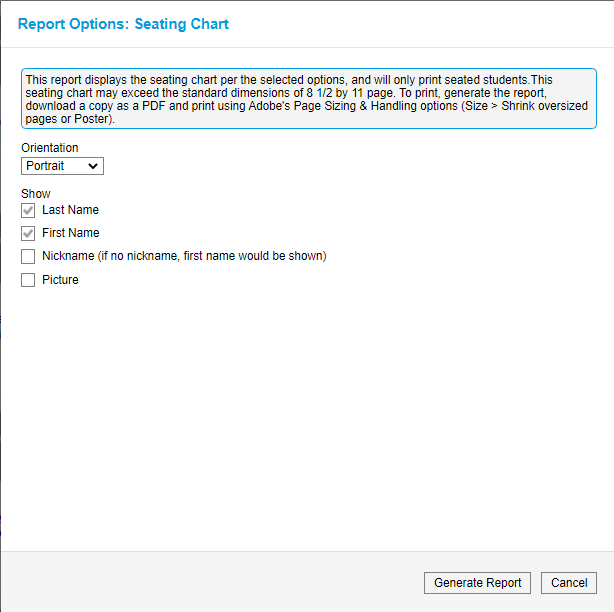
Select Orientation
Select if you would like to show student Nicknames and Pictures
Generate Report
Video:
https://kb.infinitecampus.com/help/creating-seating-charts-video