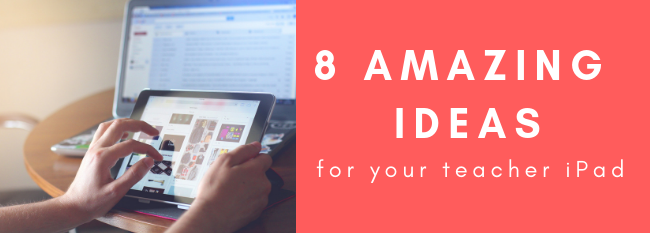
Every single teacher grades K through 8 has their very own iPad to use. In order to make the most out of these devices, let’s examine some ways that you as the teacher can be using your iPad each day with your students.
1. Model: Remember "I do" before "you do." As with Gradual Release of Responsibility, the first time you do something on your iPad in a class, you should model what you want students to be able to do. With your Apple TV, you can show your students how to access materials and lessons in Seesaw, or opening files from Canvas assignments. It’s easy to assume students know how to navigate these tasks, but modeling ensures that all students are on the same page and are ready when you release them to independence.
2. Make exemplars. Making exemplars will help you become familiar with the tools you are asking students to use and allow you to see any potential hang ups they might have. More importantly, if you want to see quality student work, you should make exemplars so students know what a final product should look like. While it might feel like it saps creativity away because students might copy you, consider it a challenge for them to exceed what you did. Once students have used all the components of a tool, they won’t need you to provide an example every time.
3. Apple Classroom. Apple Classroom is a great classroom management tool. It allows you to monitor that students are on-task, lock students into an app for assessments, AirDrop files to them with one click, and AirPlay student devices to the front of the room. In order to use this in your classroom, follow these directions to set up a class.
4. Create tutorials. Any iPad running iOS 11 or higher can record their screen to create tutorials for students. This could be used to show students how to turn something into Canvas or demonstrate how to use an app. It could even be used to record flipped videos (such as this math example from Jon Jasken) using Explain Everything.
5. Create templates. Teachers can create templates that can be sent to students to complete. For K-5 teachers, Seesaw activities are great and Book Creator another recommended tool. For 6-8th grade teachers, Explain Everything is a great choice. Create a template, share it with students, and spend your time focusing on learning, not tech setup.
6. iPad Doc Cam. Your iPad’s camera and your Apple TV can be used to display your work or that of your students just like a document camera. You can buy a stand (here's another option) or make your own.
7. Post-It Plus App. Many teachers have students write on post-it notes for exit tickets, sorting activities, and other activities. The Post-It Plus app allows you to scan a set of post-its, organize them, group them, and even share those notes with students.
8. Write on a virtual whiteboard. Using apps like Doodle Buddy or Explain Everything allows you to draw and even record your whiteboard as you solve problems. Present from anywhere in the room without the need of a SMART board. Some staff also like to use Notability to annotate documents during live instruction.