What is Notability?
Notability is a note-taking and PDF annotation tool. It allows you to start from scratch on a note or open existing PDFs, add text, handwritten notes, shapes, and pictures. It can also be used to scan documents or insert pictures to create PDF files, which then can be annotated.
Why use it?
Notability is a great tool to reduce the use of paper in your classroom, but that is not the only reason to use it. Teachers can create documents or graphic organizers from Google Docs or Slides, download them as PDFs, and send to students via Canvas or Seesaw. It gives you the advantage over traditional paper because you can highlight in all sorts of colors, insert multimedia, and erase mistakes.
How do I use it?
Notability Basics - Written Directions
1. On the home screen of the Notability app, it is recommended that you create subjects. Subjects act like folders that allow you to sort your notes more easily. You can then use dividers (such as the year) to place subjects inside. Tap the + sign to create a subject or divider.
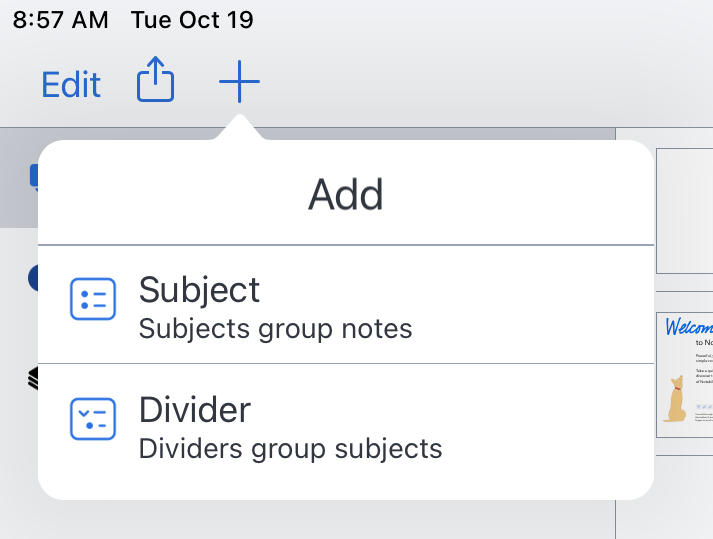
2. Tap on the pencil icon to create a note, or open your files from Canvas/Seesaw into Notability.
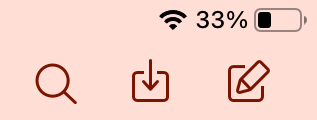
3. Once you have created a note, there are a number of tools you can use. Hover your mouse over the buttons in the screenshot below to learn how to learn what it does.
4. When you are done with your note, tap the share button, Other Apps, and then Share Note to export to Google Drive, Canvas, etc. If you want it to be editable in Notability in the future, chose Note as the format instead of PDF.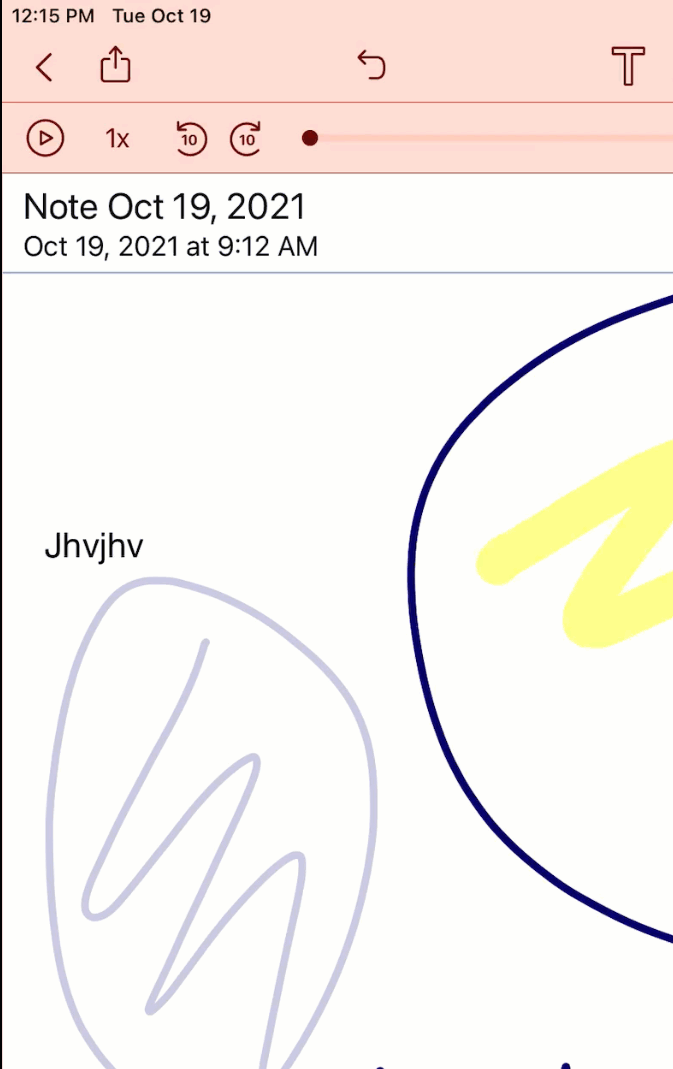
Notability Basics - Video Directions
Back-up and Sync Notes to iCloud
It is highly recommended that all students turn on the sync for iCloud in Notability. This will back up your notes to iCloud and allow you to recover all your work if your iPad is lost or broken. Follow the steps below or watch the video to learn how to turn it on.
1. Open Settings and double-check that you are signed into your school-issued Apple ID (ID#@shakopeeschools.org and password). This will enable 200GB of iCloud storage.
2. Open Notability, tap on the Settings button in the lower-left corner, and navigate to the iCloud Settings. iCloud Syncing should be switched on.
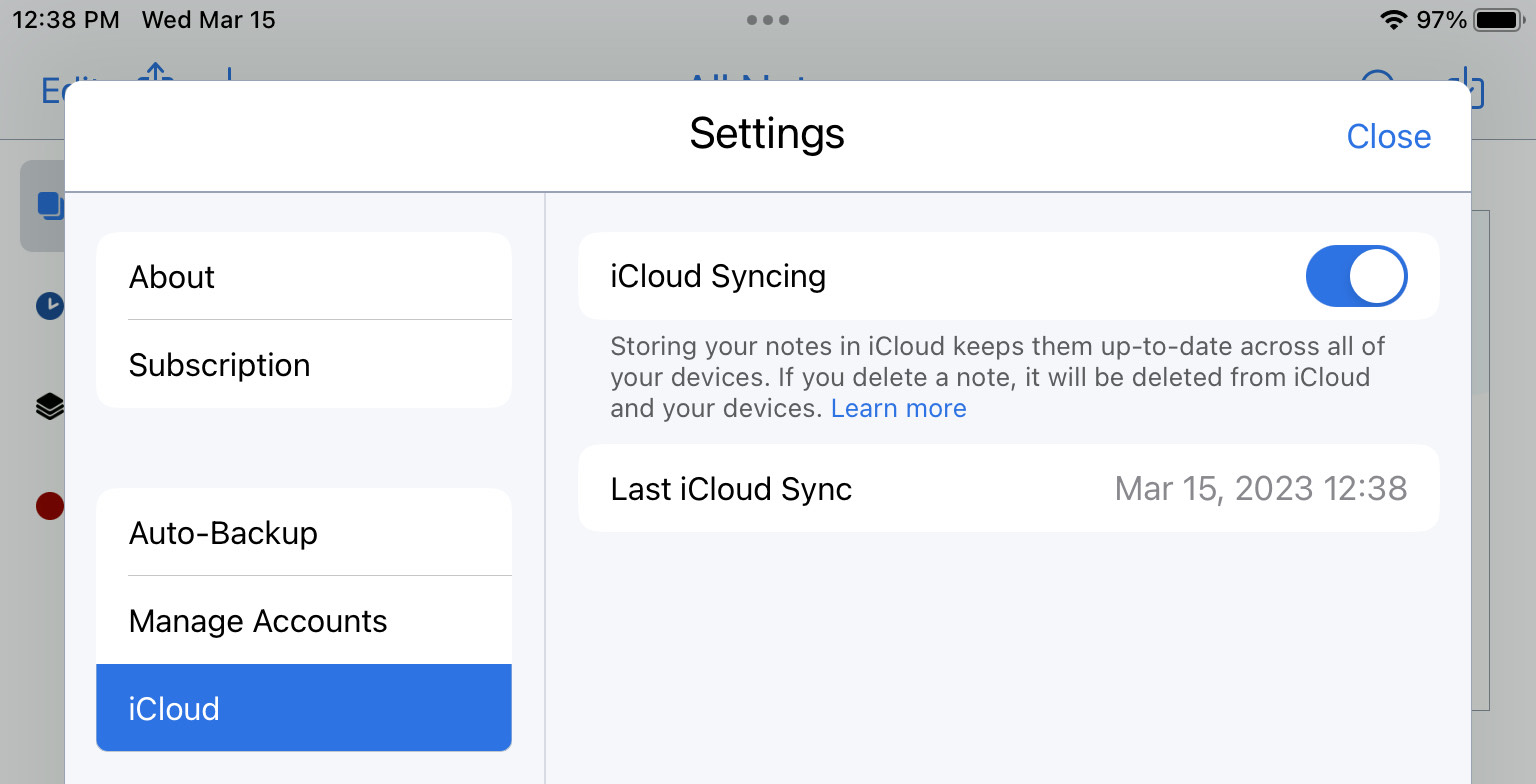
Using Notability on Mac and iPad
You can now use Notability on your MacBook and iPad. If you have iCloud syncing on, your notes from one device will be easily accessible on the other. This can be a huge time-saver. Watch the video below to learn more.
Additional Resources: