What is Minecraft Education?
Minecraft Education Edition is an open-world game that promotes creativity, collaboration, and problem-solving in an immersive environment where the only limit is your imagination. Students can use blocks, signs, and their creativity to demonstrate their knowledge in a 3D environment.
Why use Minecraft Education?
Minecraft Education Edition can be used to collaboratively create 3D demonstrations of knowledge, visualize a text, solve problems, and explore environments. It allows students to practice every C of the 6Cs in an engaging way. When students have created their world, they can screen record and submit that to their teacher.
How do I use Minecraft Education?
Written Directions
1. Download Minecraft: Education Edition from Self Service on Mac or iPad.

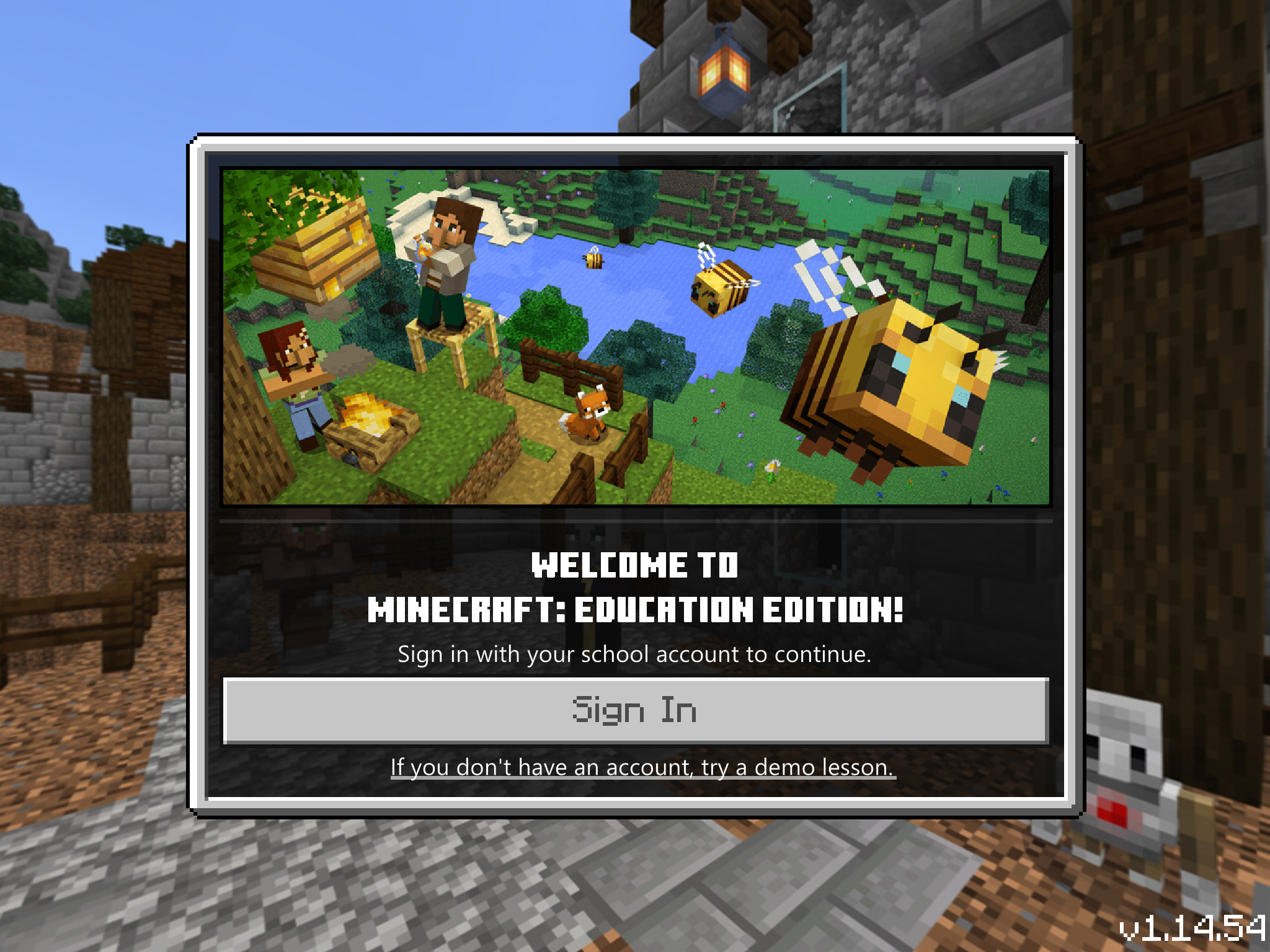
3. Sign in with your Office 365 account.
Students: studentID@shakopeeschools.org and typical password.
Staff: username@shakopee.k12.mn.usand typical password.
Video Directions
This video will briefly show you how to open and use Minecraft: Education Edition.
Minecraft Worlds should automatically be saved to the cloud. If you want to confirm that you have cloud storage turned on, open Minecraft Education, find the Settings, and check that cloud storage is turned on.

If you want to verify that your worlds are backed up to the cloud, click on My Worlds and look for the little cloud icon. If they are saved to the cloud, they can be accessed from any device that you are signed into with your @shakopeeschools.org account.
Additional Resources:
