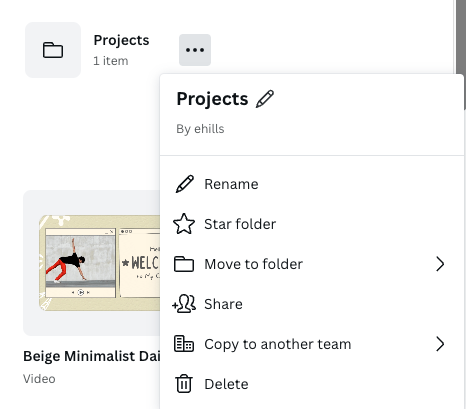What is it?
Canva is a tool that allows you to create all sorts of projects such as infographics, presentations, flyers, posters, brochures, invitations, and just about any other graphic image you'd like to create! Shakopee Schools now has Canva for Education which means we all have free accounts and it can be used by all students and staff in the district. Check out the "Canva Free vs. Canva for Education" information below to learn which features you now have included with your account.
Why use it?
Canva is a simple-to-use graphic design tool. Students can use it as a means of presenting research, summarizing or synthesizing information, and collaborating with peers to create professional-quality products. Teachers can also use it to jazz up their Canvas courses, create worksheets, and create presentations or instructional videos.
Canva Basics
1. Go to canva.com and log in using your Shakopee Schools Google Account. 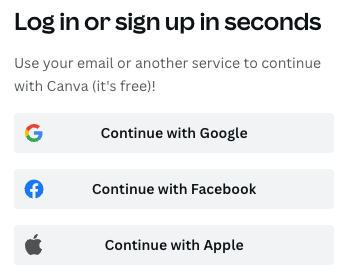
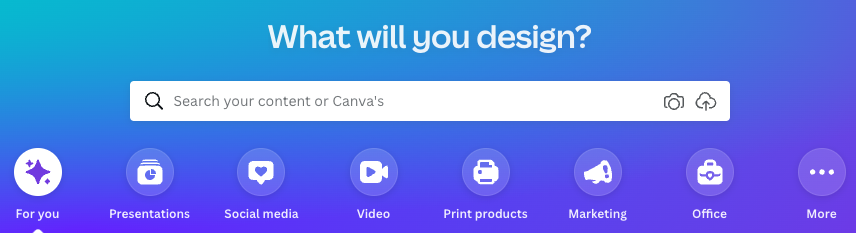

Collaborating in Canva
What's unique about collaborating in Canva? Not only can students work together in real-time on papers and posters, they can also collaboratively create videos! The Canva editor is easy to use, the library includes a wide range of templates, and collaboration happens seamlessly in real-time.
Watch the video below to see this in action. (Although the video was created using an iPad, the collaborative features are the same when using Canva in a web browser on a MacBook.)
Using Canva within Canvas (teachers)
Using Canva for Education and the integration we have with Canvas, teachers can create templates for students to complete. Students can submit it to Canvas easily if teachers create a file upload assignment. Then teachers can edit, comment on, and grade the Canva design in SpeedGrader.
Submitting Assignments to Canvas (students)
Students can easily submit their Canva designs to Canvas if the teacher has made an assignment with the File Upload submission type. It is recommended that teachers watch this video and share it with students so they know how to submit properly. The video starts with showing students how to submit on a MacBook and then iPads as well as look at how to view feedback from a teacher and resubmit if needed.
Canva Free vs. Canva for Education
Shakopee Schools now has access to Canva for Education accounts when logging in using our @shakopeeschools.org Google accounts. Below is a comparison list of all the features of Canva Free vs. Canva for Education. (Note: when using Canva for Education, you cannot use anything you create for commercial use.)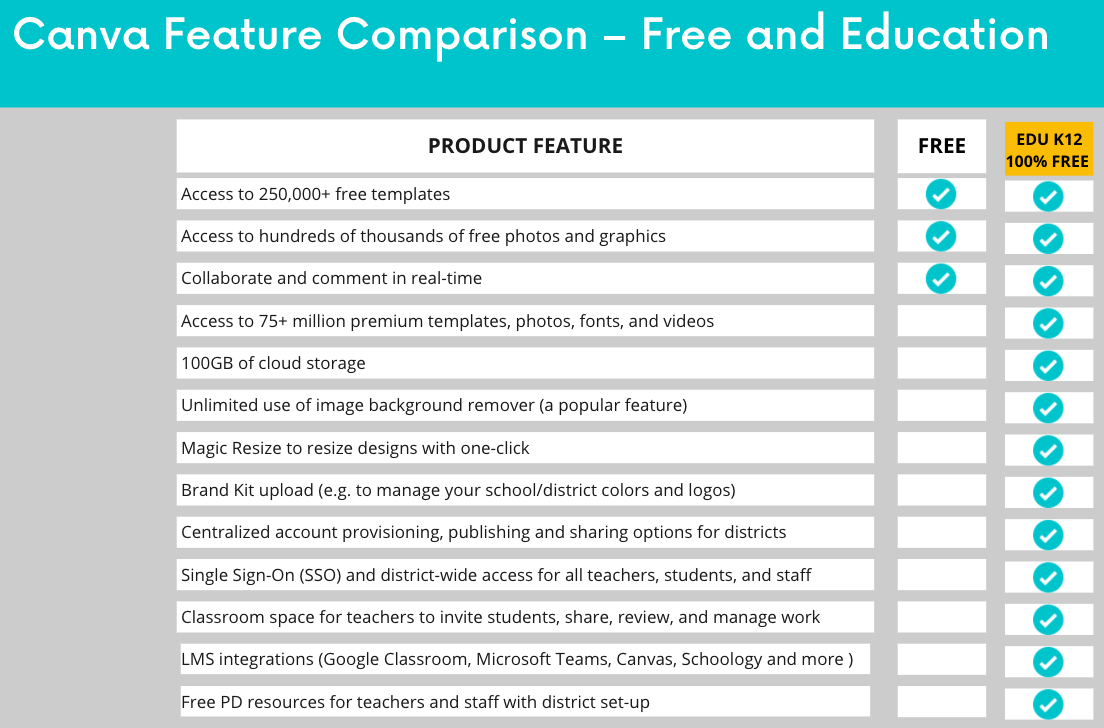
Sharing Designs
Individual projects can be shared so others can collaborate with you. You can share with anyone that has a Canva account or create a link that is viewable by anyone. You can give people view or edit access to your project.
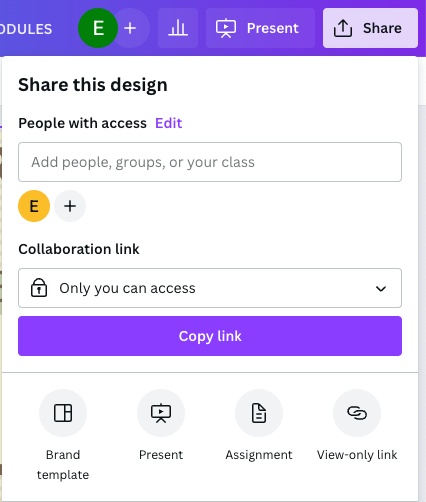
If you have a folder of multiple designs that you created, the folder can only be shared without our Shakopee Public Schools account (using an @shakopeeschools.org email address).