At the end of each quarter, teachers will post student grades in Infinite Campus. Make sure that you are in Campus Instruction in order to complete the following instructions.
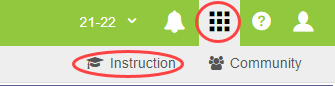
Elementary Teachers
1. From the left navigation click Post Grades

2. Select the Term (Q1 for example) at the top of the screen. Choose the subject that you be submitting grades for in the Section menu. Then select the Task. Each Task is a standard. Grade your students on their performance for each standard: Incomplete Evidence, 1, 2, 3, or Exceeds.
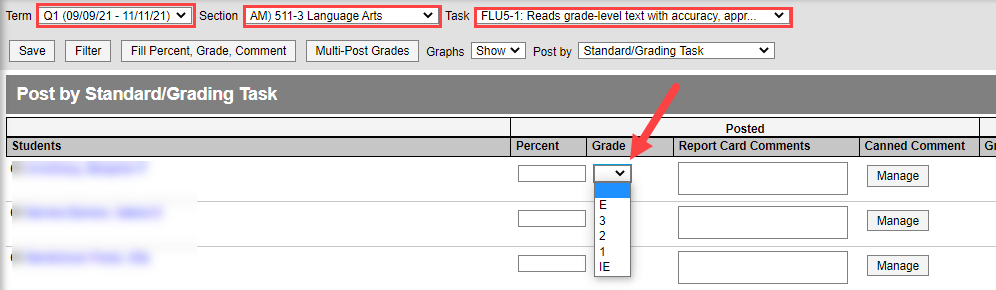
.png)

**Fill Options
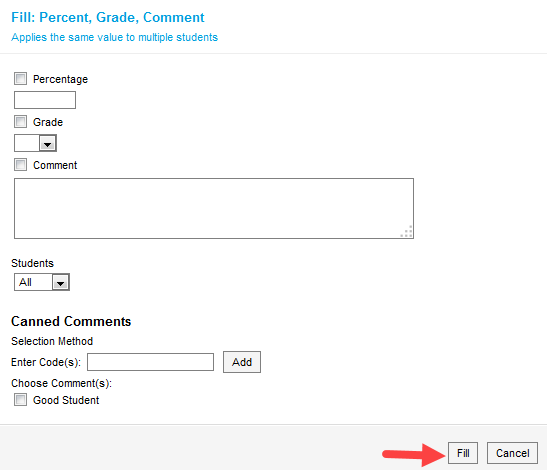
Select Grade checkbox > Enter Grade. Select which students whose grades you want to fill, all or only where fields are empty. Click Fill when finished. Can also be used for Comments. No Canned Comments at the elementary level.
Delete
Secondary Teachers
Secondary teachers will enter the grade total they see in Canvas into Infinite Campus. The easiest way to look at grades in Canvas and enter them in Infinite Campus is using split view so you can view both gradebooks at the same time.
1. Go to “Grade Book” in the menu on the left-hand side. Make sure you are in the appropriate Term (Q1 for example) at the top of the screen. Choose the course that you be submitting grades for in the Section menu. Then select the Task.

Which Task should you use?
Term Grade: Semester-long courses that are not completed at the end of quarter will submit a term grade (i.e. English 8 after Q1 is over). Quarter-long middle school courses must also complete a term grade. Quarter-long high school courses do not need to enter a term grade.
Final Grade: Use when the course is completed. For quarter-long courses, enter the final grade at the end of the quarter. For semester-long courses, enter the final grade at end of semester. For year-long courses, enter the final grade at end of the year.
2. Assign each student a grade. Select a grade A-F, P/F, or Incomplete.* Optionally, MS teachers may want to enter the overall percent the student earned to use Infinite Campus to calculate a final grade (average) if your class spans more than a quarter. Enter comments if you would like. Click CC to select from a list of "canned comments" you can use. Make sure to click “Save” when grades are completed.
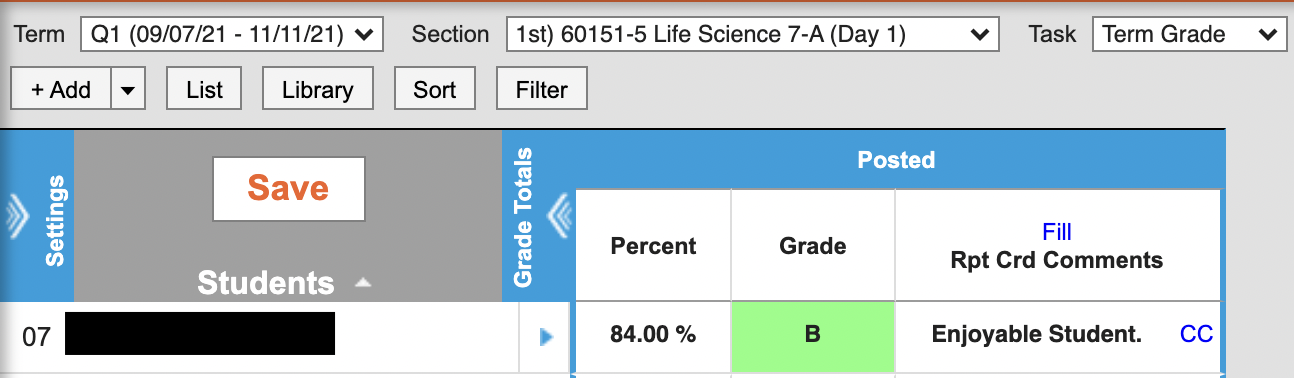
*Incomplete grades are typically due two weeks after the end of quarter unless otherwise stipulated by your building. Teachers should refer to this article if they want students to have access to Canvas assignments/quizzes after the quarter officially ends.
Here is the grading scale for your reference: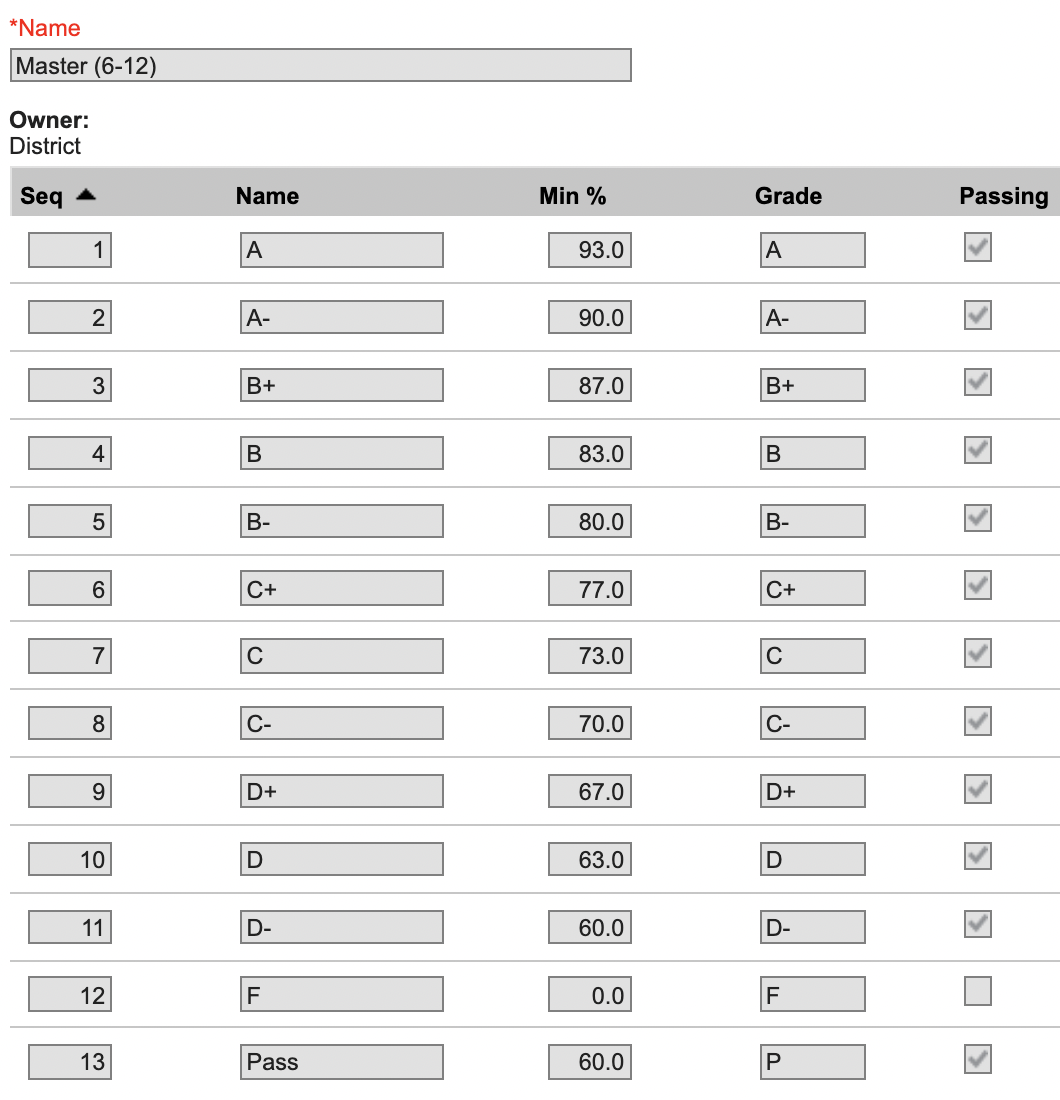
3. Repeat this process for each section/period you teach. Be sure to click Save after each section has been graded!
DeleteAdditional Resources:
- Create a Section for Incompletes
- Canvas Grading Tips & Tricks
- View Dropped Students in Infinite Campus
- View Dropped Students in Canvas