![]()
This page includes notes for setting up and using the Infinite Campus parent app.
Here are some helpful links to get started with the app:
Parent app set-up
Campus Parent puts school information like Attendance, Fees, Schedules, Health, Transportation, Test Scores and Food Service balances at your fingertips.
To set up a new account, you will need an Activation Key. The Activation Key is only used once to create your user account. After that, the activation key will not work and the user name that was created should be used to log into the Portal.
Letters are sent home at the beginning of the school year with your assigned Activation Key. If you did not receive your key or have misplaced it, please contact your child's school and they can assist you with retrieving it.
Step by Step Guide
1. Open the app and search for your District Name and State, entering at least 3 characters of your district's name to search. Select your district from the list.
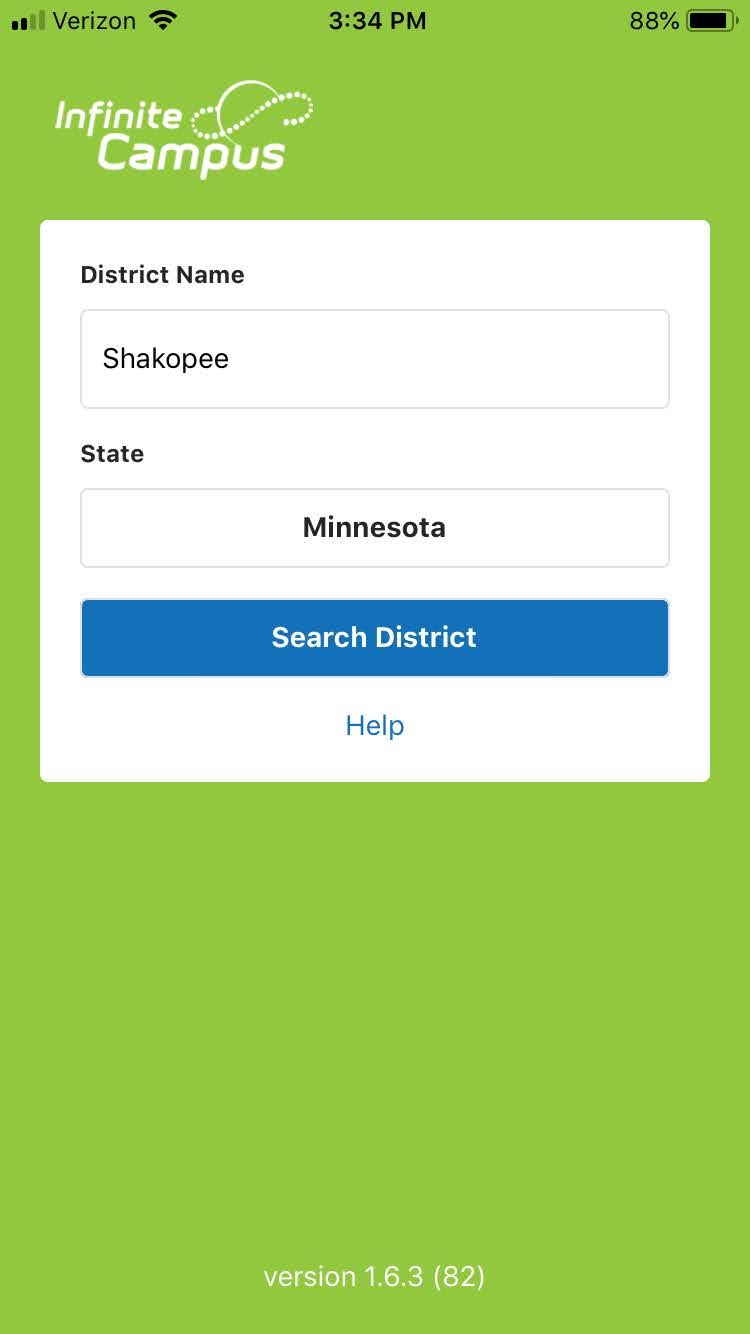
If you are setting up a brand new account, you'll need to do the steps below. Otherwise, log in with an existing username and password.
2. Click New User?
3. Enter your Activation Key in the space provided and then Submit.
4. The activation key will be verified, and when approved will display a Welcome screen with your name. Enter a Username and Password and click Submit. (Password strength must be green to save)
5. Click Back to Login
6. Enter a required security email along with your password you just created. This email will be used to contact the user regarding account security and username/password recovery.
7. Click Save
DeleteParent app notifications
Notifications are available through the Campus Parent mobile apps. You may need to enable notifications on your device as well, in addition to the app settings.
Step by Step Guide
1. Before you log in, mark Stay Logged In to receive notifications.
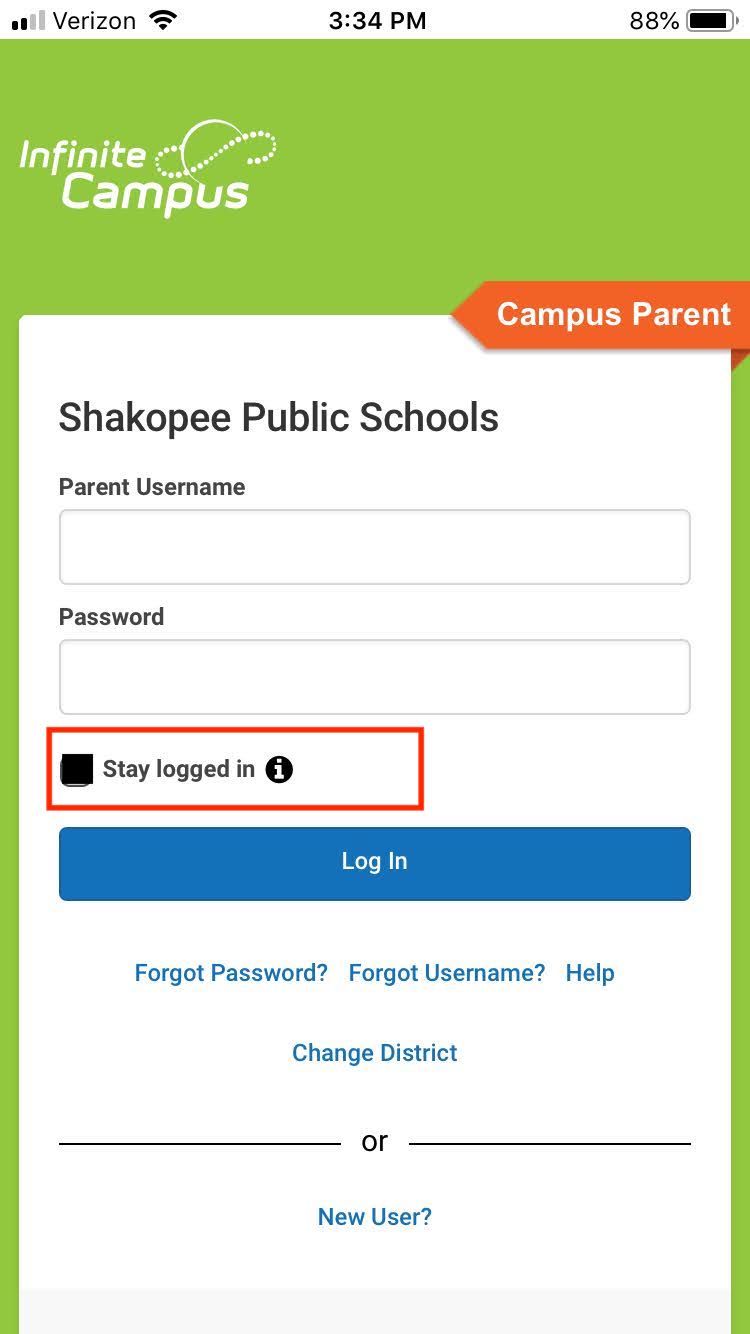
2. After logging in, click the user menu in the top right and then click Settings and Notification Settings.
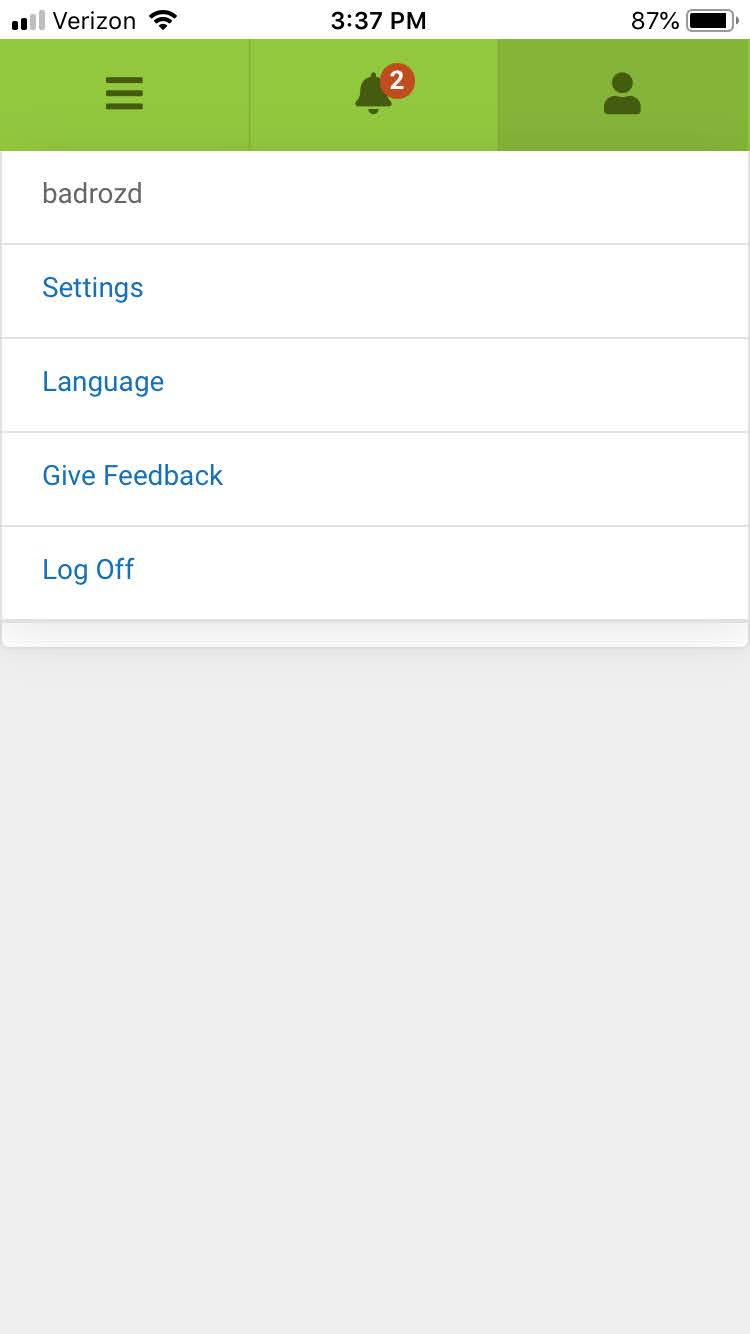
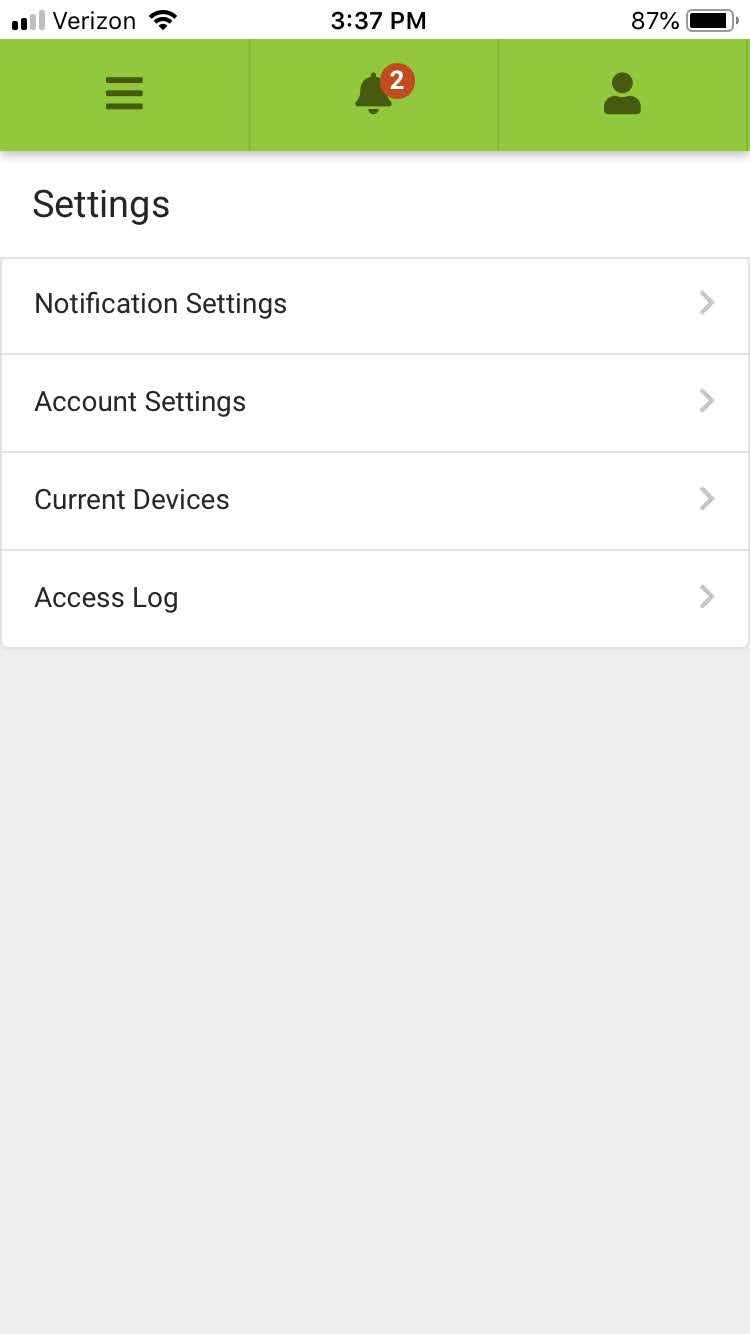
3. From there, indicate which types of notifications you'd like to receive.
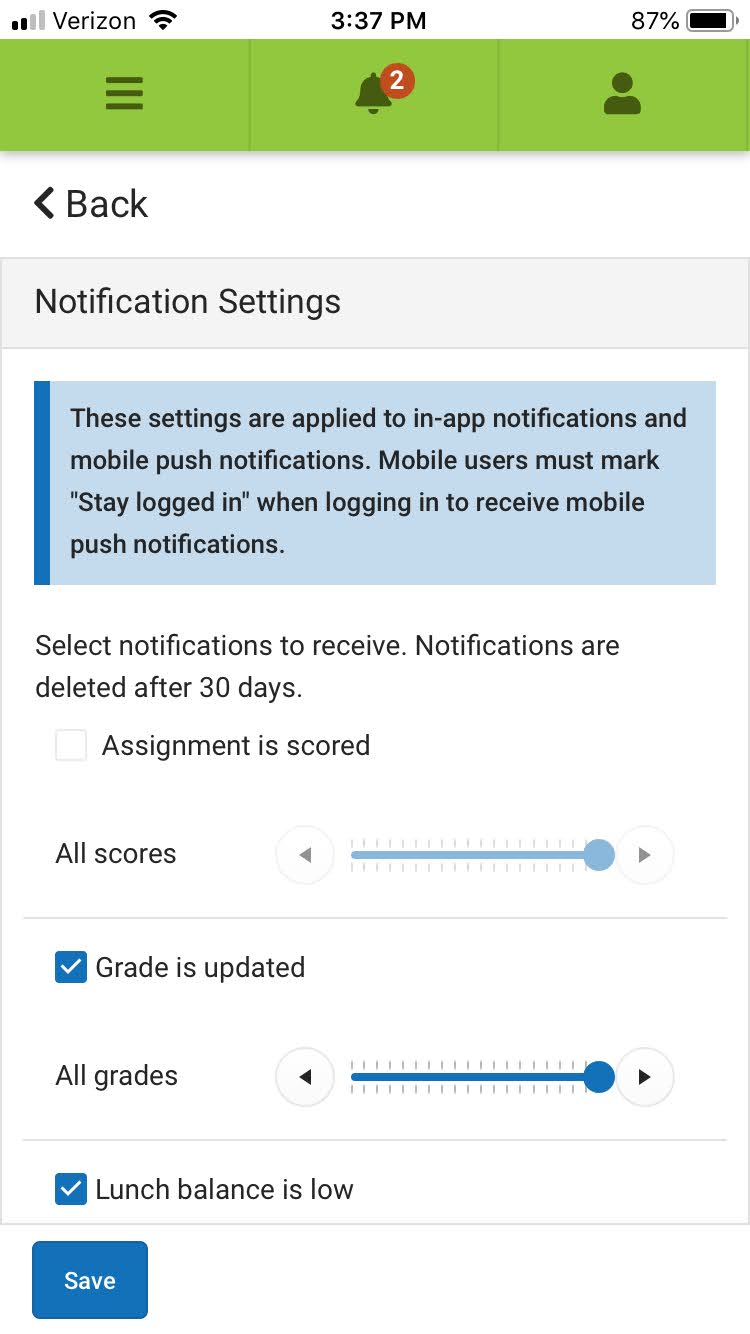
4. Tap Save.
Delete